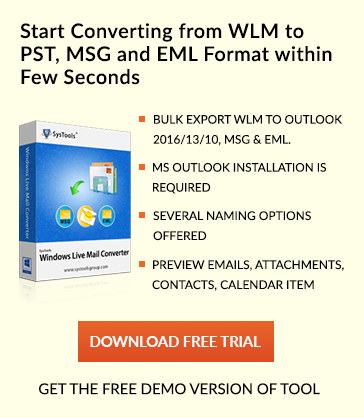Guide To Create Custom Email Signature in Outlook
Overview of Outlook
Outlook is renowned personal information manager from Microsoft corporation . It is an emailing application mostly used in corporate . It offers other features such as :
1. calendar
2. Web browsing .
3. online office
4. Skype
5. Add-ins
Overview of Custom Email Signature in Outlook
Emails in Outlook can be personalised using custom signatures . Signatures can include social media icons . Methods to add Signatures to emails :
1. Automatically add to every Outgoing emails .
2. Manually add signatures to Outgoing emails .
In this article I am describing Steps to Create Create Custom Email Signature in Outlook .
Steps to Generate Custom Email Signature in Email Client Outlook
1. Handwritten signature
2. Add Logo /Picture
3. Add social media buttons to signature
4. Add hyperlink to social media icons
1. Handwritten Signature :
Follow Steps :
I. Capture signature and save captured signature as image . Methods to capture signature :
1. Use a touch device
2. Scan signature
3. Using snipping tool
1. How to Use a touch device :
a. on touch device
b. Save signature as picture using any of the format .jpg , .gif or .png
2. Scan Signature
Sign on A4 size sheet . Using a scanner scan the signatures and save image using picture supporting formats .
3. Using snipping tool
Use Microsoft OneNote and click draw to mark your signatures . Using snipping tool save captured signature in any of the format jpeg , png or gif
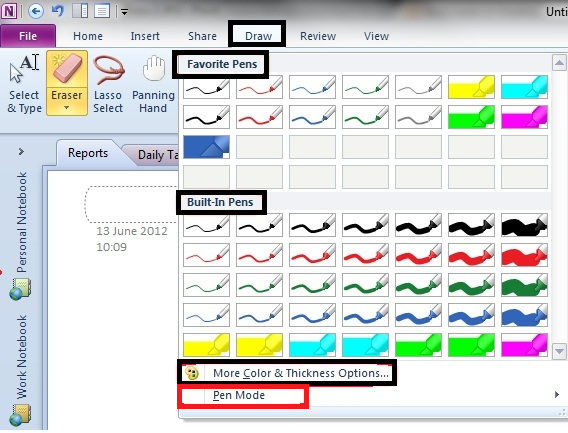
II. Go the File tab in outlook , click New Email Option .
III. Click message tab .
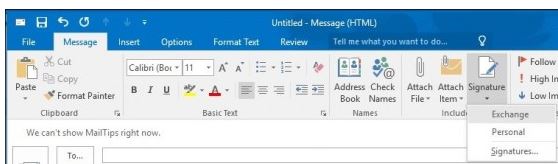
IV. Under Include group, click Signature option , and then click down arrow from menu select Signatures from menu .
V. Click On E-mail Signature tab in Signature window , click New button .
VI . Type unique name for the signature and click OK .
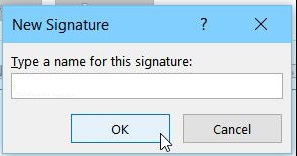
Note : Signature name should be unique .
VII. Click on existing signature to edit the signatures .
VIII. Browse signature picture that is saved on computer, select it then click Ok .
IX . Click OK after successful signature upload .
2. Using Logo/Picture
a . Go to File —> Click New Email
b. Click Message tab in outlook interface .
c. Under include section click signature option , click down arrow and choose the signature from menu .
d . In Signatures and stationary window click Email – Signature and then New button .
e. Type a unique name for the signature .
f. Click name of signature added .
g. Edit signature window opens up .
h. Click image icon as shown to add picture along with signature .
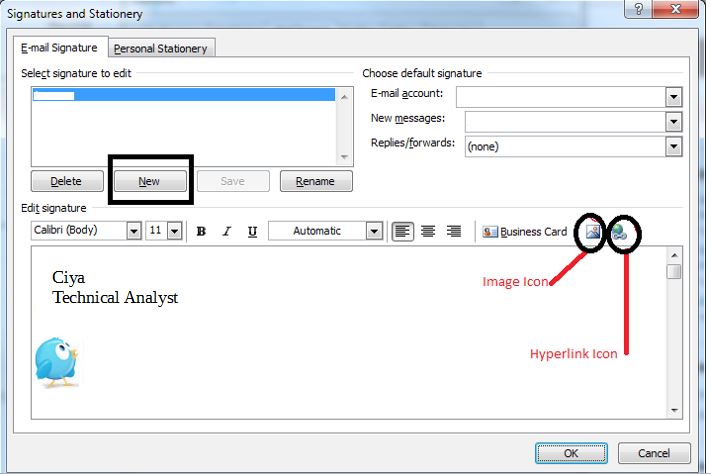
3. Add Social Media Buttons to Email Signature Outlook
1. Find social media icon on internet .


2. Save images of social media icons .
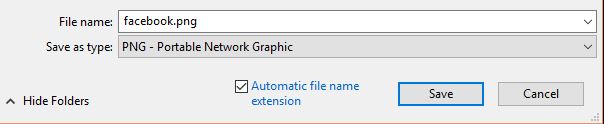
3. Insert social media icon in Outlook signature by selecting signatures to add and clicking image icon .
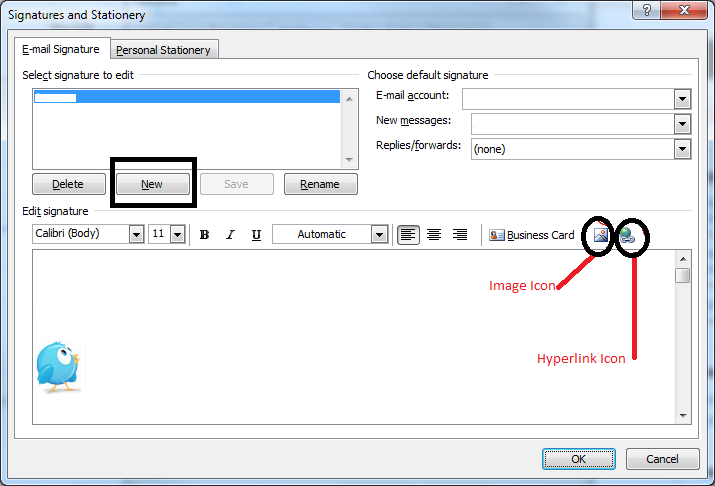
4. Add hyperlink to social media icons
a. Add Facebook and twitter icons as explained above to your email signature and click insert hyperlink to link social media profiles to social media icons .
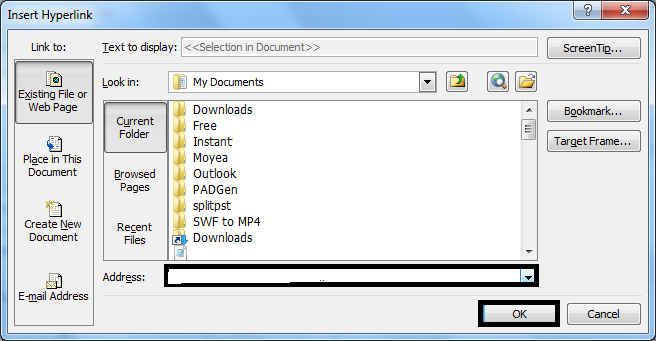
b. Click Ok .
Note : Above steps explain how to create a custom email signature in outlook 2013 , 2016 and other versions .
Outlook is emailing application that is mostly used in corporate world . Outlook provide Outstanding features like user friendly interface , option to create custom email signature in outlook and many others . Even after using NSF File to PST Converter or other tools user can use this feature of Outlook .