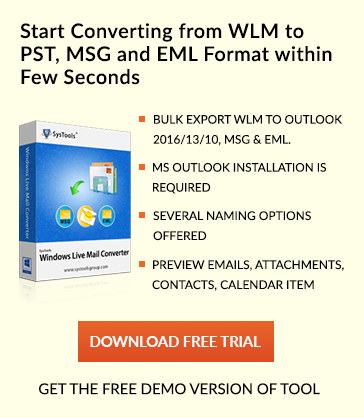Top Tips To Work Faster in Microsoft Outlook
Overview of Outlook
Microsoft Outlook is a renowned email client mostly in corporate as well as the non-corporate world. Outlook offers user-friendly interface and easy to use the platform to help users use emailing service, calendar, Skype, online office, personal information management service, personal address book management and many other features. Outlook is available as a part of Microsoft Office suite. Outlook functioning can be easily understood by a non-technical person.
![]()
Outlook can be used in a faster way by using shortcuts, inbuilt features, and add-ins. In this article, I am describing Top tips for using MS Outlook.
Microsoft Outlook Tips and Tricks To Work Faster In MS Outlook
Tips and Tricks help users to use Outlook email client efficiently. Tips are kind of time savior for users as tips help to use Outlook in a faster way.
1. Using Keyboard Shortcuts
2. Create search Folder
3. Using Stick Notes
1. Using Shortcuts
Microsoft Outlook Top Tips for searching navigation , Email , Formatting Text , Calendar and Contacts .
![]()
A. For Advance Searching :
Press keys : Ctrl +Shift + F
B. To Find an item
Press keys : F3
C. To search in Personal Address Book
Press keys : F11
D. Close search Result
Press keys : ESC
E. Search all mail items :
Press keys : Ctrl +Alt + A
F. Search All Outlook items
Press keys : Ctrl +Alt + O
G. Search item in a folder :
Press keys : Ctrl + Alt + K
H. Search item in Sub-folder:
Press keys : Ctrl + Alt + Z
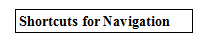
A. Open Mail
Press Keys : ctrl + 1
B. Open calendar
Press Keys : ctrl + 2
C. Open Contacts
Press Keys : ctrl + 3
D. Task Navigation
Press keys : ctrl+ 4
E. Notes Navigation
Press keys :ctrl + 5
F. Open Inbox
Press keys : ctrl + shift+ I
G. Open Personal Address Book
Press Keys : ctrl + shift+ B
H. Go to search box
Press keys : F3 or ctrl + E
I. Switch to Folder list in Navigation Pane
Press Keys : ctrl+6
J. Go to different folder
Press Keys : ctrl +Y
Outlook Email Tips
![]()
A. Switch to Inbox
Press Keys : ctrl +shift + I
B. Switch to Outlook
Press Keys : ctrl+shift+O
C. For Sending Email :
Press Keys : Alt+ S
D. To Reply to Email:
Press keys : ctrl + R
E. Forward Email :
Press Keys : ctrl + F
F. Choose Outlook for Sending Email Message
Press keys : ctrl + Tab
H. Printing Email Message
Press keys : ctrl + P
![]()
A . Display Font Dialog Box
Press keys : ctrl + shift + P
B. For Making text Bold
Press Keys : ctrl+ B
C. For Making text italics
Press Keys : ctrl+ I
D. Underline Text
Press Keys : ctrl+ U
E. Left Align text / Paragraph
Press Keys : ctrl + L
F. Right Align text/Paragraph
Press keys : ctrl+ R
G. Center
Press Keys : ctrl + E
H. Cut
Press Keys : ctrl + X
I. Copy
Press Keys :ctrl + C
J. Paste
Press Keys: ctrl + V
K. Check spelling
Press Keys: F7
![]()
A. Show 1 day in calendar
Press keys : Alt +1
B. Show 2 days in calendar
Press Keys : Alt+2
C. Show 3 days in calendar
Press Keys: Alt+3
D. Show 4 days in calendar
Press Keys :Alt +4
E. Show 5 days in calendar
Press Keys :Alt +5
F. Show 6 days in calendar
Press Keys :Alt + 6
G. Show 7 days in calendar
Press Keys : Alt + 7
H. Show 8 days in calendar
Press Keys :Alt+8
I. Show 9 days in calendar
Press Keys :Alt+9
J. Show 10 days in calendar
Press Keys :Alt+10
K. Month View
Press Keys : Ctrl + Alt+ 4
L. Go To Next week
Press Keys : Alt+ down arrow
M. Go To Next month
Press Keys : Alt+ page down
N. Go to start of the week
Press Keys: Alt+Home
O. Go To End of week
Press Keys : Alt+End
N. Switch to Next Appointment
Press Keys : ctrl+ > (comma)
O. Switch Previous Appointment
Press keys :ctrl+ < (period)
P. Set Up recurrence event
Press Keys: ctrl+G
![]()
A. Open Address Book
Press Keys : ctrl+ shift+B
B. Close contact
Press Keys : esc
C. Open web page for selected Contact
Press Keys : ctrl+shift+X
D. Find a Contact
Press Keys : F3
E. Create a new contact (From outlook Home).
Press Keys: ctrl+shift+C
F. Create New Contact (In Contacts )
Press Keys : ctrl+N
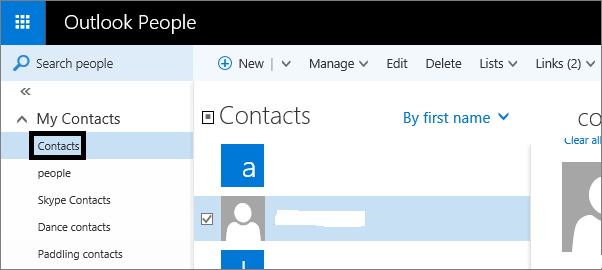
G. Use Advanced Search
Press Keys: ctrl+shift+F
Using Keyboard Shortcuts is one of the outlook best practices to do a task in faster way .
2. Create Search folder
Search Folder : It is a folder that provide users view of all email items that match the search criteria specified by users . eg. Read Mail search Folder provide users view of all read messages in one folder but messages are actually stored in different folders in Outlook mailbox .
Note: Search folder can not search mail items from multiple Personal storage table files .
How To Create Predefined Search Folder
1. Click Folder tab
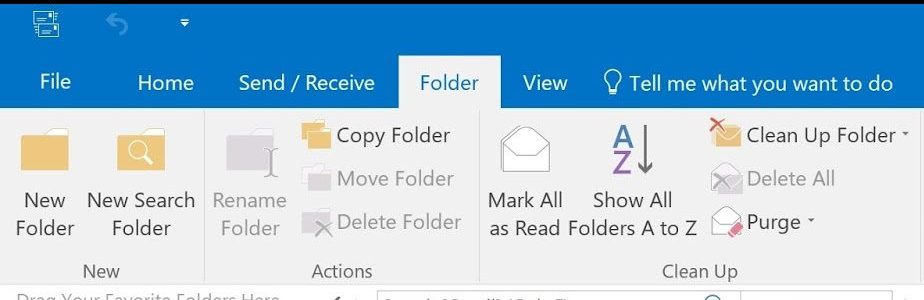
2. Click New search Folder
3. New search Folder dialog box opens up .
Note : Use shortcut click Ctrl+Shift+P to open New Folder dialog box
4. Under Select a Search Folder section, click the Search Folder user want to add such as Reading Mail .
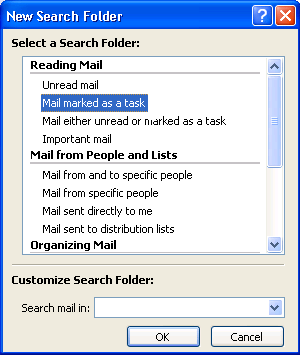
5. Click ok .
3. Use Sticky Notes For Instant Reminders
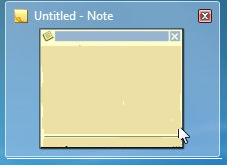
Shortcut to create sticky notes : ctrl + shift + N
Advantages of Using Microsoft Outlook Top Tips :
1. Time is saved .
2. Every task is performed efficiently .
3. Helps users to perform the task easily .
Outlook is a mostly used email client due to features it offers . Outlook has a user friendly interface that even a non-technical person can easily understand its functionality . Switch to outlook to use Microsoft outlook top tips to work faster in outlook . Use professional tools such as Lotus to PST Converter to migrate emails to Outlook . Demo version of tool is also available to free download . Outlook provides features such as online office , Skype , Add-ins and many other . Migrate mails to Outlook emailing platform .