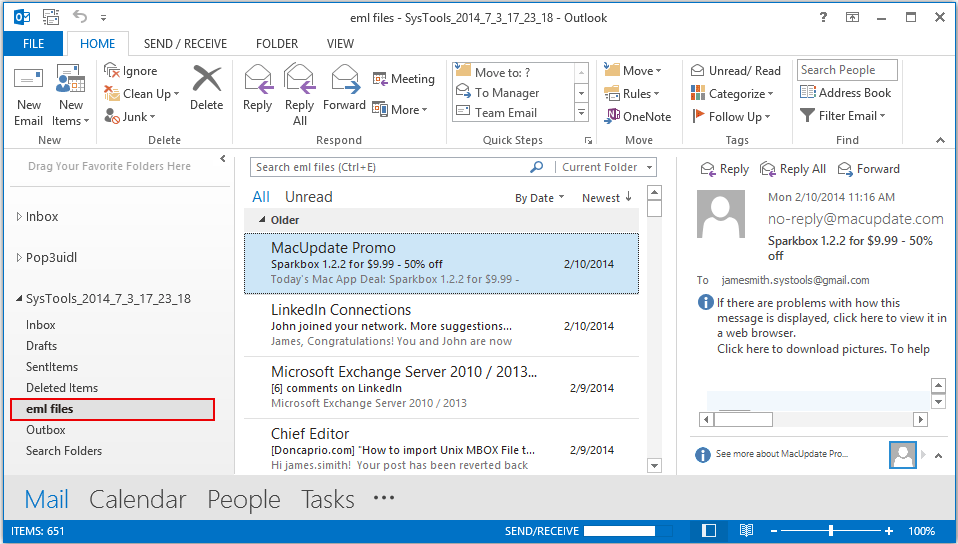Steps to Convert EML To Outlook PST File
Follow these steps sequentially and read the given instructions to know about the functionality of product
- Initially Download Demo or Purchase Full version of Product and then select the application from Start Menu.
Screen displayed first provide the option to open EML files from User system .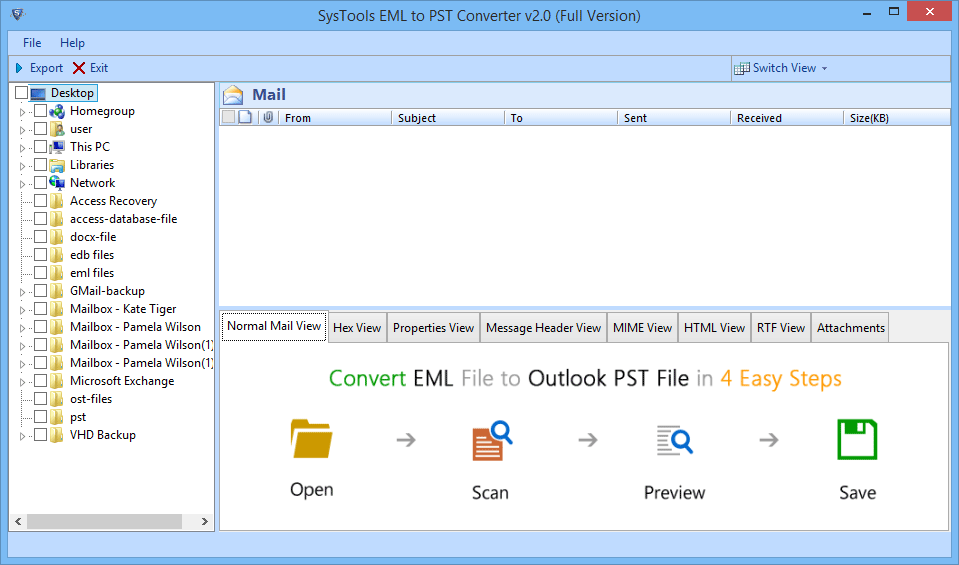
- Find the EML folder where all the EML files are saved for loading in software environment.
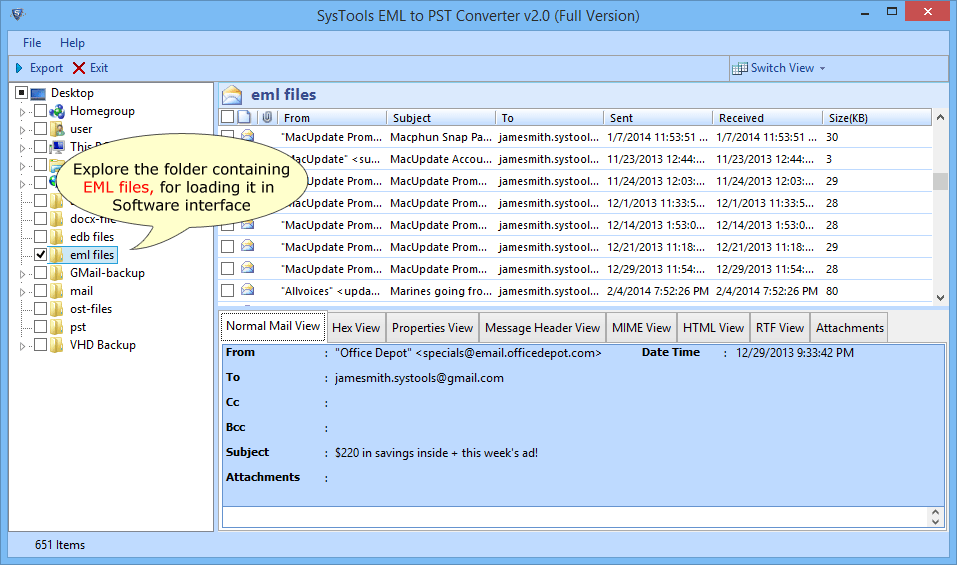
- Files are selected from EML folder, the emails of selected EML file can be previewed in different viewing styles like Normal View,Hex View etc.
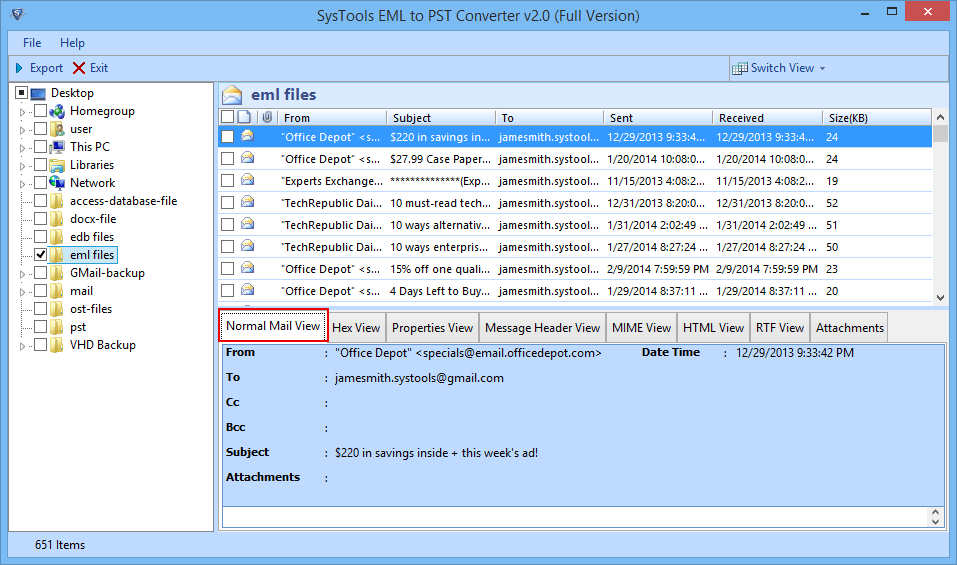
- View the attachment of selected emails of corresponsing EML file.
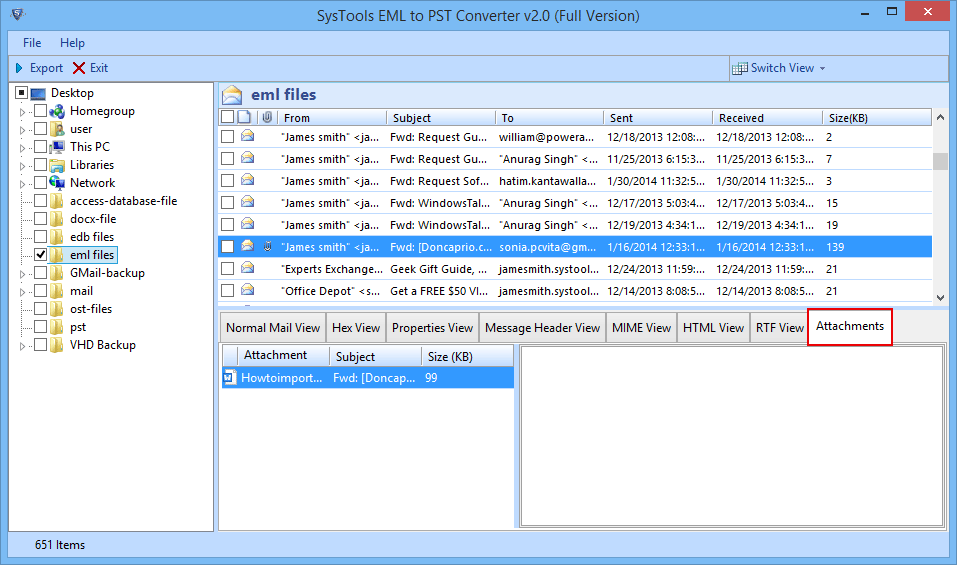
- View the EML files in two display modes ,horizontal or vertical.By default display mode is horizontal.Uuser can switch to vertical display mode as per requirement.
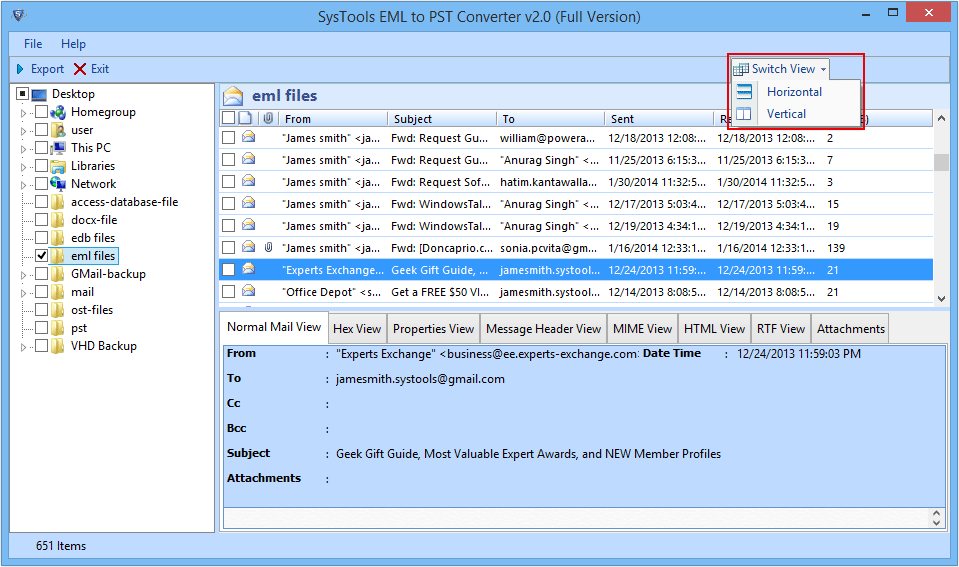
- Selected emails of EML file can be migrated to PST file type by selecting the check box . Right click on selcted email & click the Export option displayed on right click.
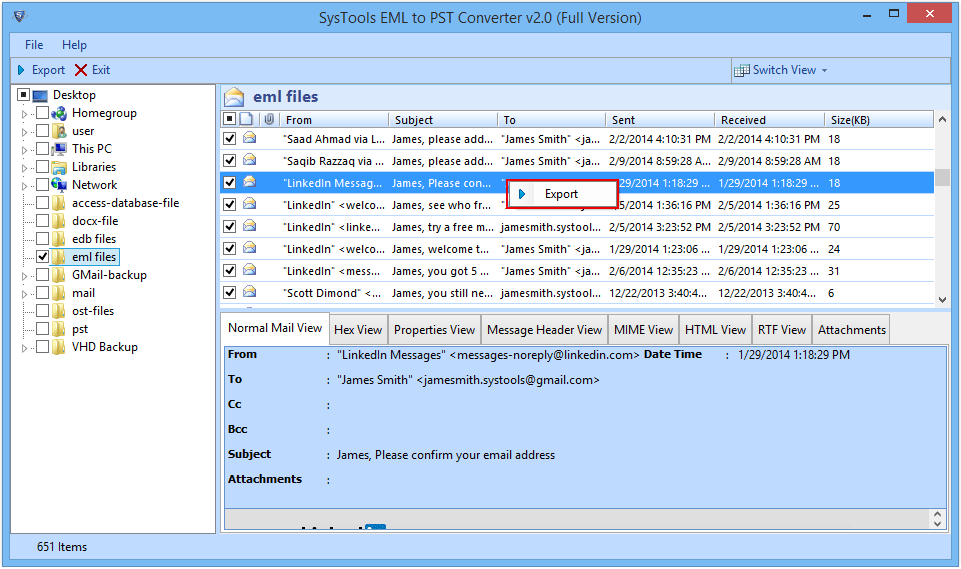
- The entire folder of EML files can also be exported by first selecting the folder & then clicking on "Export" button on the top left corner from the navigation bar .
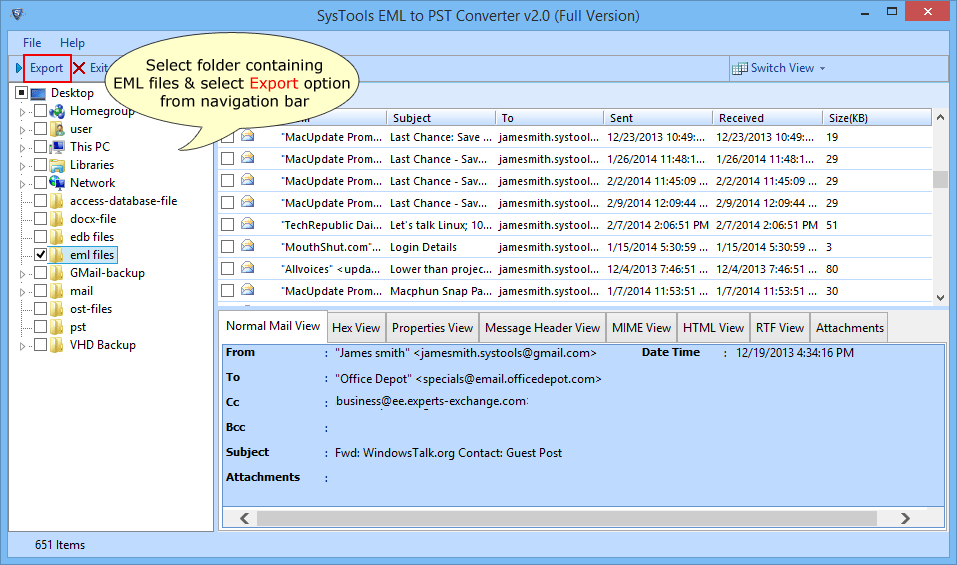
- Then Export Options avaiable for converting of EML to PST will get displayed on the next screen. You can break large EML file by converting it into PST file & use the Split PST option. Browse Saving location:.
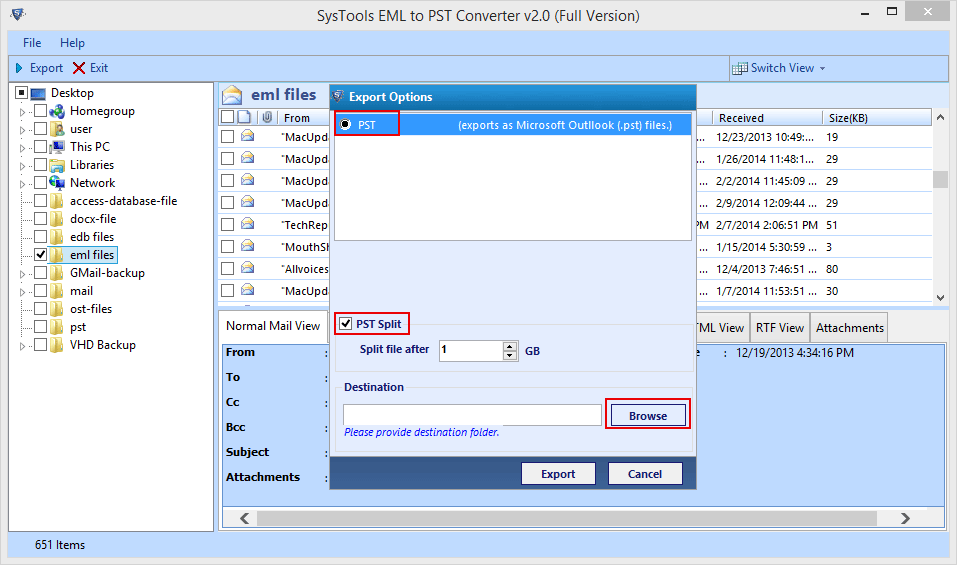
- After selecting the location to save converted files click on "Export" button .
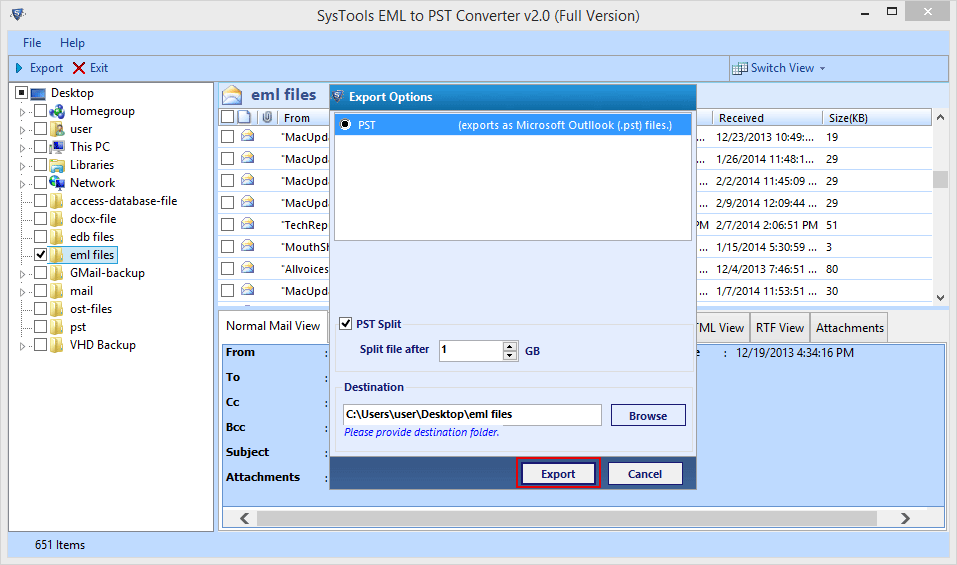
- Click OK after completion of export process.
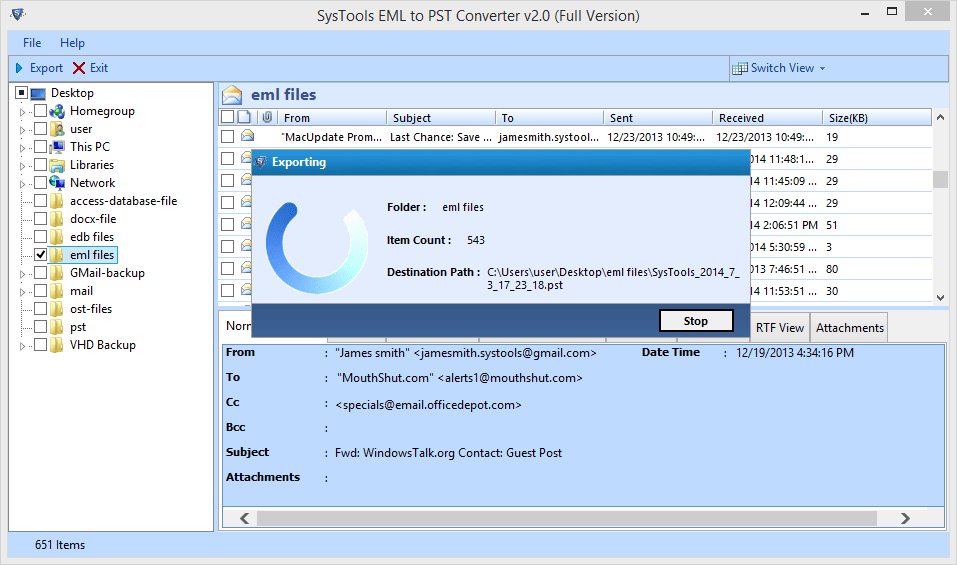
- Export Report is created after successful convertion. Click button "Save" to download the report in CSV format in
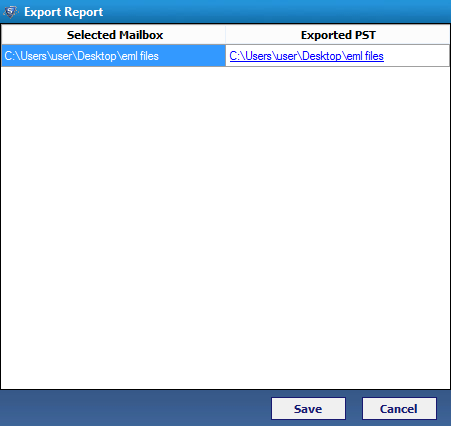
- A notification confirming the successful saving of conversion Report will be displayed. Click OK button.
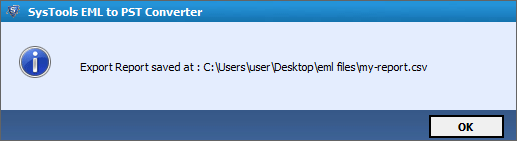
- Go to the location where converted PST file is saved .And Open the PST file with Outlook.
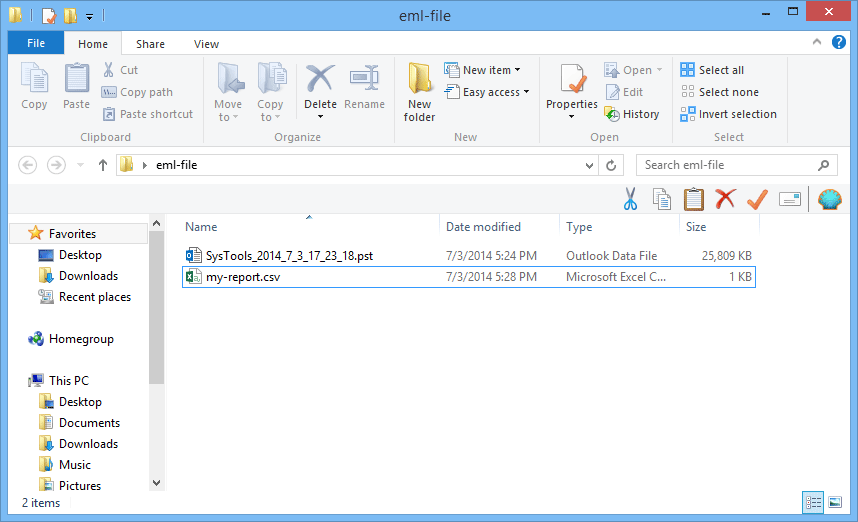
- In MS Outlook Open and view the converted PST files by clciking on File tab→clicking on "Open & Export" → click Outlook Data File
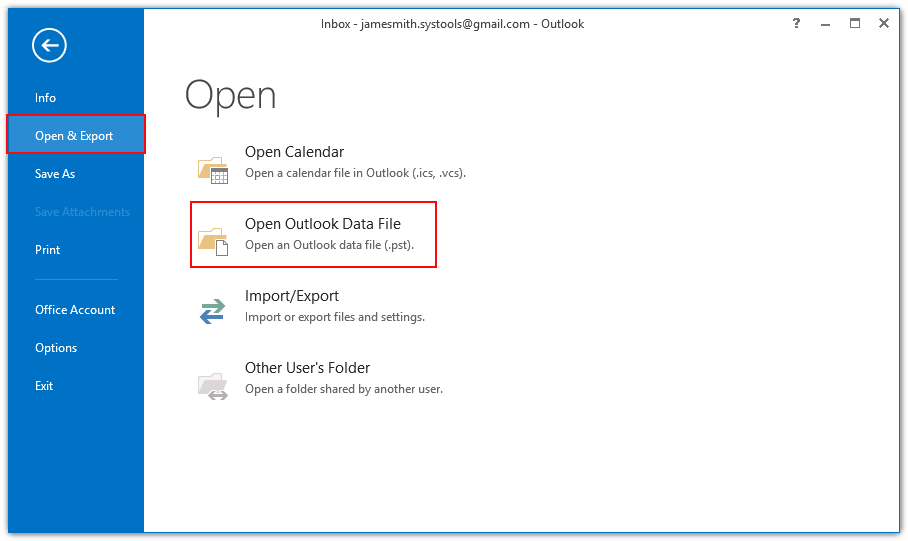
- Browse PST File → Select the Outlook PST file & click OK.
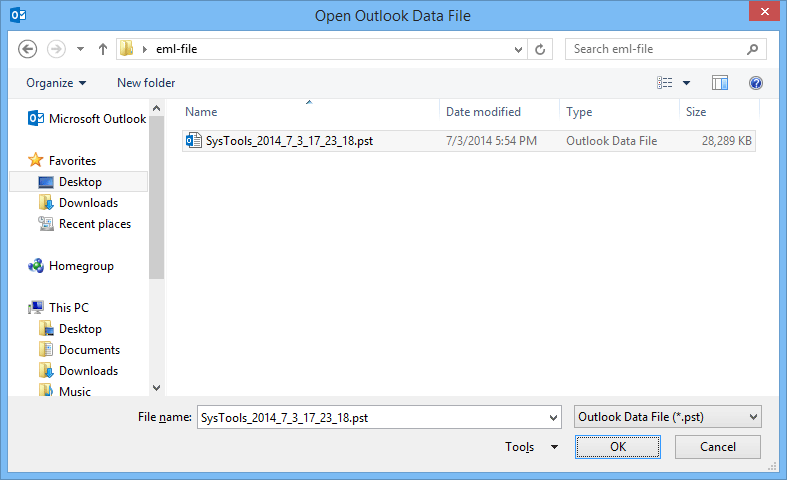
- View the converted PST file in MS Outlook.