Working Steps of Product
- Launch the Software and installed on your system.
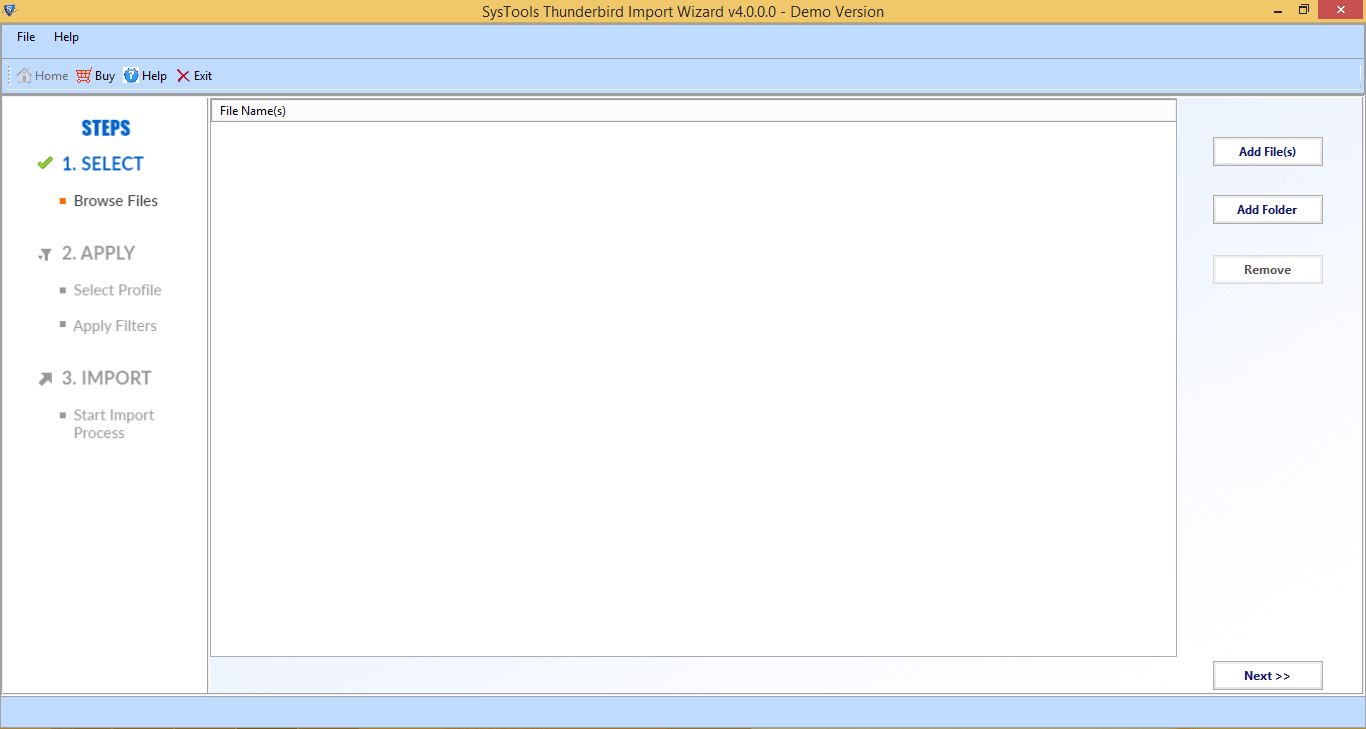
- Now you have to select the Add file button and import MBOX file.
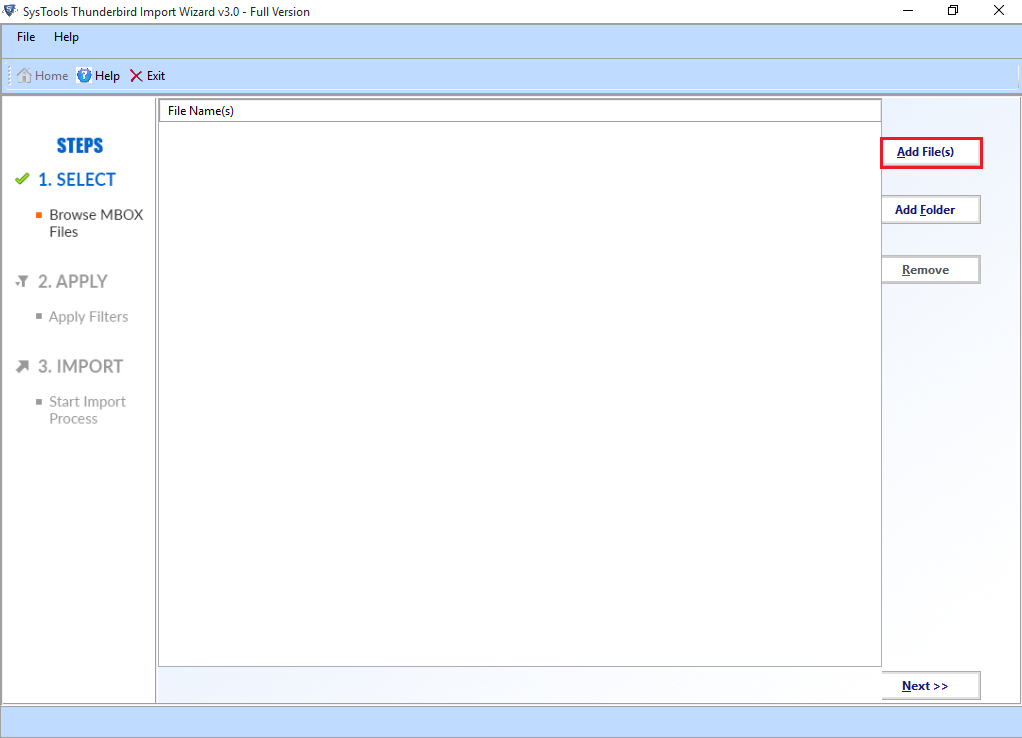
- Browse the specific MBOX file and click on Open Button.
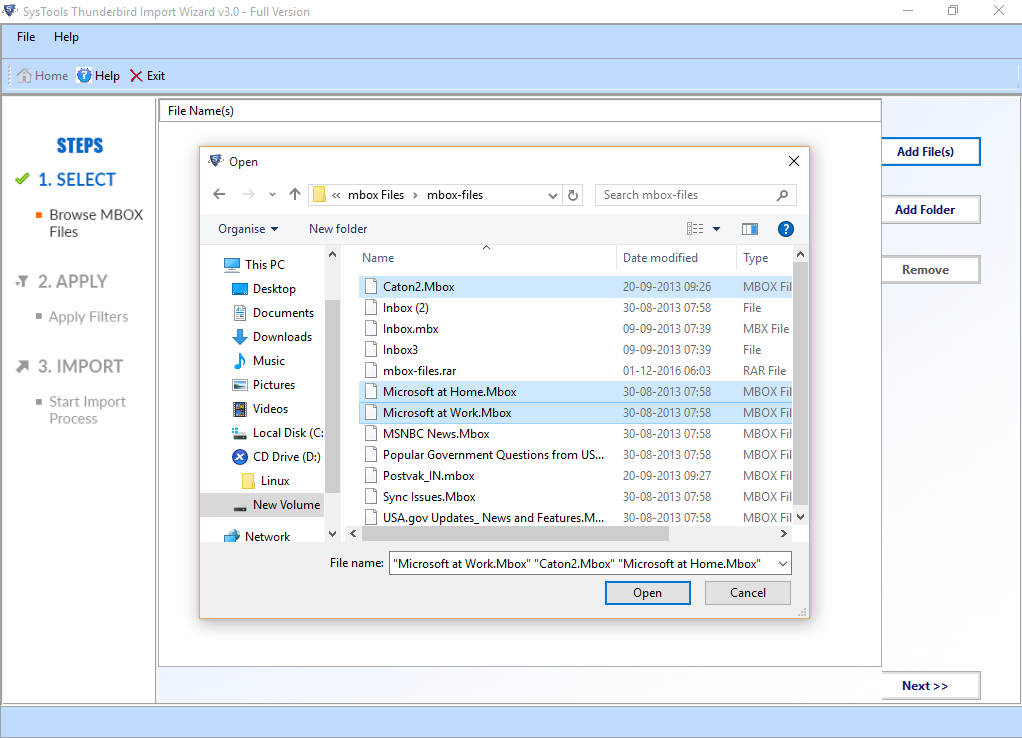
- Another way if you want to add folder into MBOX file then select Add Folder Button
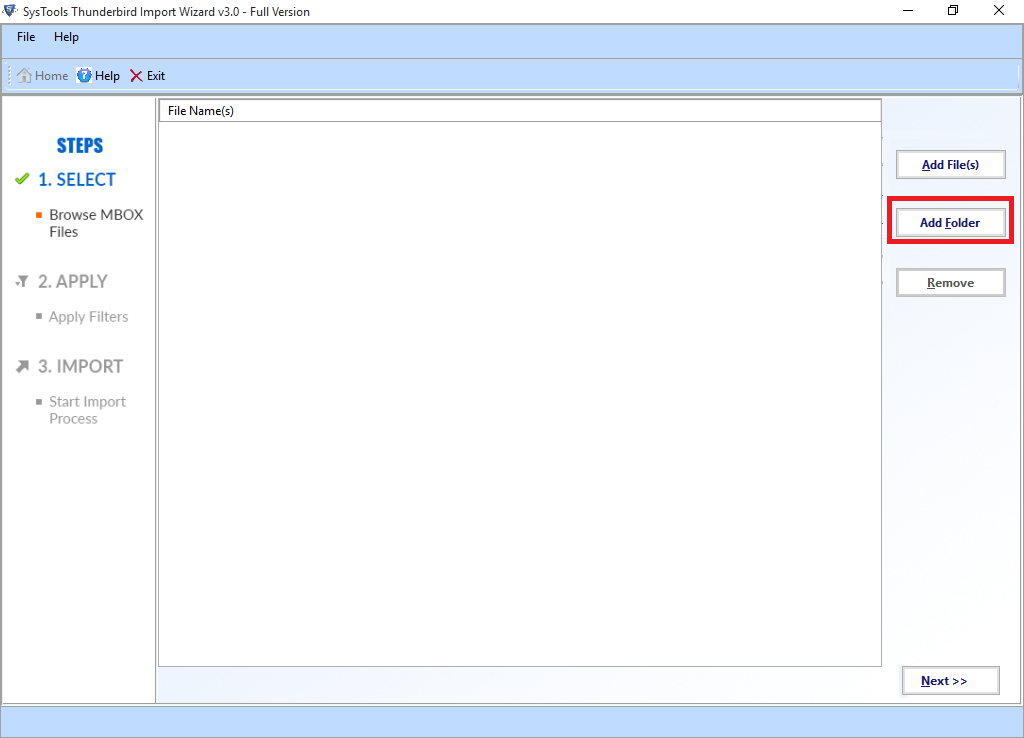
- Browse MBOX folder and click on OK Button
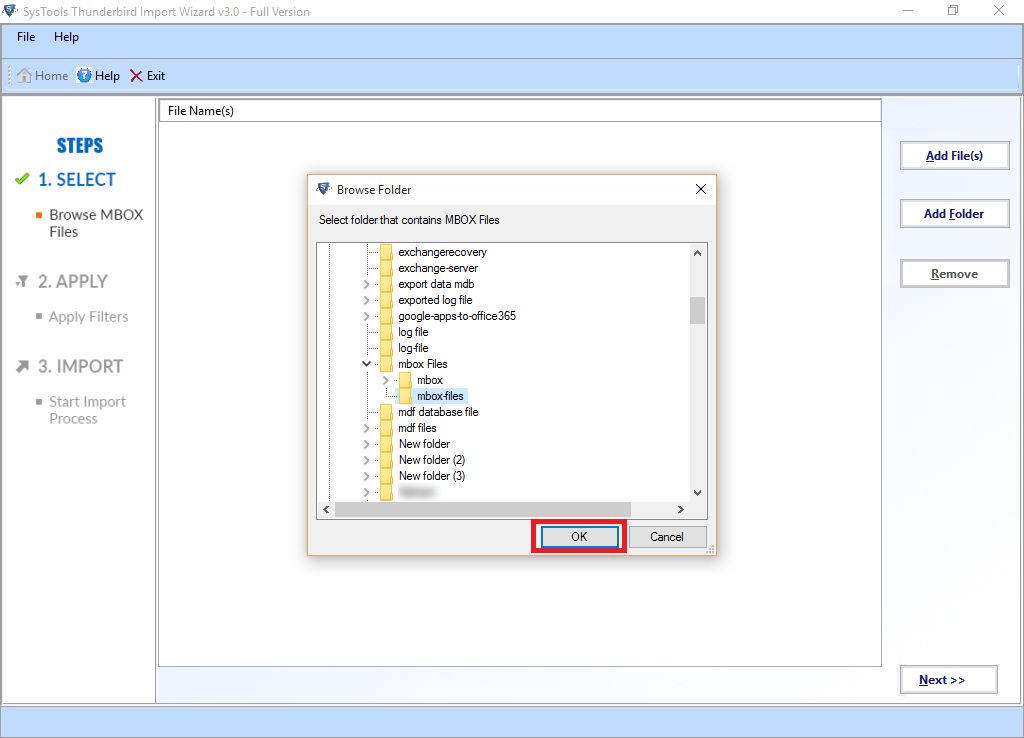
- Apply date filter option for importing MBOX file.
Now Select the Apply filter option and click on Set Button
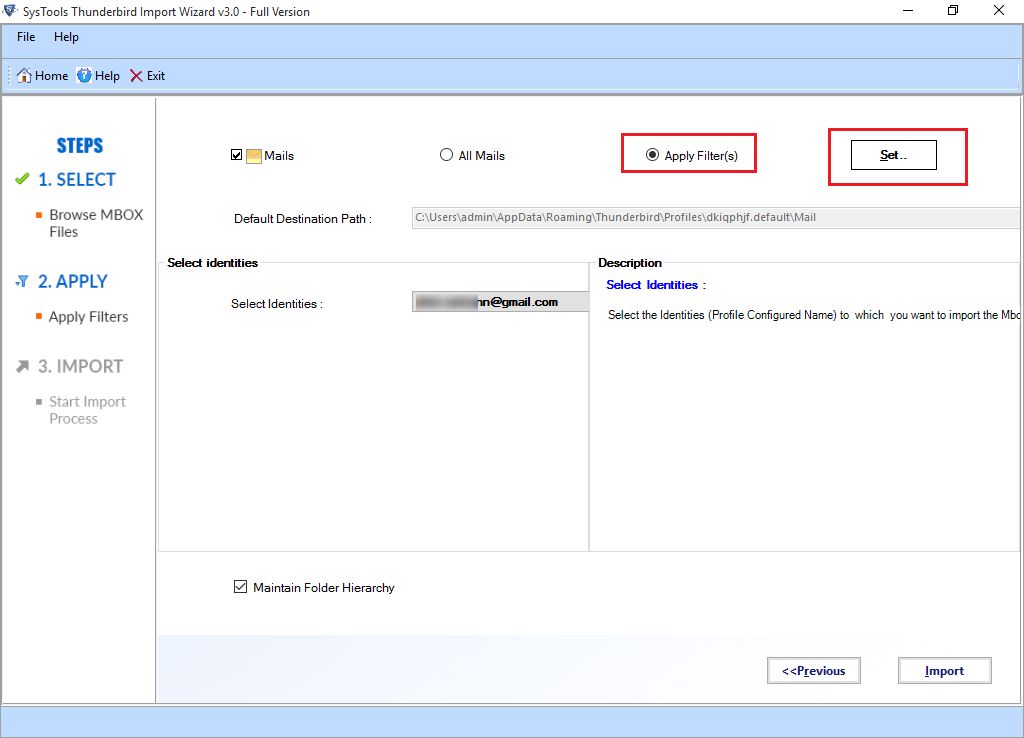
- Select the date filter according to the data is to be imported.
Note: Date Filter is applied according to the received emails
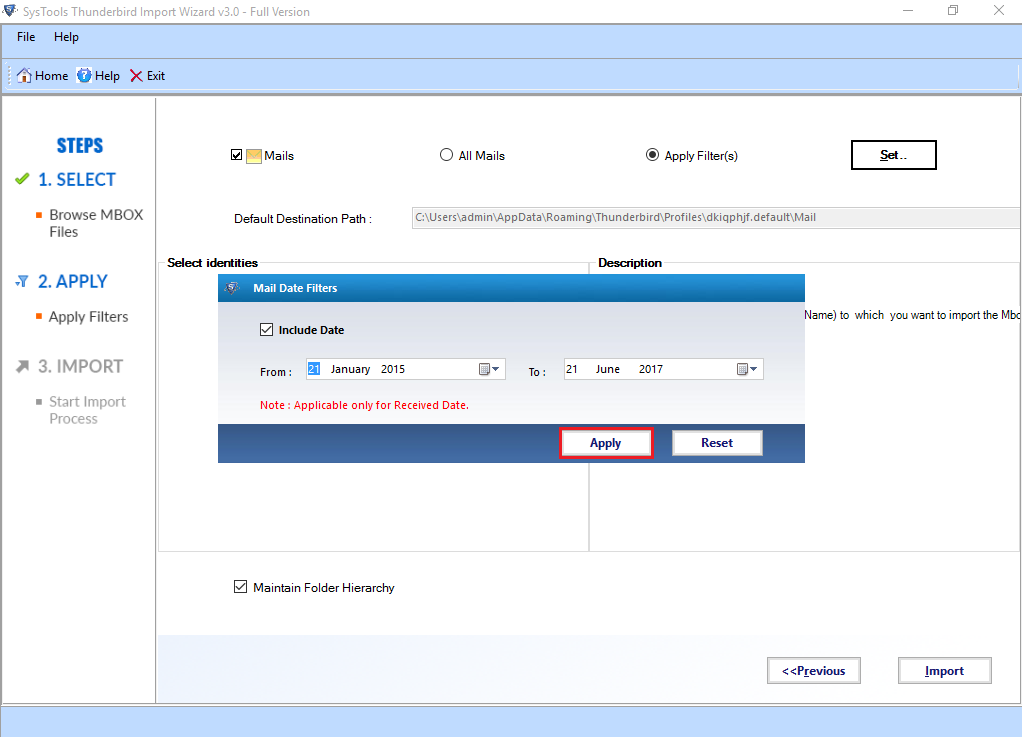
- Given Below Screen will show all the configured id’s. Also check to maintain folder hierarchy in same manner. At last click on Import button.
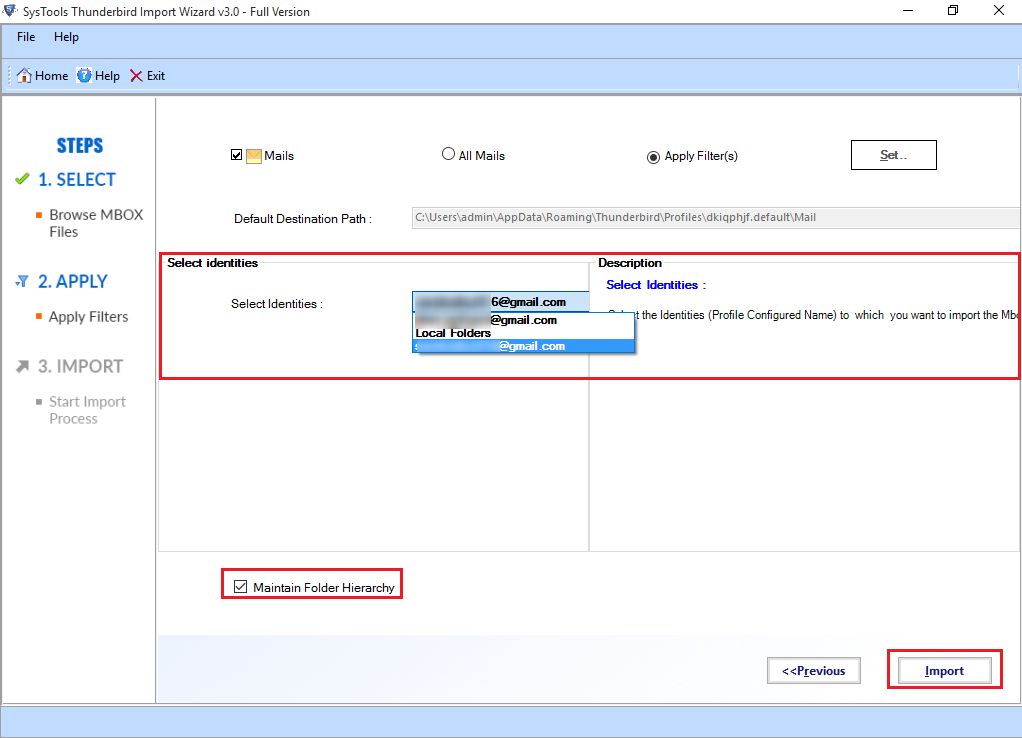
- A Screen Will Pop Up to show the message on successfully completion. Then click on OK button.
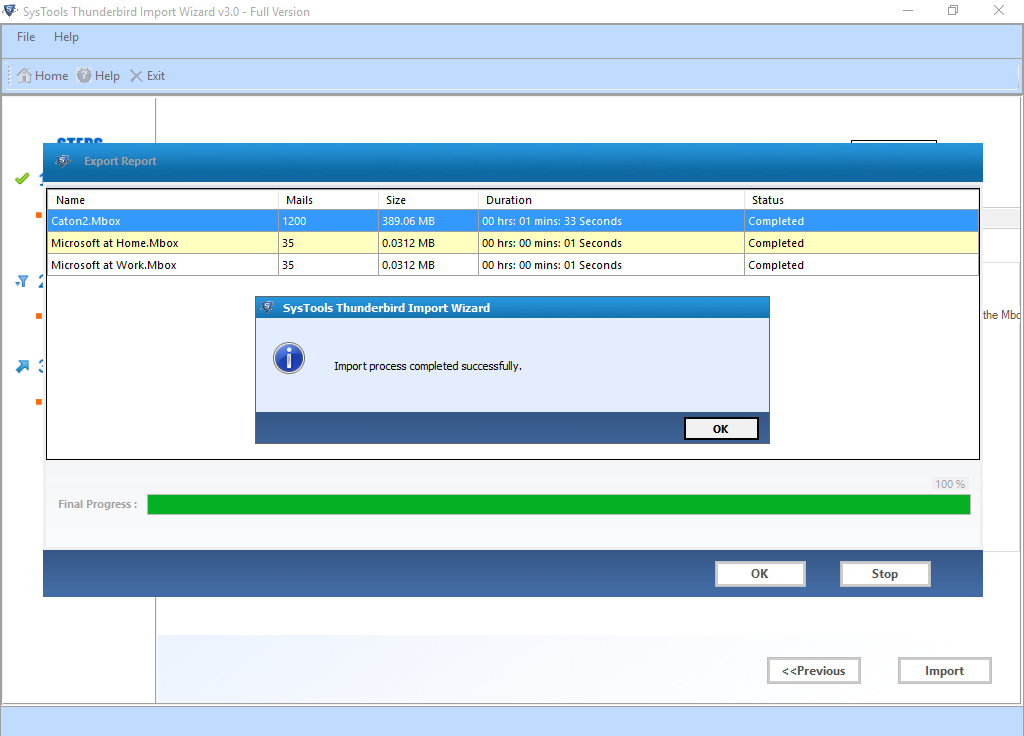
- Now you can view the complete status of report including number of mails, size and Time.
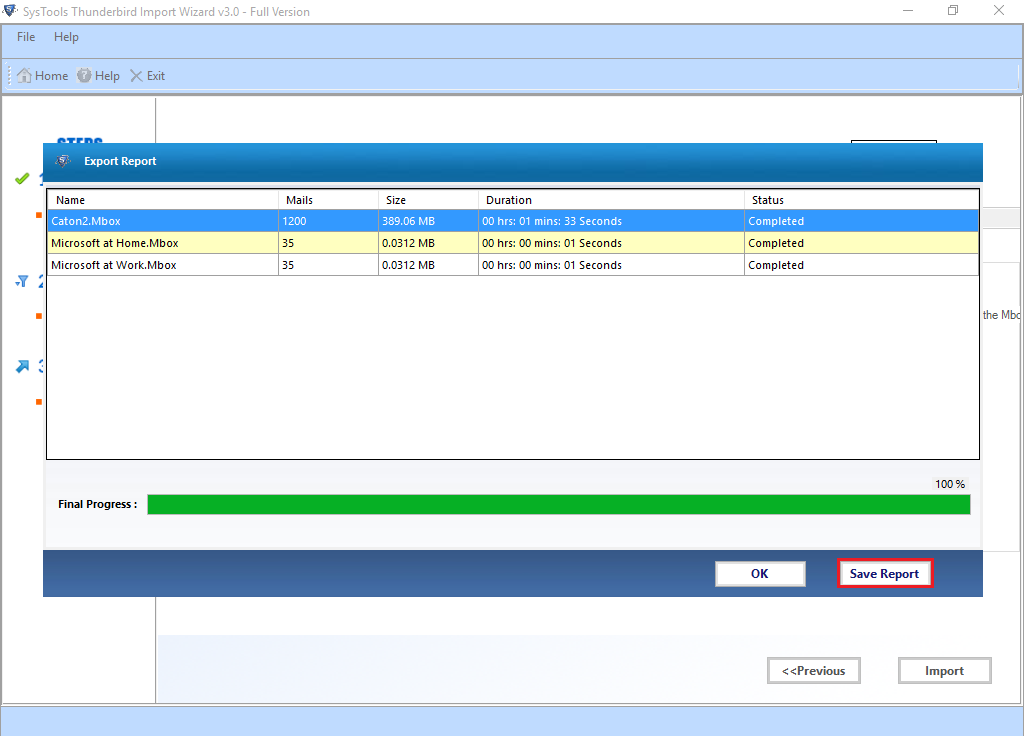
- Navigate the location on your browser and click on Save button
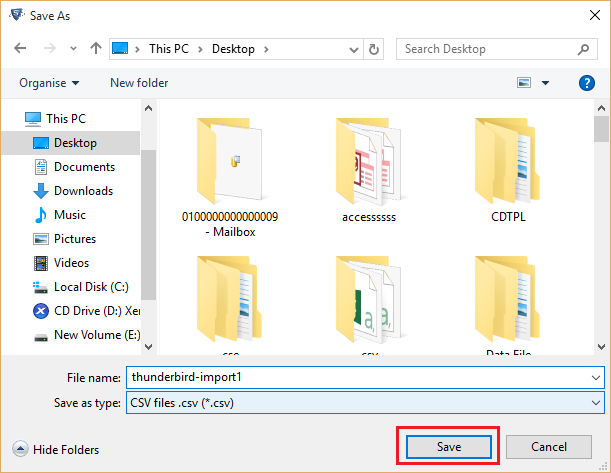
- To continue the further process click on OK Button
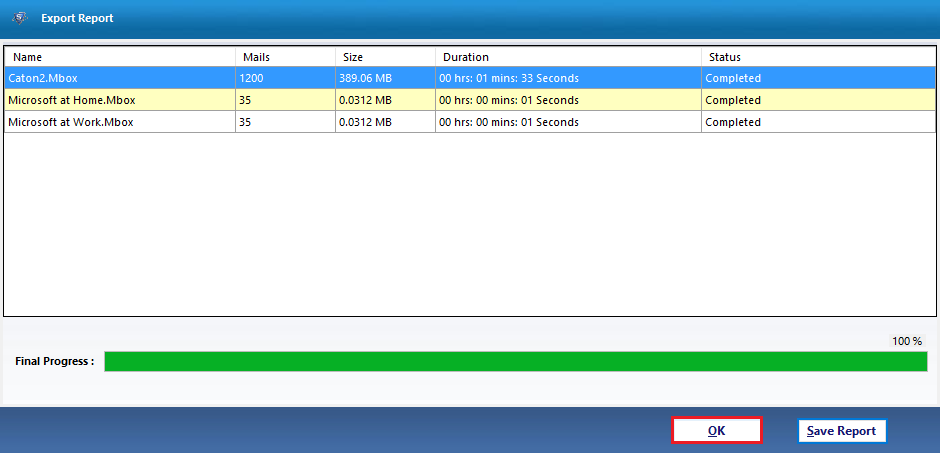
- Now you have to provided two options either Yes or No according to preference
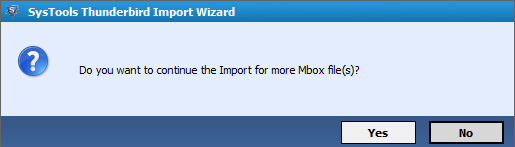
- Now Open and view the Complete Report
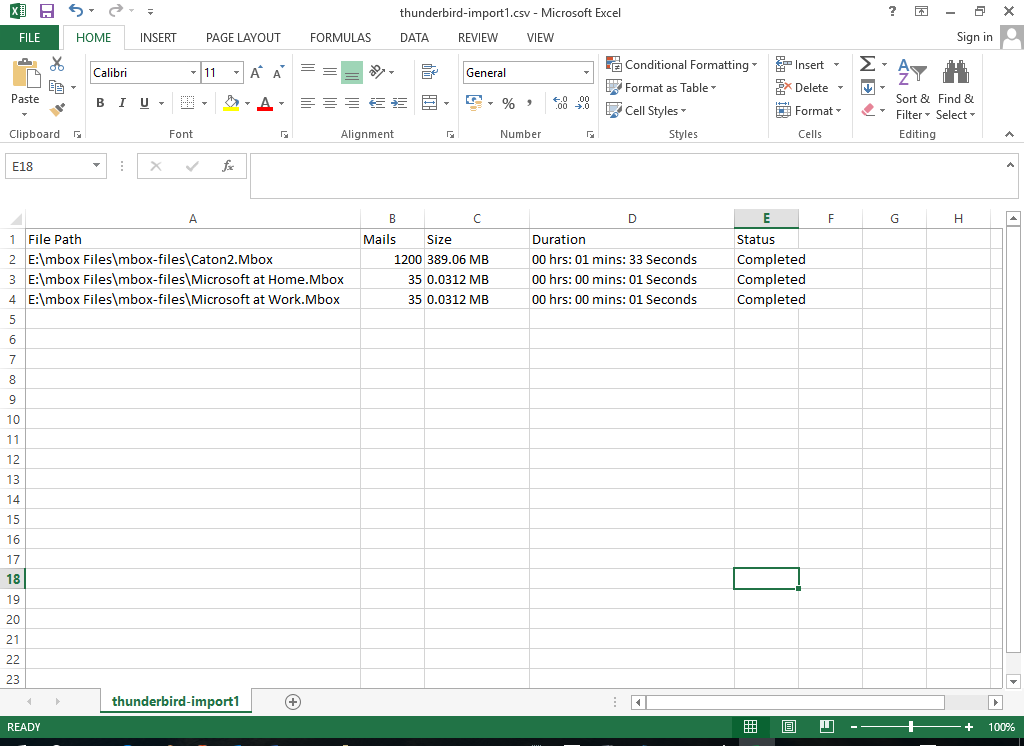
- At the end you can easily view all the imported data as given below
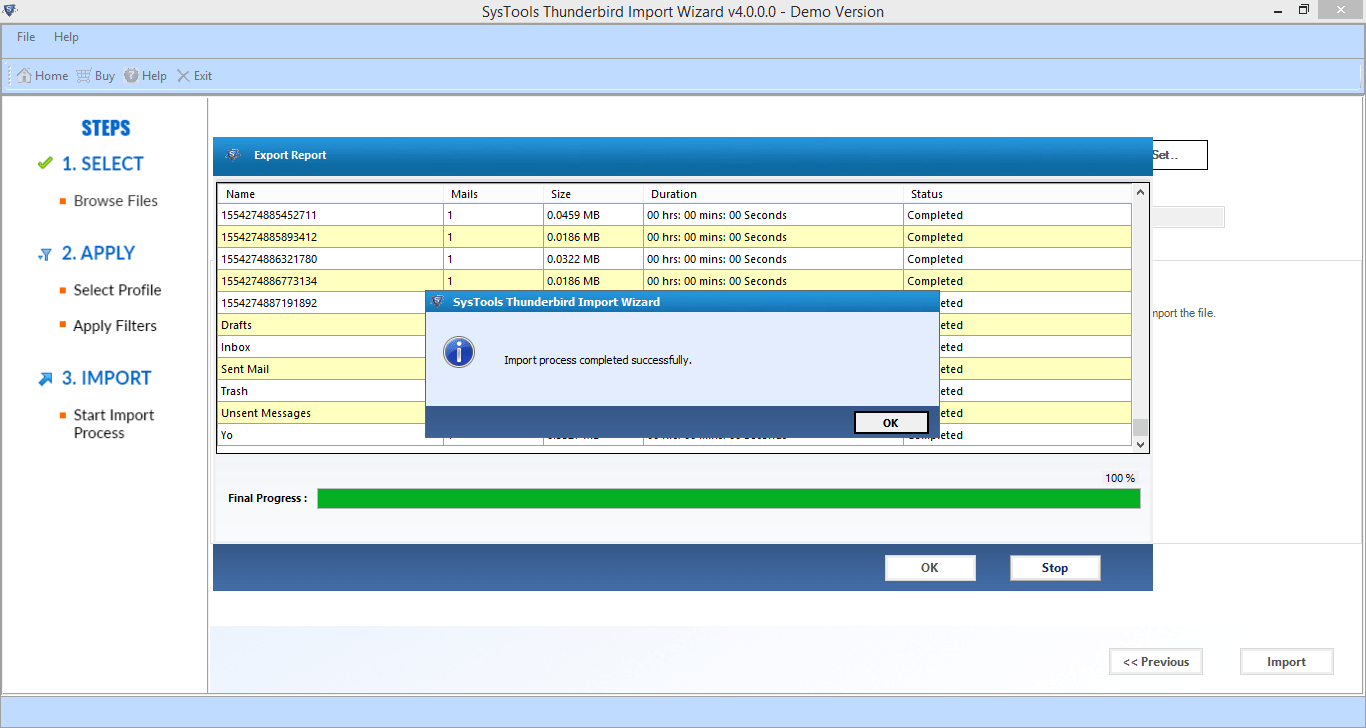
Note: You can perform only one option at a time either select Add file or Add folder Option