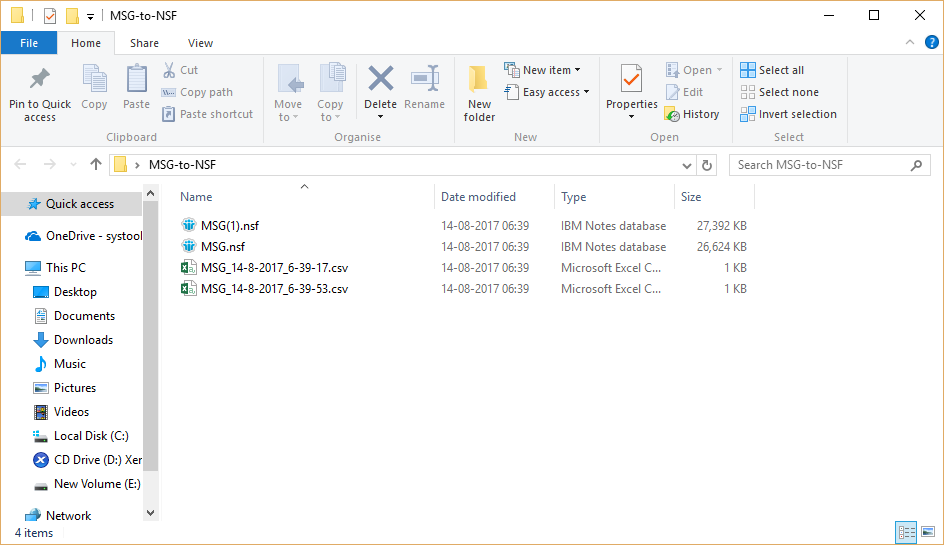Follow the Steps of Conversion with screenshots
- Launch Software and install it into your system.
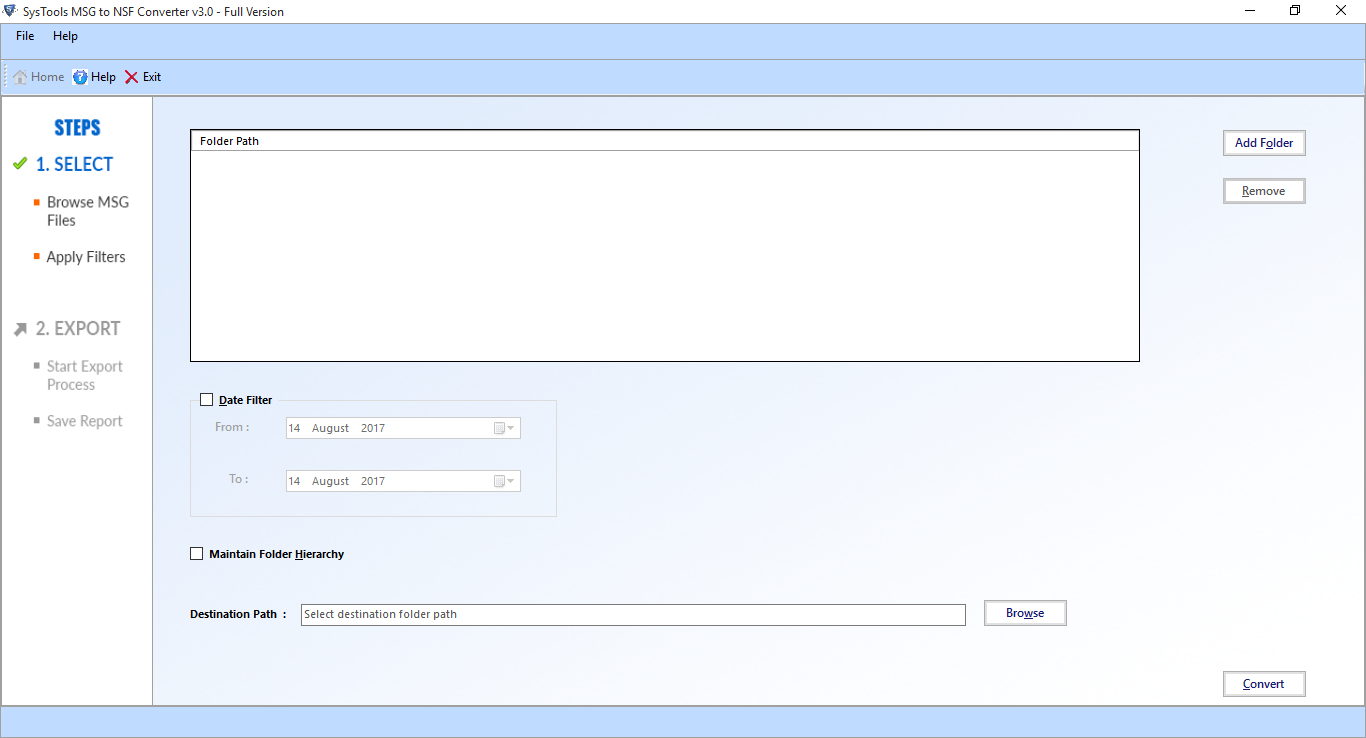
- Click on the Add folder option.
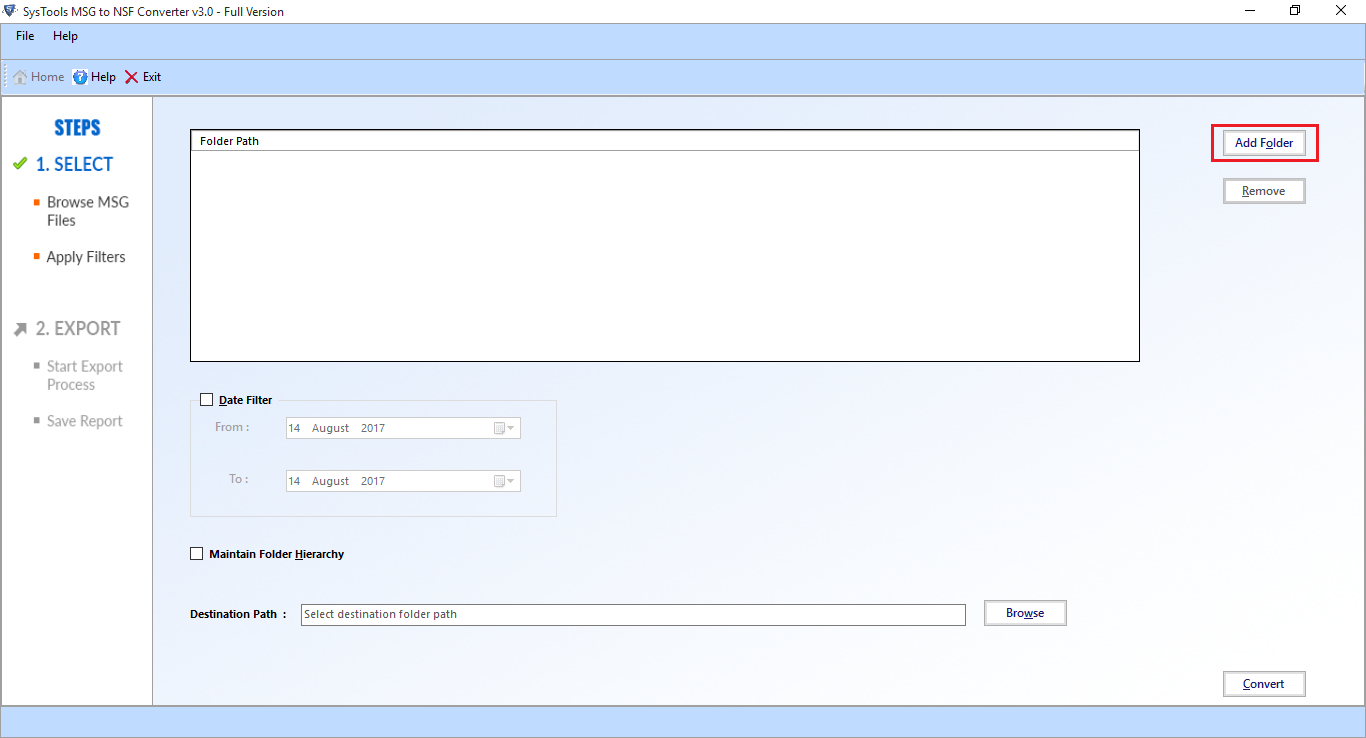
- Click on OK button to navigate file.
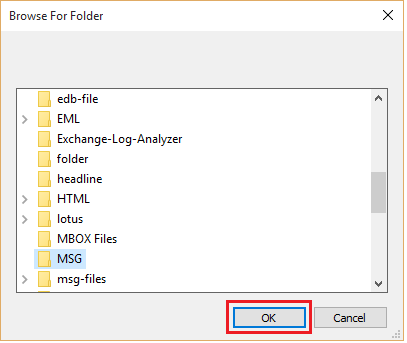
- Now added file will be displayed:
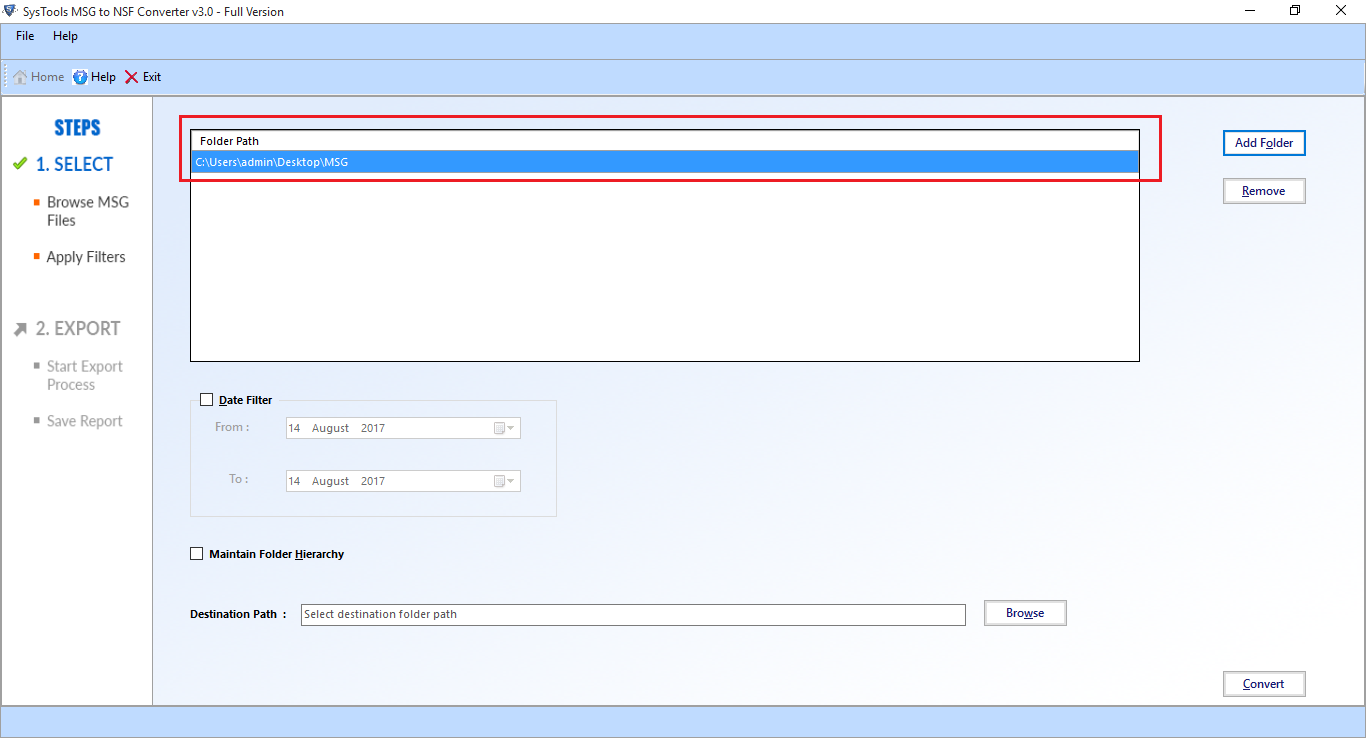
- Mark date filter label.
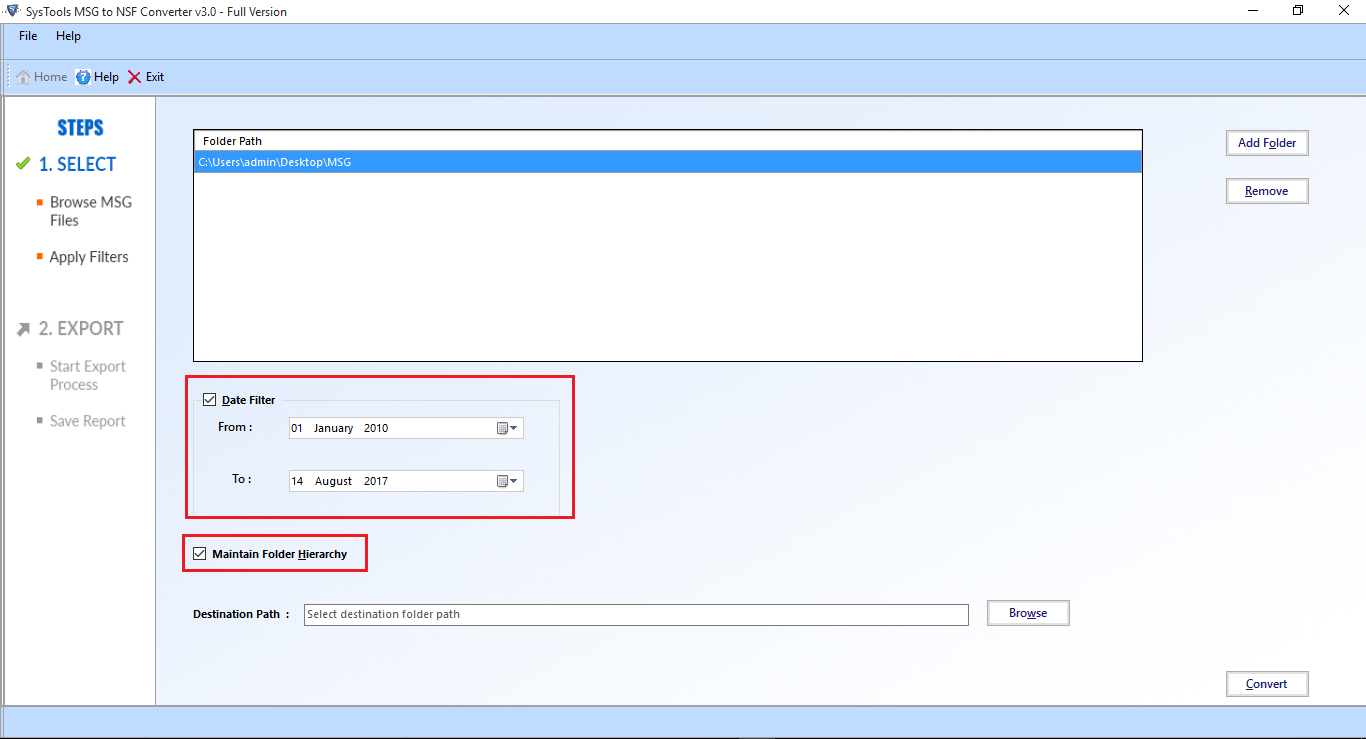
- Click on browse button in order to select the file path
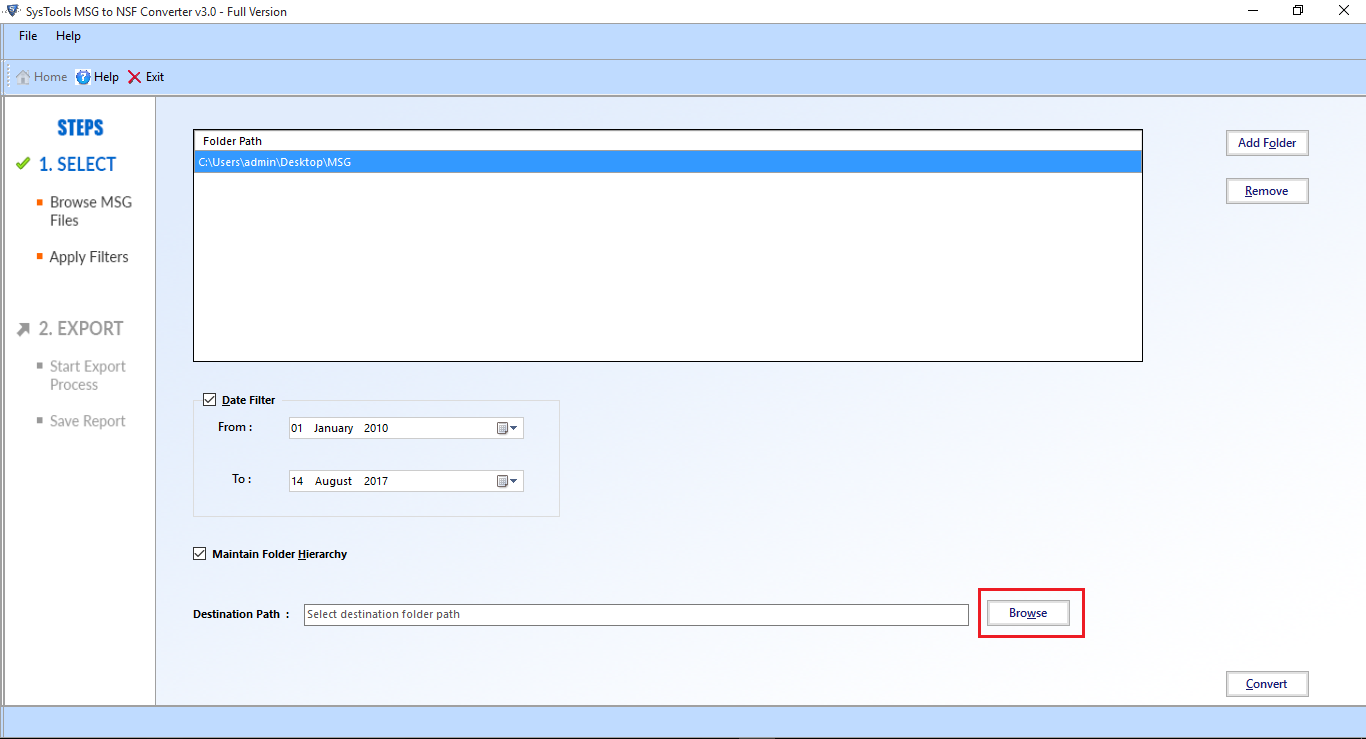
- Select the location and click on OK button.
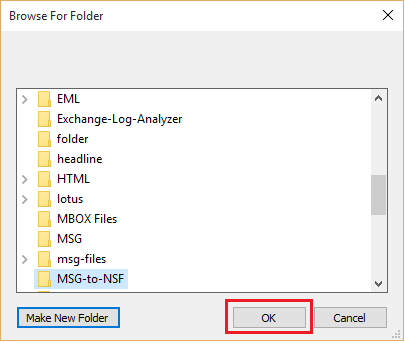
- The destination location will be displayed on software interface.
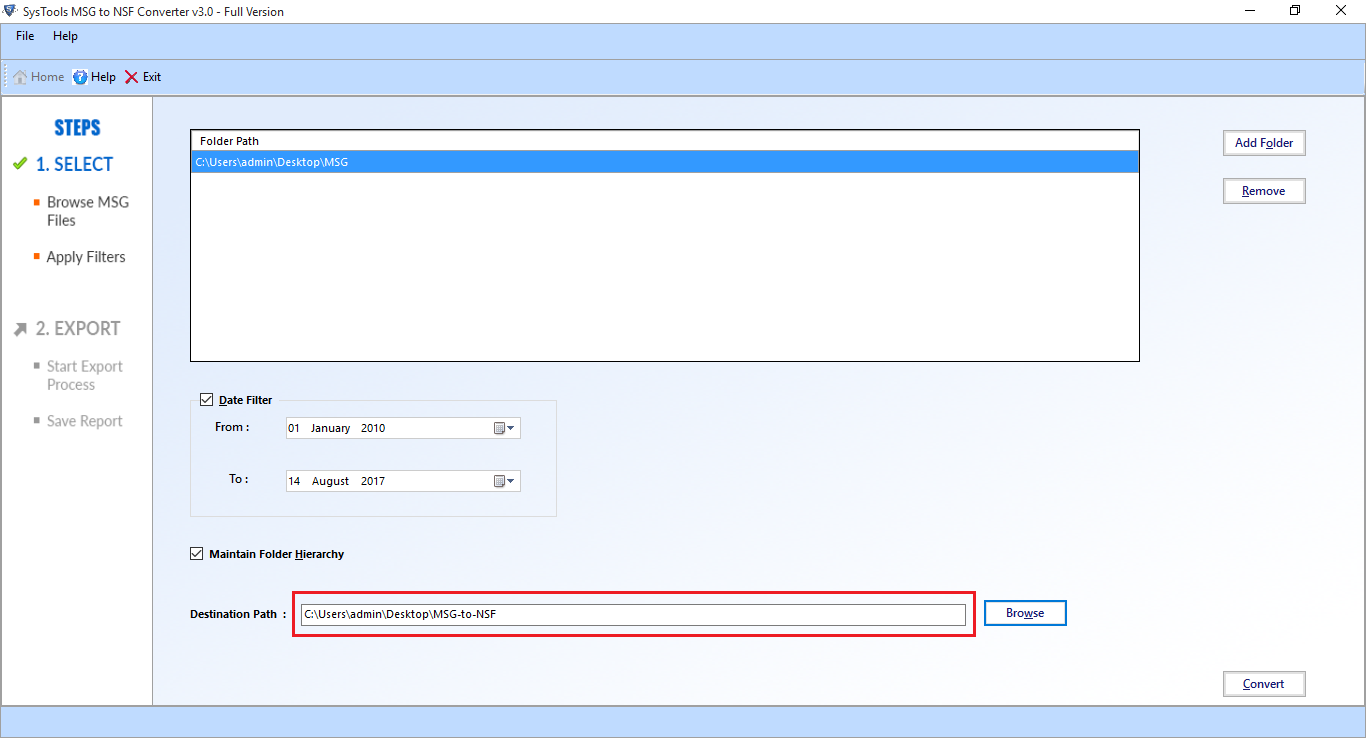
- To start the process, Click on the Convert button.
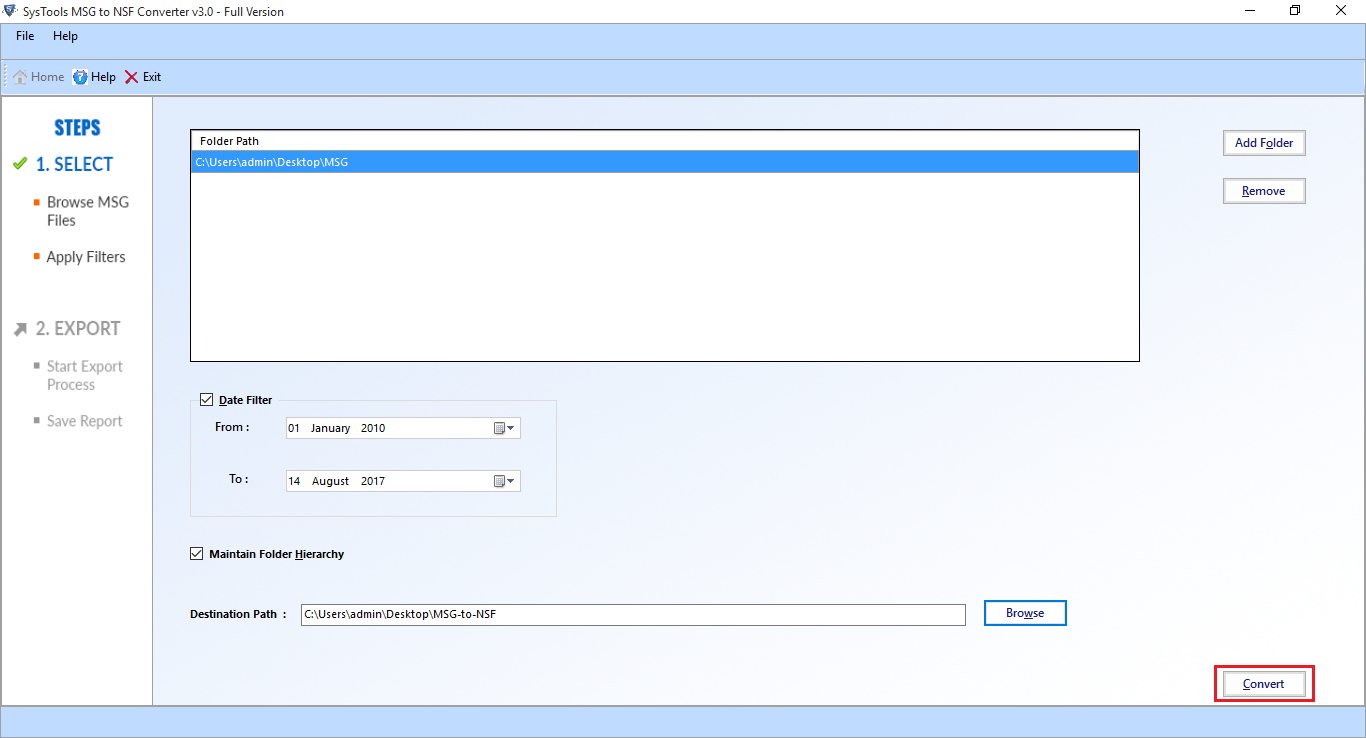
- The Software will start the conversion process
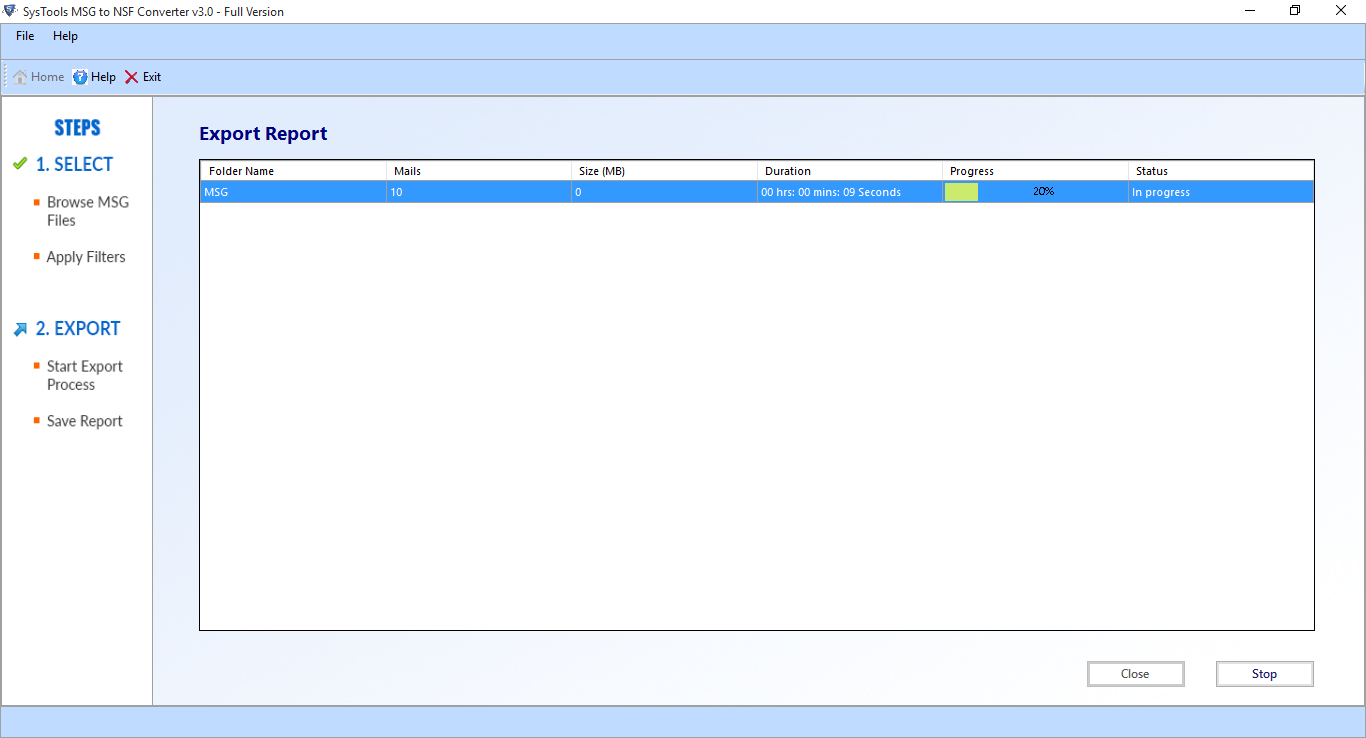
- Now export process completed successfully .
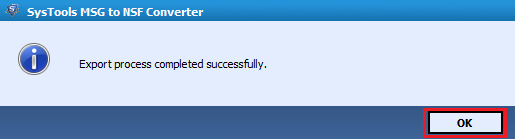
- Click to save report button to save the Export report
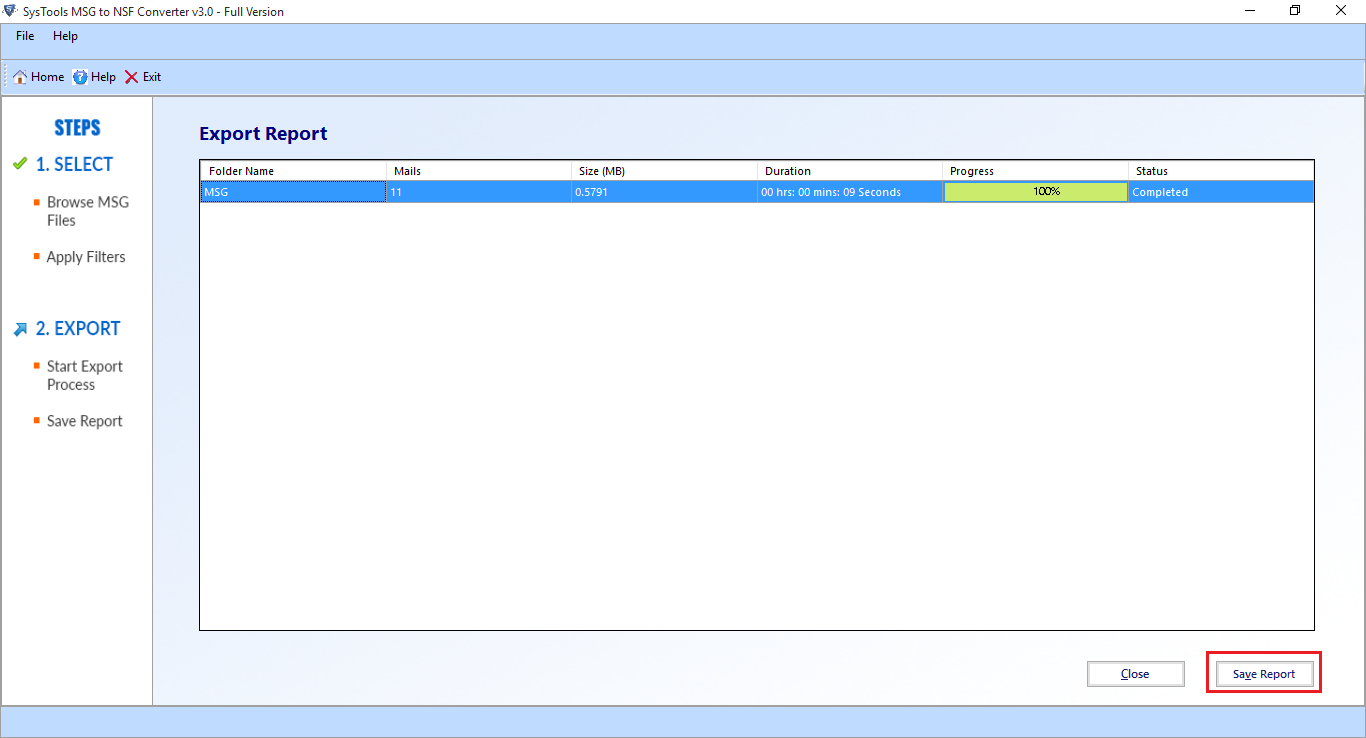
- Navigate to the location and saved export report.

- The following message will be generated:
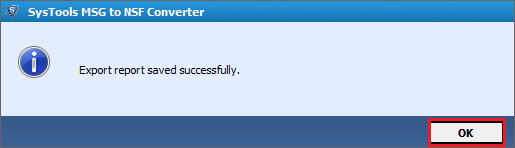
- Navigate the location to view the export report.
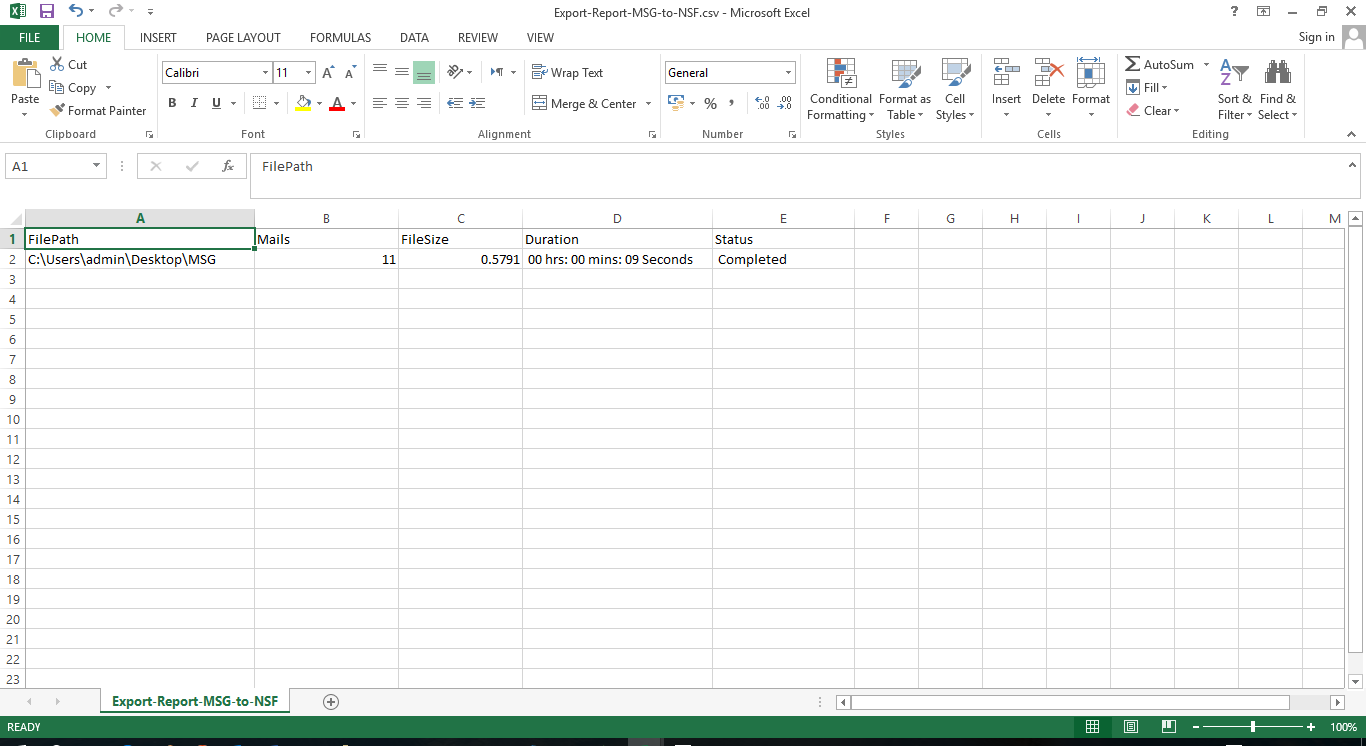
- View the final converted at the specific location.