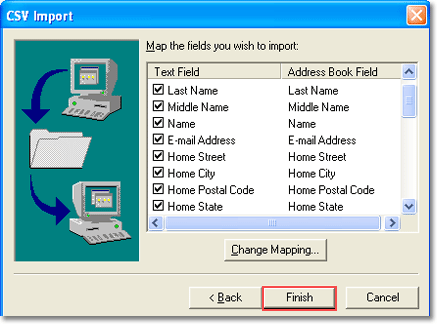Conversion Procedure of the Software in Steps
- Go to Start open the application and start it with running possible.
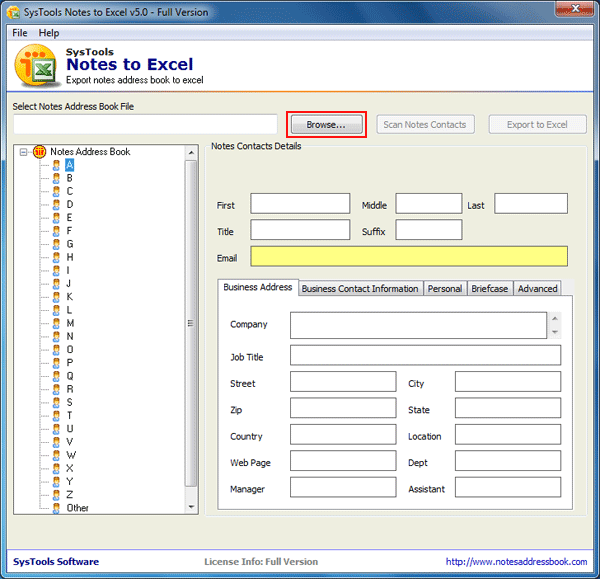
- Choose names.nsf file and click on Open Button.
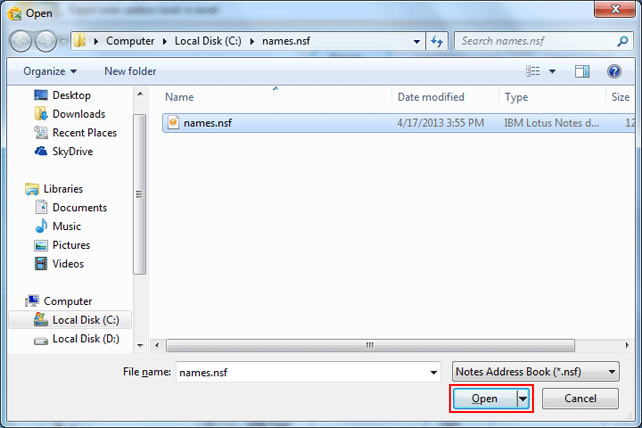
- For the process of scanning click on Scan Notes Contacts. After clicking system will generate the report with all the contact information
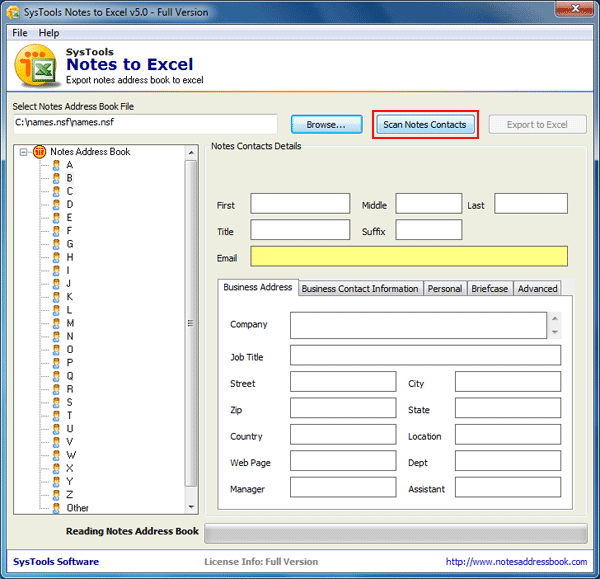
- Next a message box will appear which shows successfully completion of scanning process. Now click on OK button.
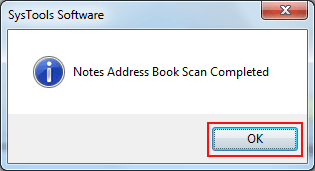
- At the Next process click on Export to Excel Button. Then software will start the procedure of Exporting as given below screen:
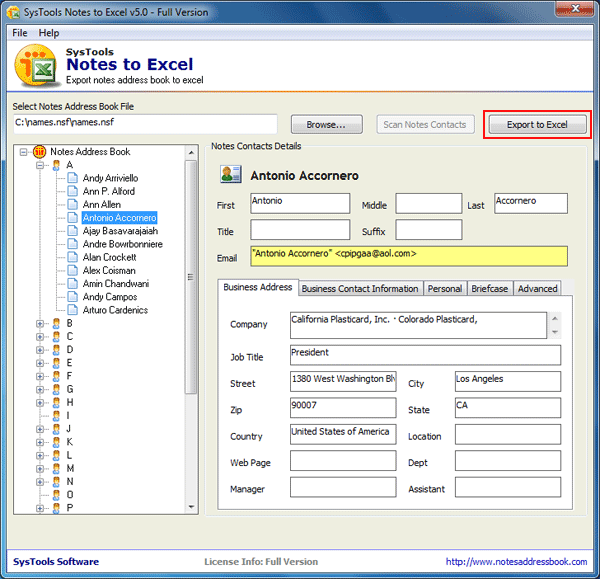
- Now click on Start Conversion button for start the exporting process
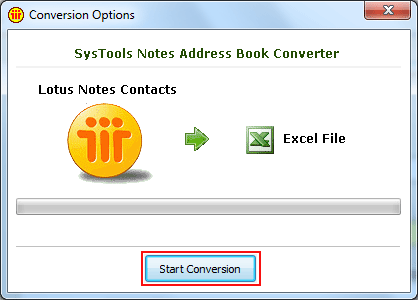
- After that window will pop up which shows the notification of exported contacts including number.
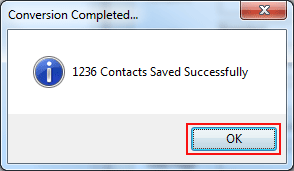
- Now user can easily view the exported contacts by clicking on Open Exported Excel File
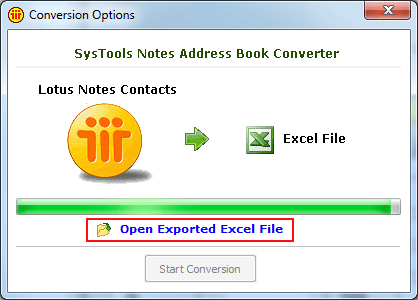
- lets open CSV file to Outlook Express
First Open Outlook Express go to file » import » other address book .. as given below
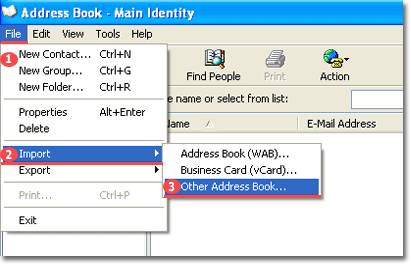
- Now you can view the Text file which is comma separated file. Next to click on Import Option as shown screen
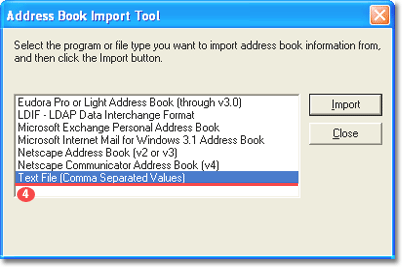
- Now click on Browse button to open the CSV file
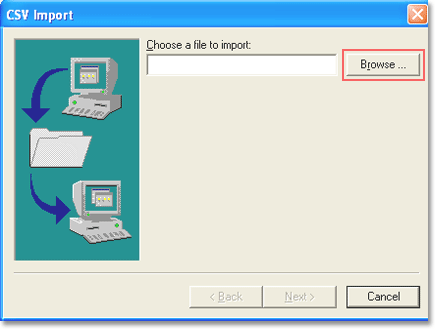
- Select the CSV file & then click on Open button for further process.
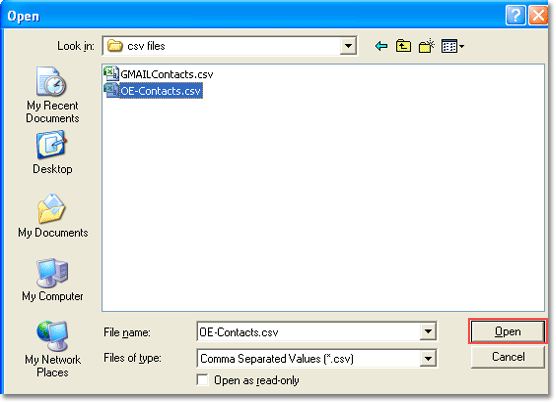
- You will get the successful completion notification with imported contacts then click on finish.