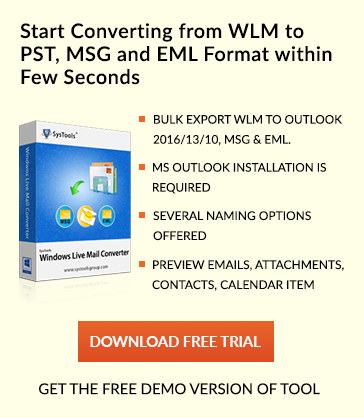Microsoft Exchange Transport Service Started then Stopped – QuickFix
Sometimes, when users tried to begin the Exchange server, then, they have been received an Exchange transport error code: 16023. This error signifies that the transport agents cannot be installed in the Exchange Server 2013 or Exchange server 2013 accurately. Consider the following scenario, which was described by an Exchange user for understanding the consequences of this Exchange error more clearly:
“While accessing Exchange server 2013 on the Windows machine. Yesterday I have installed all the Windows Updates that were available in it. Then, there was no error occurred during the installation but after rebooting completion now I was not able to start the Microsoft Exchange Transport service. Please someone advice me a solution by which I can fix this problem.”
However, after discussing the above scenario an error message appears on users machine due to the occurrence of this error 16023 as mentioned below:
“Microsoft Exchange couldn’t start transports agents. The Microsoft Exchange transport service will be stopped.”
Therefore, in this blog, we are going to discuss the following reasons and the relevant measures to fix Exchange transport error 16023.
Reasons Behind the Exchange Transport Error 16023
There are multiple reasons due to which Microsoft Exchange transport service starts then stops. Below mentioned some points such as:
- The transport agent does not installed and configured properly on the Exchange server.
- Active Directory Service has not available on the machine.
Measures To Fix “Microsoft Exchange Transport Service Keeps Stopping 2010”
To resolve the Exchange transport error 16023 follow the below-mentioned steps:
- First, you need to analyze the Event 1052 for finding which transport agent has caused such an issue.
- After this, check the transport agent configuration settings.
- Now, uninstall the Exchange transport agent , which causes the error and reinstall it.
- If in any case, you cannot find out the major causes of the failure then, you must disable the transport agent and after this, the Microsoft Exchange Transport service will not start. Disable a transport agent Exchange will prevent it from loading. You can use the below-mentioned script to disable the transport agent:
Disable-TransportAgent
Remember: If users already disable a transport agent then, the performance of the transport agent cannot be enforced that messages to pass through the Exchange server until the transport agent has re-enabled.
Limitations Of Manual Approach
There are following limitations of the manual method to fix the Exchange transport error 16023. Let’s follow the below-mentioned points:
- The manual process becomes too long and time-consuming process.
- Sometimes, such solutions cannot troubleshoot the Exchange transport error 16023.
Alternate Solution to Solve Microsoft Exchange Transport Service Started then Stopped
To overcome such limitation of manual methods, one can go for a trusted software i.e., EDB File to PST Converter. This tool is more reliable and makes the task very simple, safe and quick. Moreover, this is the best solution to fix Exchange transport error 16023 and also can resolve such issues of Exchange database corruption.
Conclusion
Microsoft Exchange transport error 16023 arises mainly on the Exchange server due to the Event ID 1052. Due to the availability of this error event, the transport agents that are installed or configured on the server have not started and the Exchange Transport Service has been forced to stop. The error can be resolved by uninstalling and reinstalling the transport agent that we have already discussed in above segment. The users can also disable the transport agent when the Microsoft Exchange Transport Service on local computer has been started.