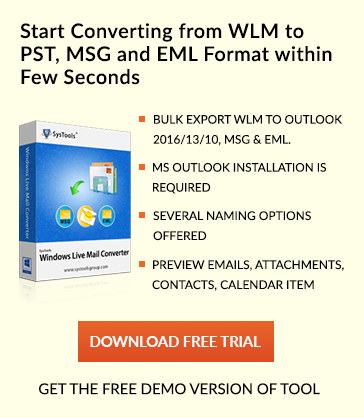Steps of Outlook Email Tracking with Google Analytics
Overview of Email Tracking
Email tracking is a technique to track email open rates .Email tracking also helps to track if the sender wants to know if the intended recipient received the email.
Email Open Rate = Emails opened / Emails sent – Emails undelivered
Microsoft Outlook tracking with Google Analytics provides the clear idea about Email open rate to the user with hourly, monthly and daily email tracking stats. Easy Mail Merge is an add-in tool used in Microsoft Outlook in order to track the emails using Google Analytics. The Email tracking report will generally tell how many users have viewed the contents of an Email including its attachments like images, document, text, video etc. Email clients have various security levels and there is no such manual solution available to track down these Emails.
In the article, we will discuss steps for Outlook Email tracking with Google Analytics by using Easy Mail Merge Add-in tool.
Why We Need Email Tracking Through Google Analytics
1. Google analytics tool is a free tool. To sign up to Google analytics user just need a Gmail account.
2. Email tracking through analytics helps to analyze emails sent have been opened or clicked by a recipient.
3. To track time, date, location and device recipient opened the sent email.
4. To use analytics user does not have to pay the monthly subscription.
5. Analytics provide efficient reporting tool for easy analysis of data.
How to Track Emails in Outlook
The steps for outlook email tracking with Google Analytics are as follows:
Step 1: Get started with Google Analytics
1. Create analytics account by visiting
https://www.google.com/analytics/#?modal_active=none
Note: user must have web account to start with Google analytics.

2. Click sign in option.
3. Choose Google analytics from the sign in menu.
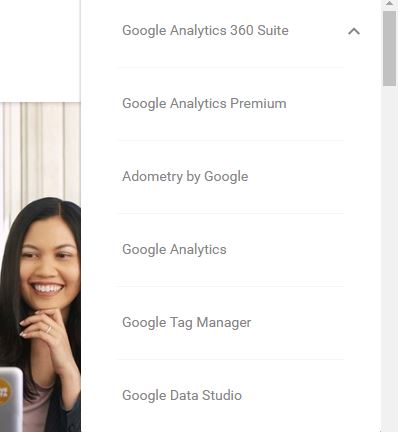
4. Define the account /Property in created analytics account by following :
Select admin tab → go to account column → select account for which user wants to define the property for → In property column choose to create new property option from the drop-down.
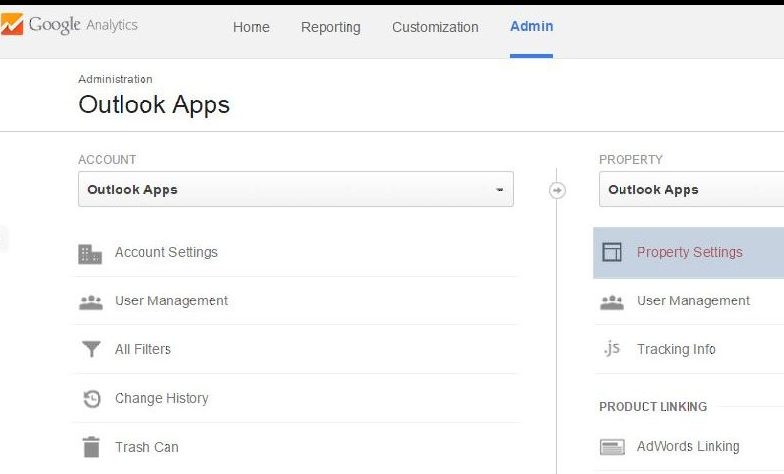
5. Go to property settings and copy ‘ Tracking ID ‘.
Step 2: Inserting Tracking ID to Outlook add-in Easy Mail Merge
1. Download email tracking app outlook – Easy Mail Merge.
System Requirement :
a. Outlook version : 2003 ,2007 ,2010 ,2013 ,2016
b. Operating system support: Windows 7 or 8 or 10, Vista , Windows XP
2. Run the downloaded Easy mail merge setup.
3. Restart Outlook.
4. Easy Mail Merge will get displayed in Outlook ribbon.
![]()
5. Click Easy Mail Merge tab then start the session .
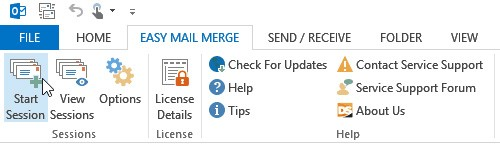
6. Email Tracking window opens up, insert your Google Tracking ID.
![]()
7. Click Ok. Outlook add-in inserts email tracking code to Outgoing emails and enables Google analytics.
Note: Reports about email open rate will be available in Google Analytics account.
Step 3.Viewing generated email tracking reports in Google Analytics
Email tracking records are available in two ways :
1. Real-time stats
2. Previous dates stats
1. Steps to View Real Time Email Open Rate
a. Login in Google analytics account.
b. Click Real-time option from the menu in the left side.
c. Choose Events from left menu in Google analytics interface to view email tracking report.
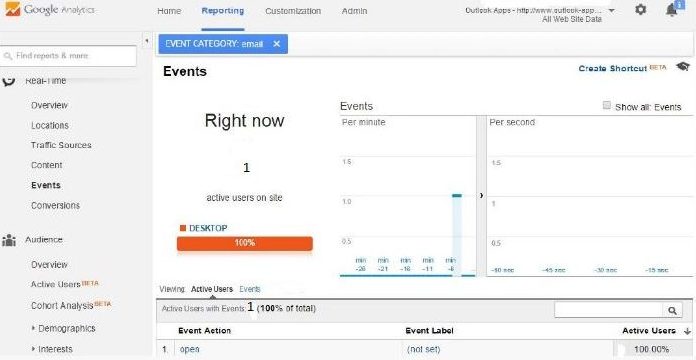
2. To view Email Tracking Stats for Previous Dates Follow :
1. Login Google analytics account.
2. Click on Behavior → events → Overview from the left menu.
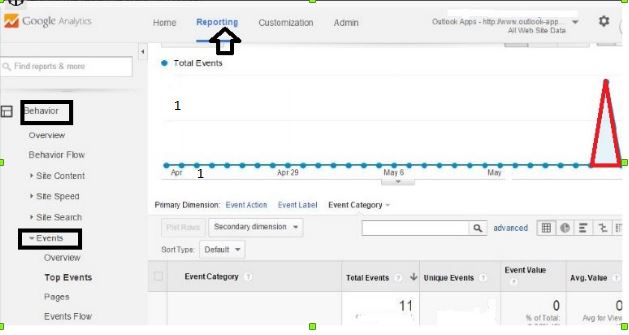
Note: Email tracking stats will not be available for the current day when using previous stats option.
Conclusion
Outlook provides add-in Easy merge using that user can track email open rate and analyze emails are delivered to an intended receiver. Outlook email tracking with Google analytics is one of the unique feature offered by Outlook. Even if a user migrates from one email client to another using Lotus Notes to PST Converter then users can use this add-in of Outlook.