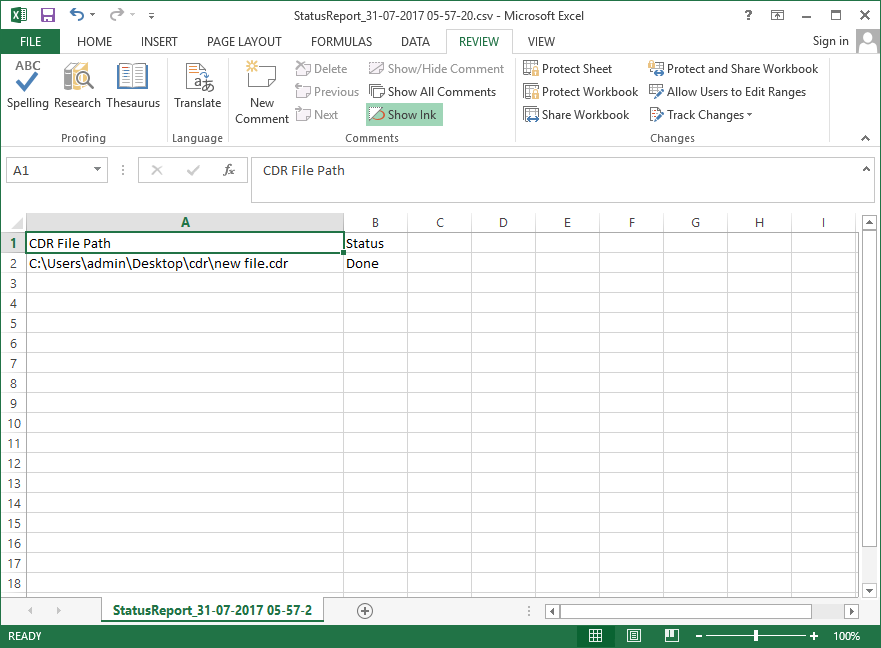Follow the Steps of Conversion with screenshots
- Download and install the application. Go to Start menu, this is starting window showing on your PC.
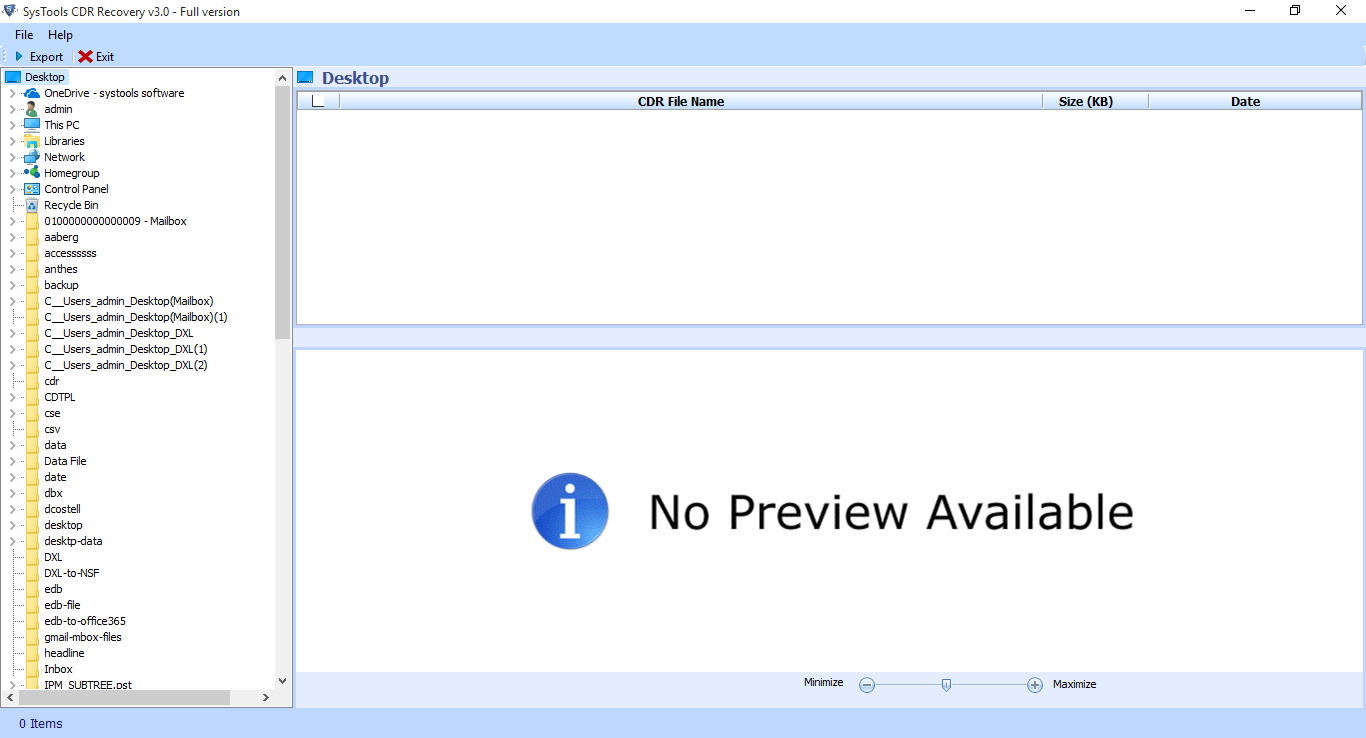
- Now you can browse the left panel of the window and select the Corel Drew files folder which you wish to recover. After selecting the folder all the files will draw on the right panel of the window.
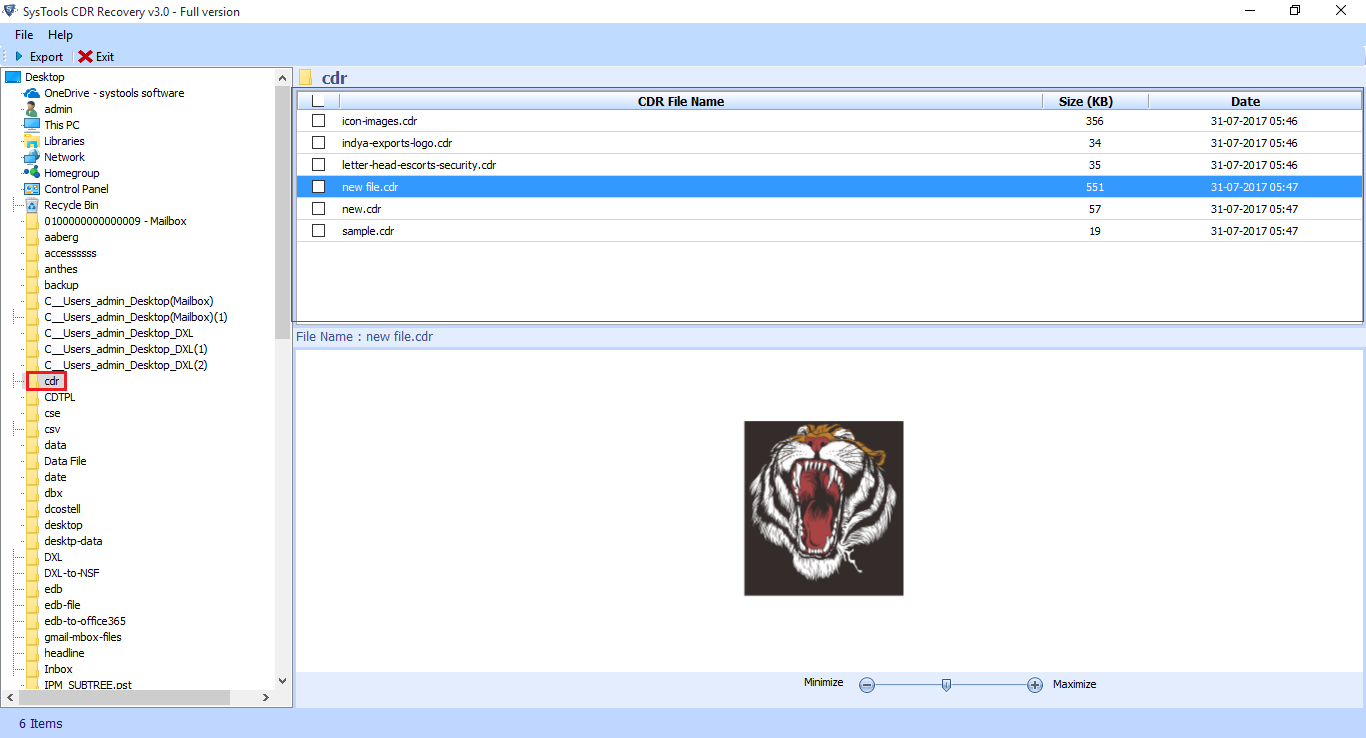
- Next, preview all the required selected CDR files.
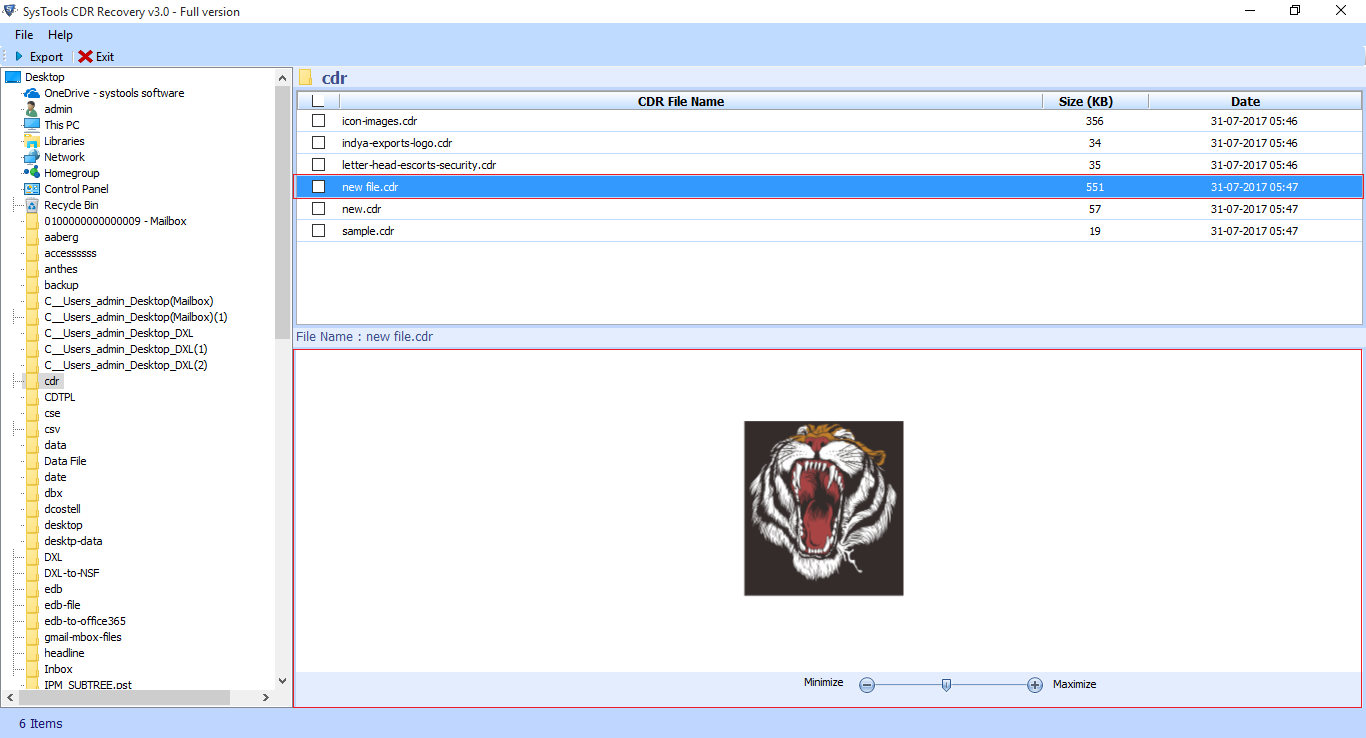
- You can increase and decrease the size of images by using this features
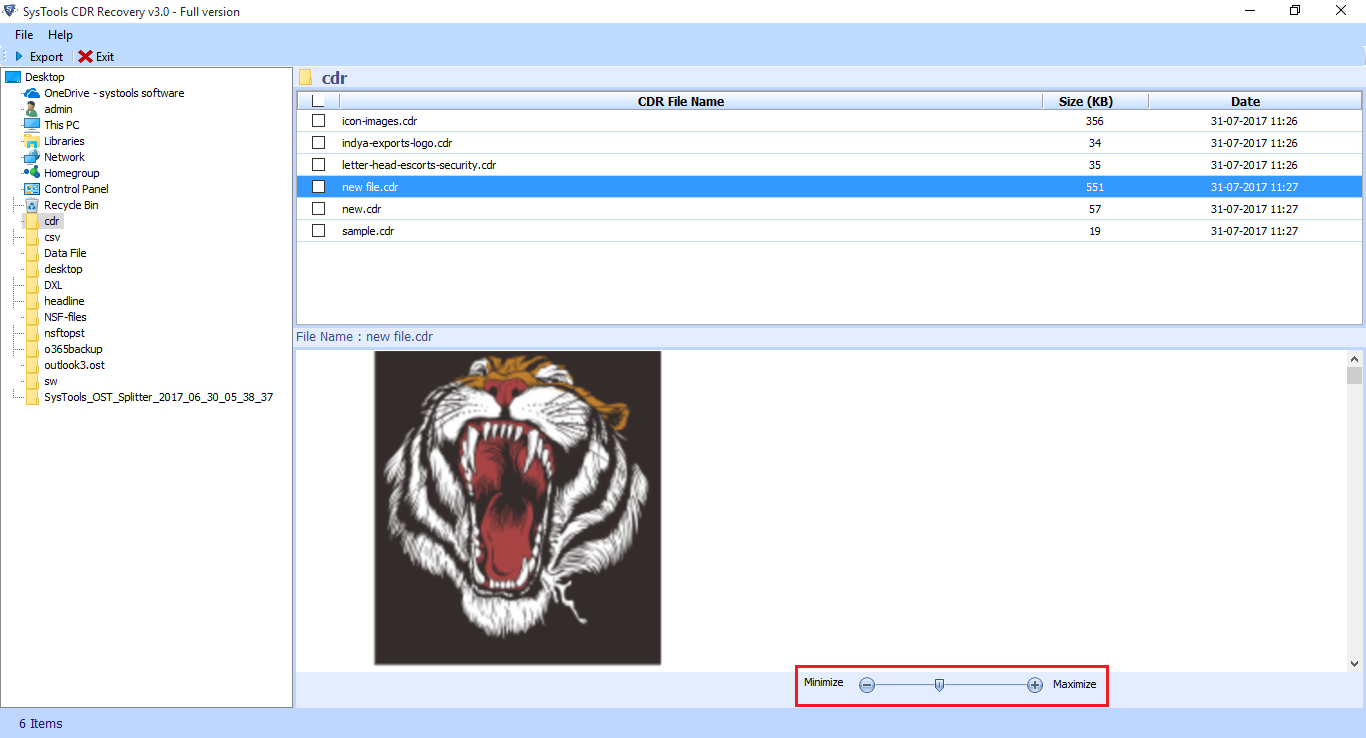
- Select the single file and right click on Export button to proceed further.
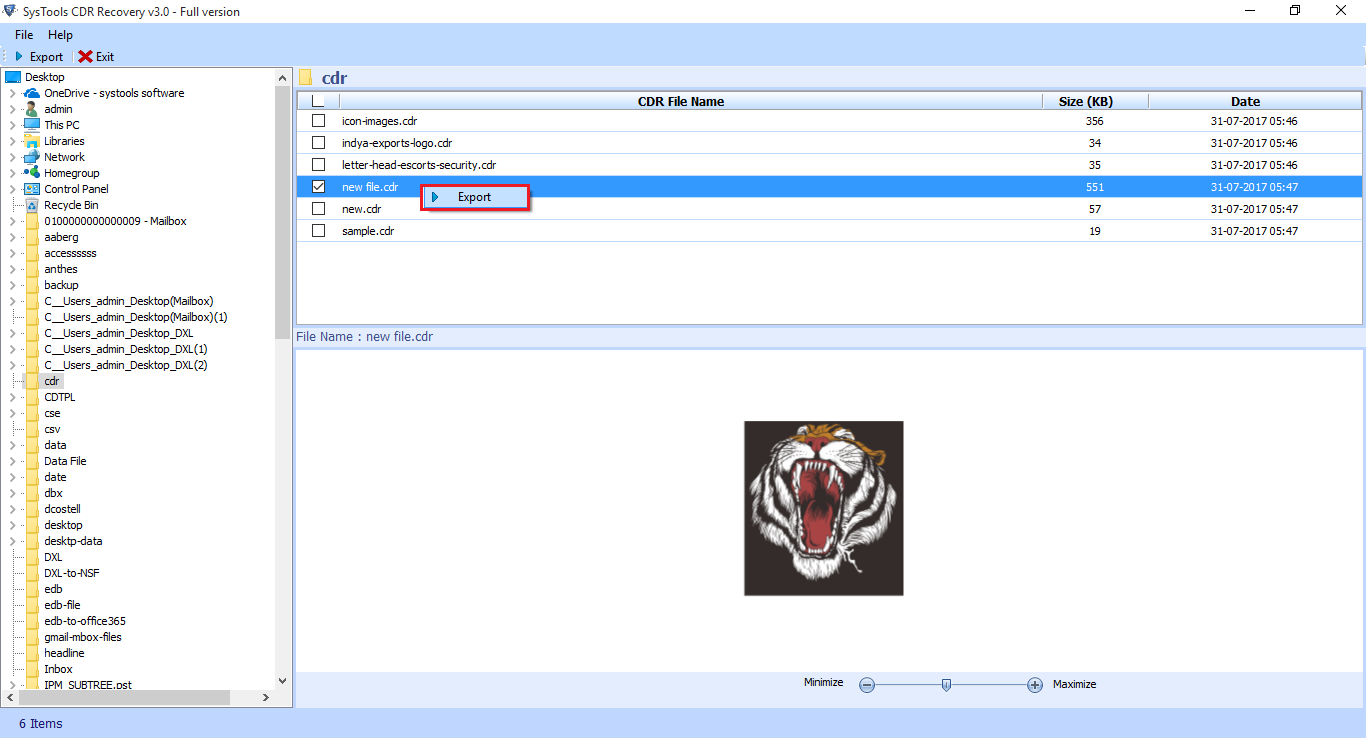
- Check the CDR file and go to the export icon as shown
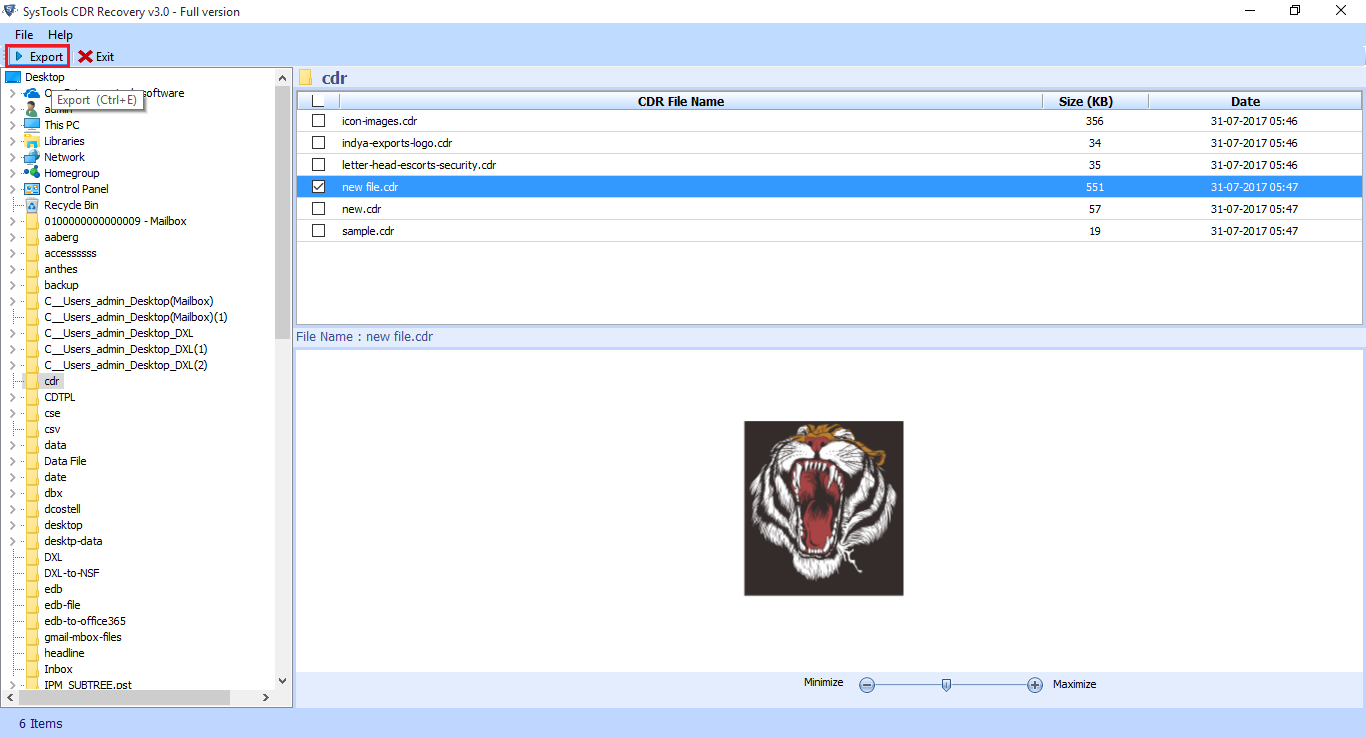
- A message box will appear click on browse button to save the file at desired location
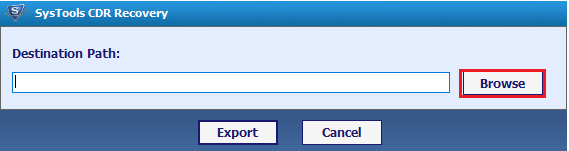
- Navigate the location where you want to save the data. You can also create new folder by clicking on “Make New Folder” tab then click on “OK” Button.
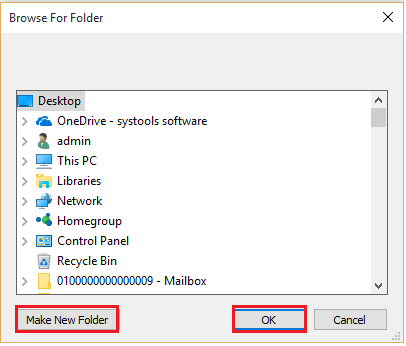
- Path will be shown in the dialog box. Click on Export Button
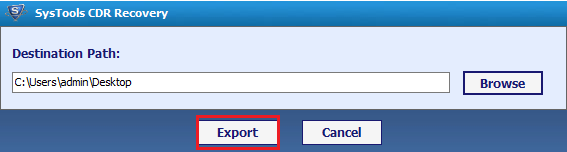
- After completion of process you will get the message. Then click on “OK button”
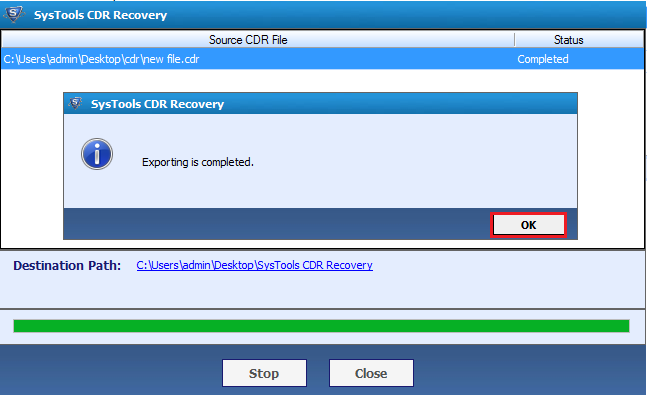
- Click on “Close” Button
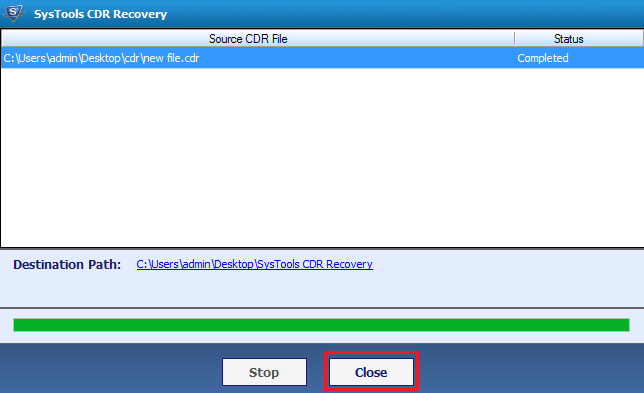
- At the End go to the destination location where the recovered CDR files shown the complete status report. Now Open the Status Report in MS Excel.
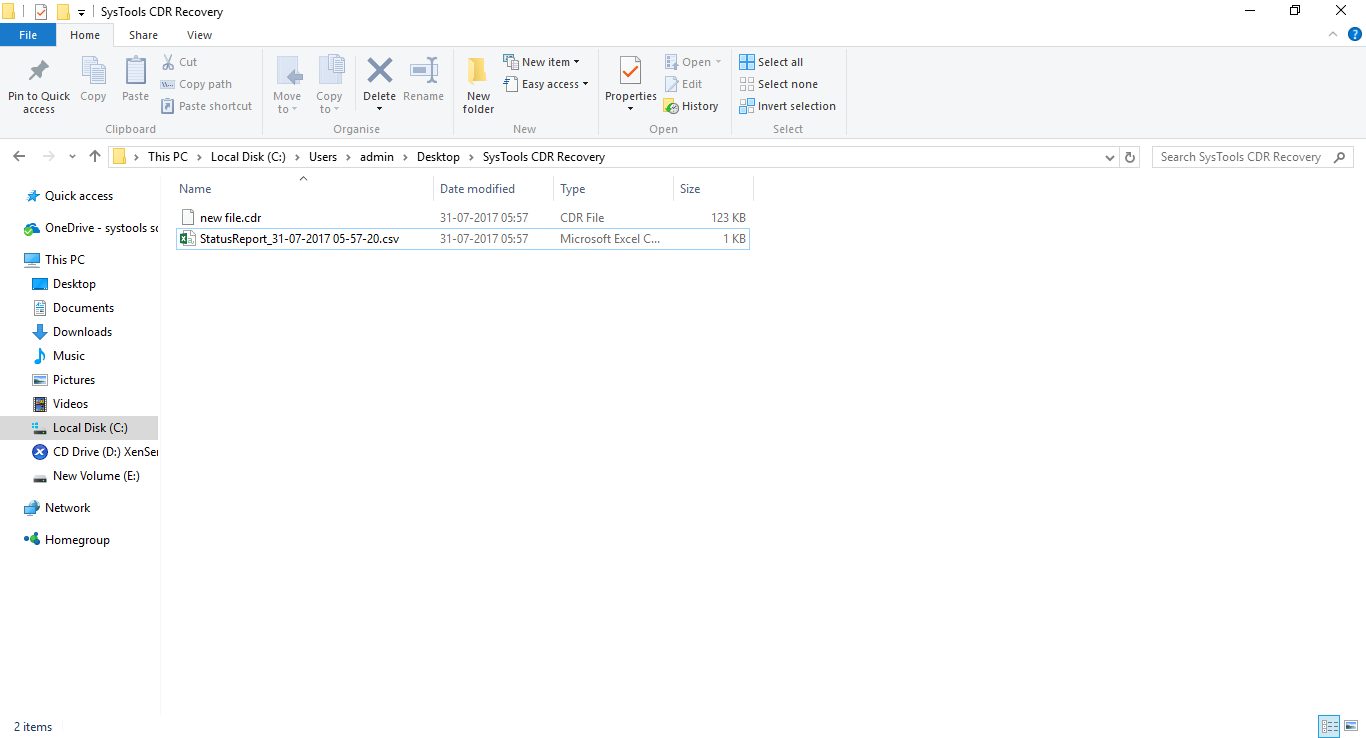
- select the destination location to find the Export Report and save it into CSV file format. Click on save button