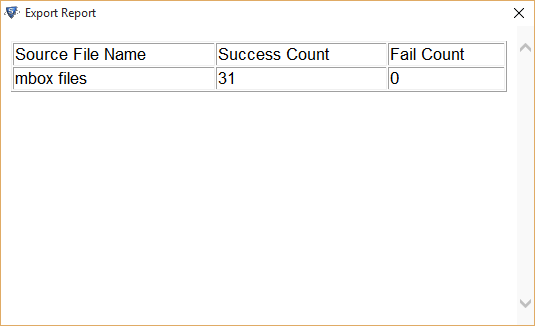Follow the Steps of Conversion with screenshots
- Install & Download this application in your machine.
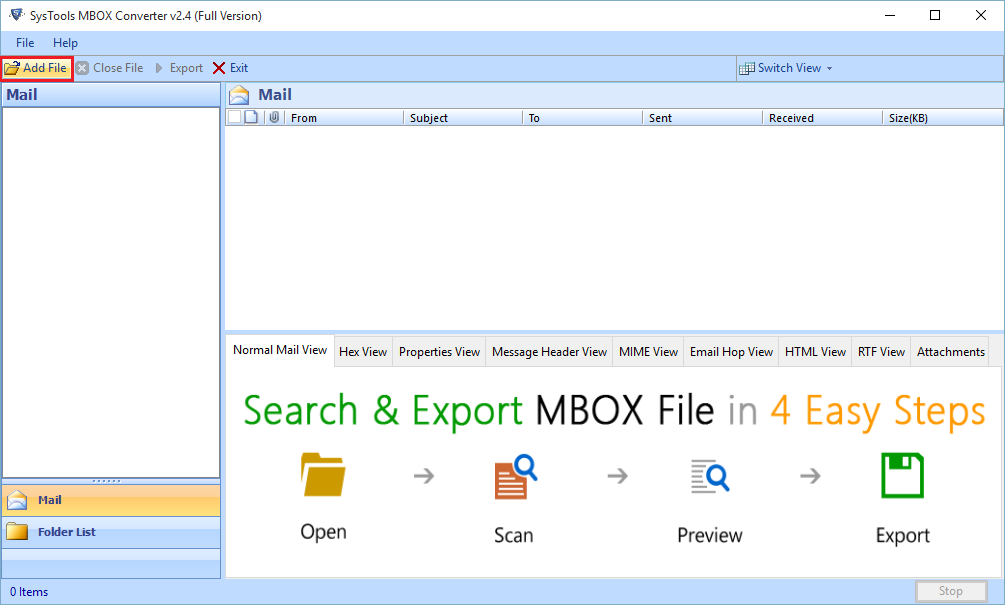
- Select Email Application which is already installed.
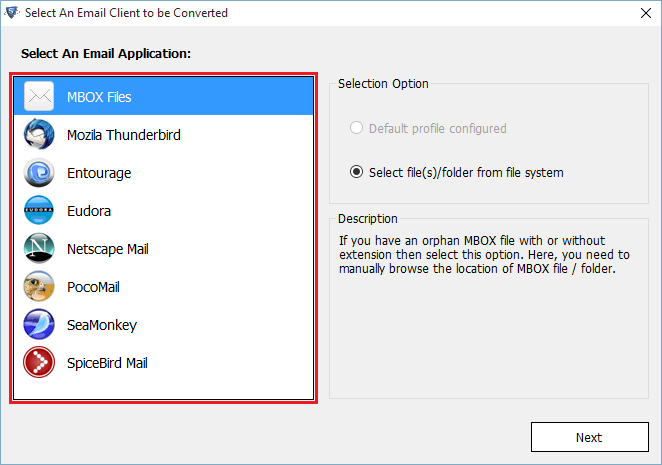
- Select default profile configured & click on Next Button.
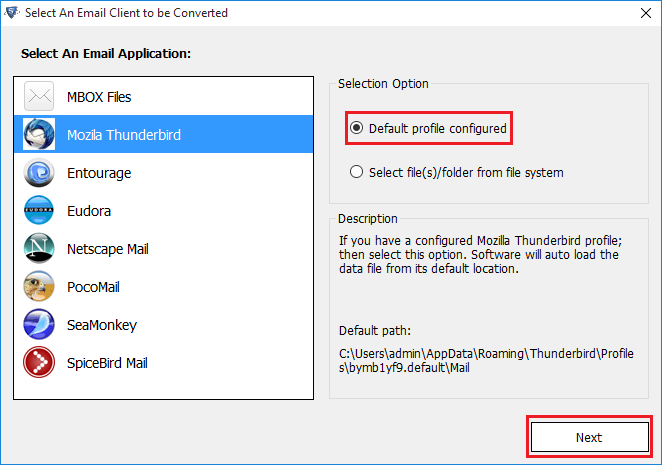
- Click on Process button for further process.
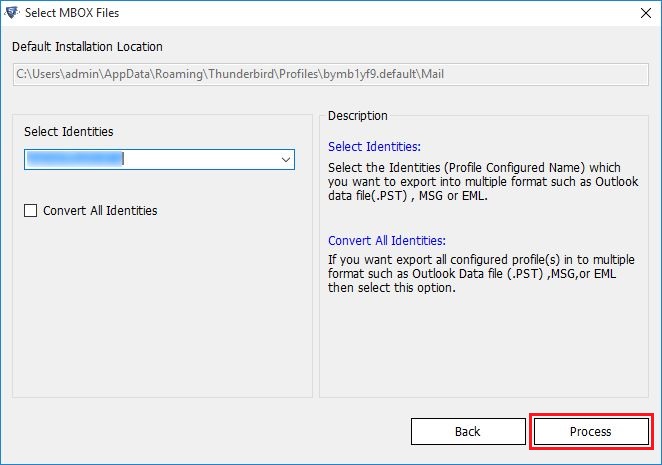
- Now Select files/folder from file system and click on Next Button.
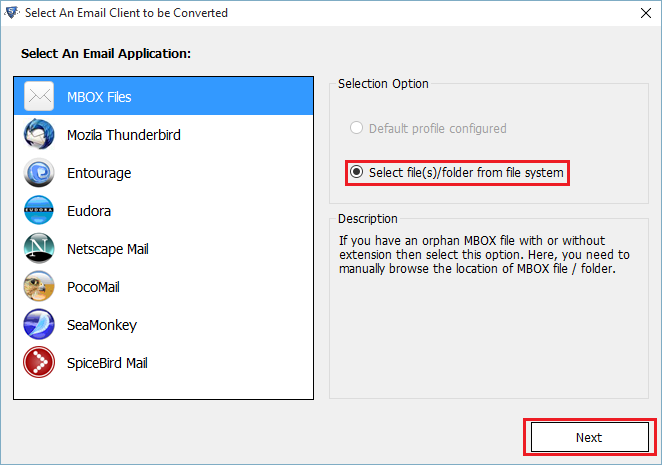
- Browse the MBOX file for selecting the path.
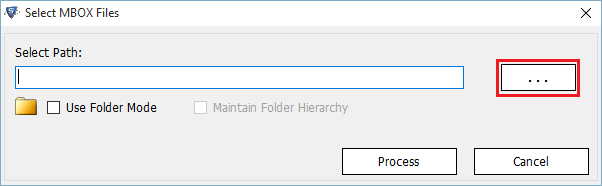
- Select MBOX file and click on Open Button .
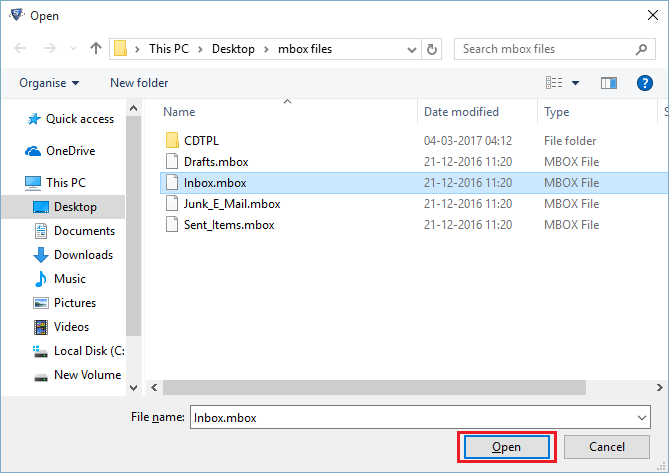
- Select batch MBOX file at mode then click on Use folder Mode Oprion.
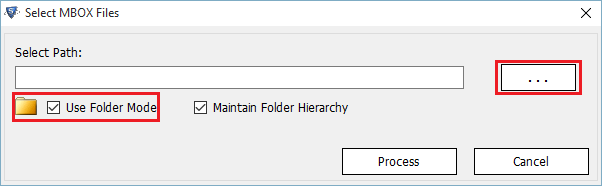
- Select Folder to save MBOX file & click on OK button.

- As the email load in the preview window you can stop the process by clicking on Stop Button.
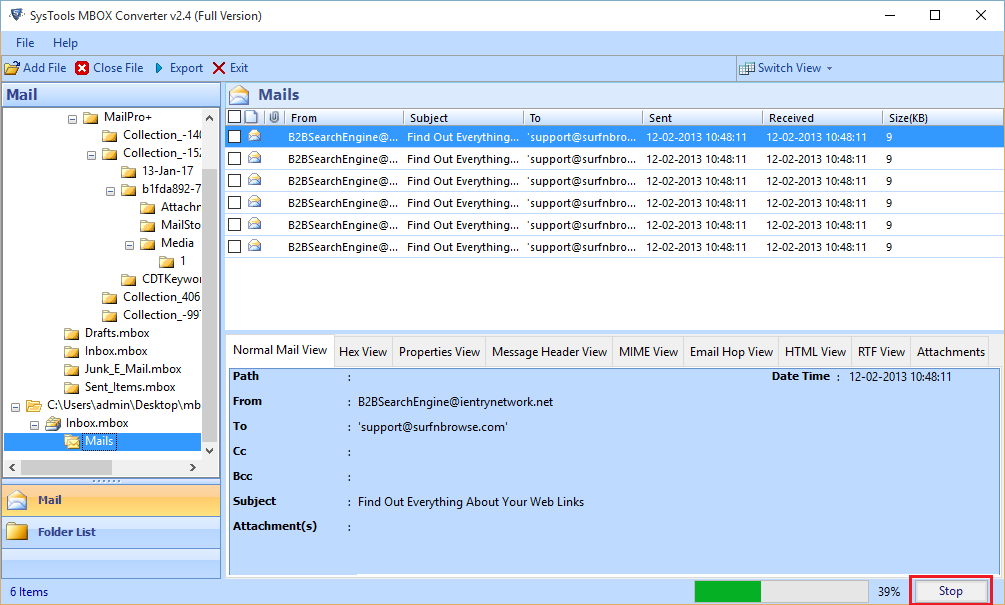
- Now you can switch the mode of email by clicking on Horizontal and Vertical view.
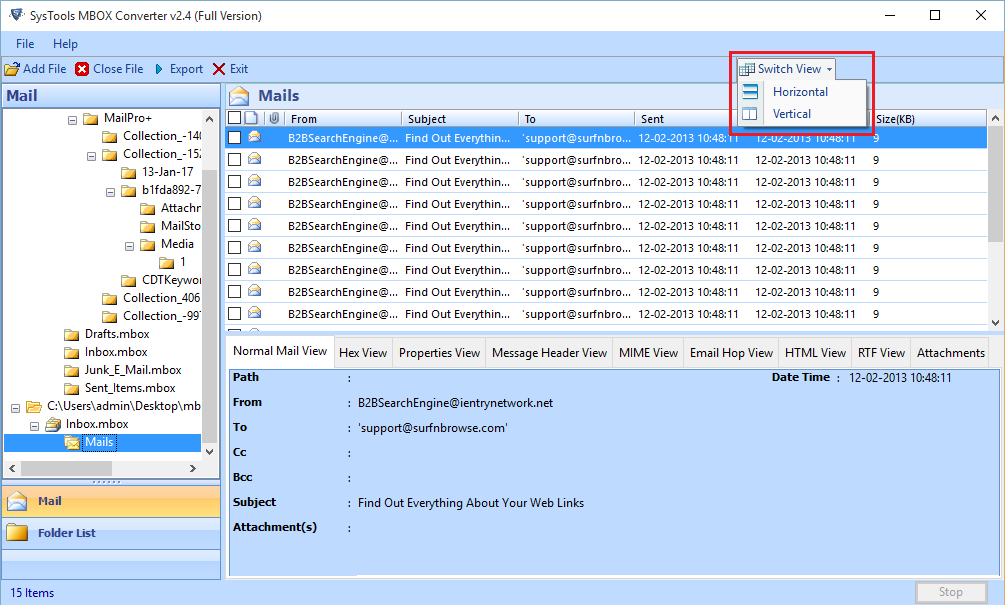
- Select the Export All Folder Option then select the file type in which you want to export. You can also change the location by clicking on Change Button.
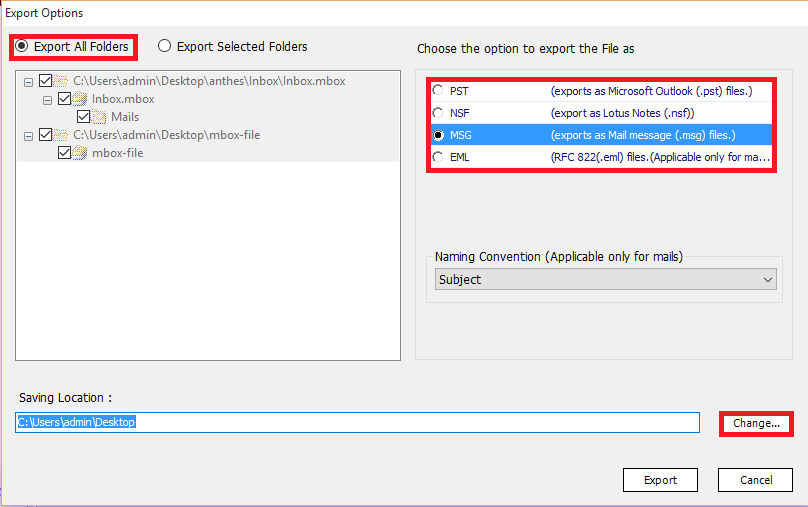
- Click on Export Button to export MSG file.
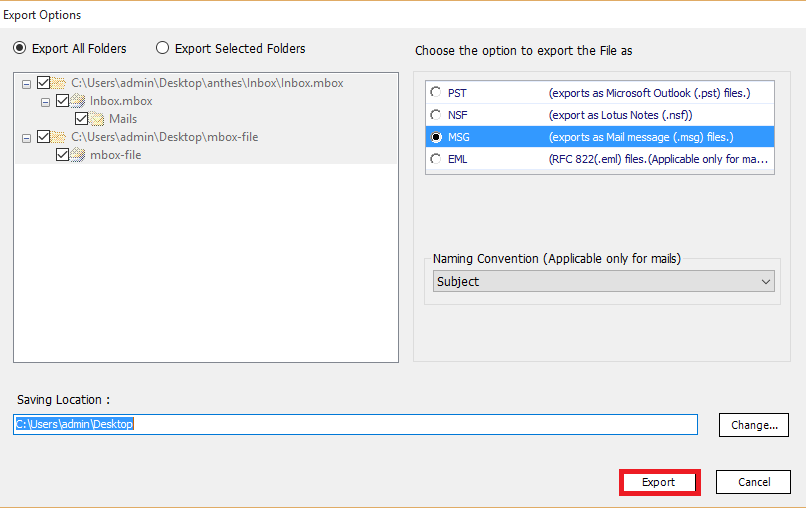
- Clcik on Export process button to start the export process
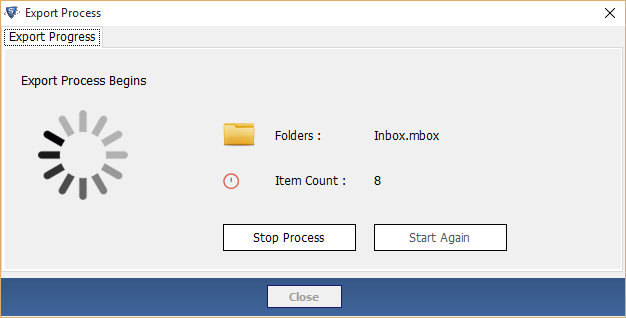
- Export process completed successfully
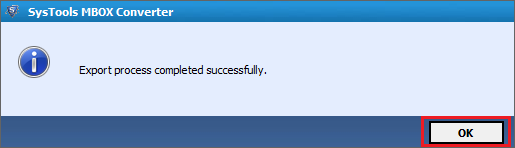
- After the Export Process, Report will be generated.
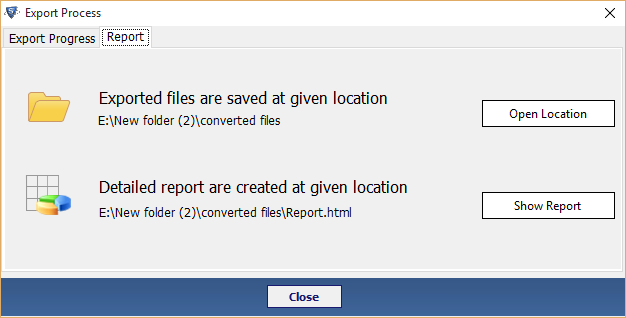
- At the end you can directly view the Export Repport.