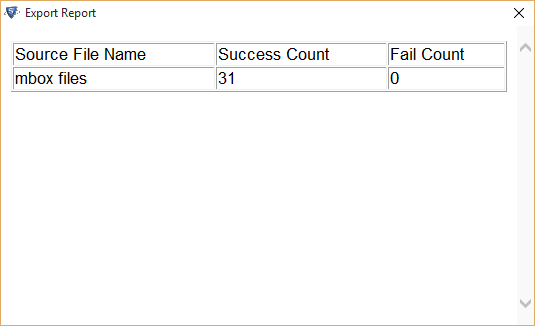Follow the Steps of Conversion with screenshots
- First download and install this application on your desktop.
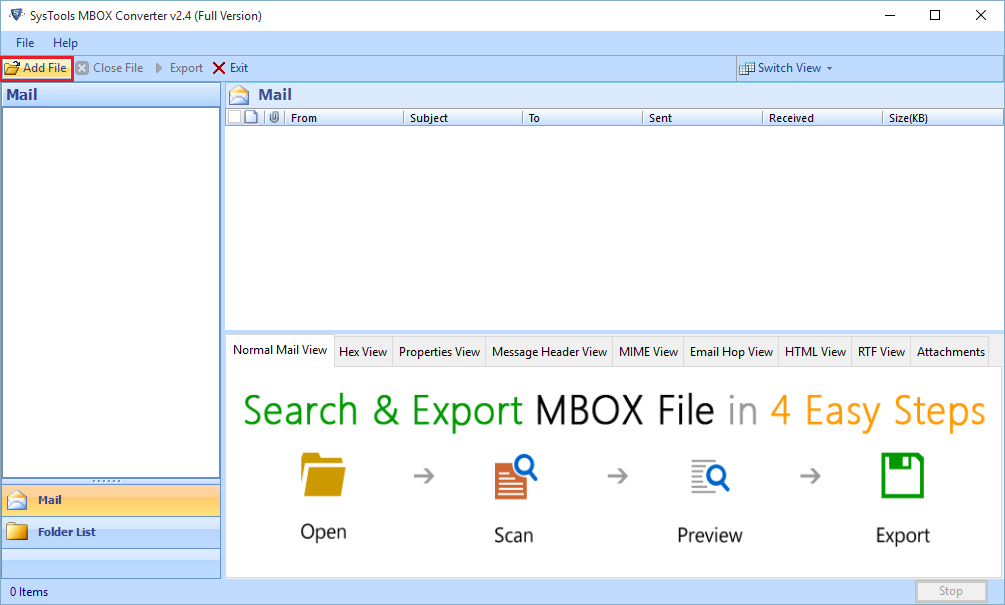
- Select any one of them email application as given below:
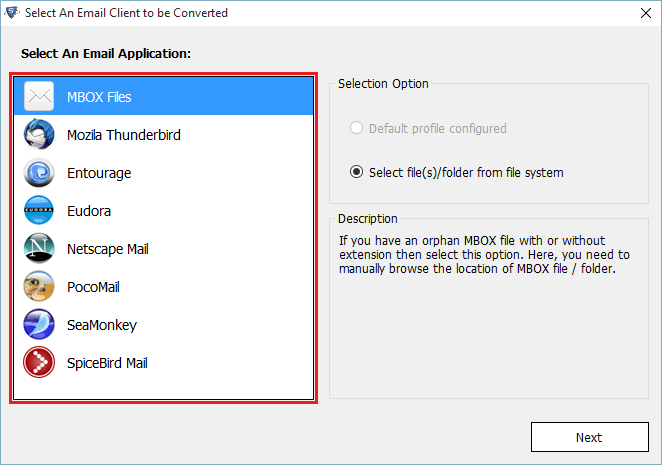
- Now select the option default profile configured & then click on Next Tab.
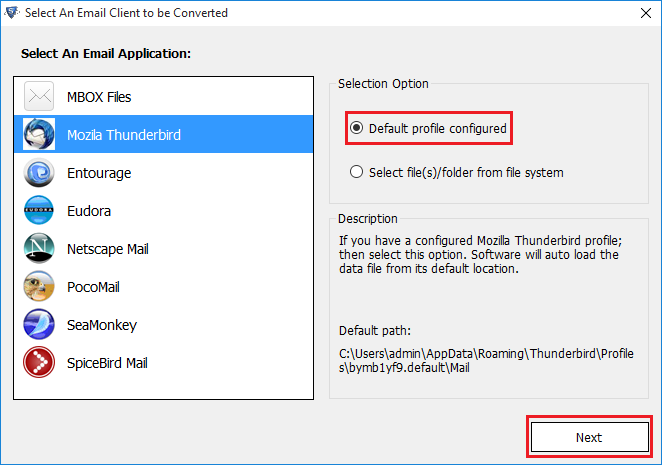
- Now the configuration process the software fetch data automatically from its default location.
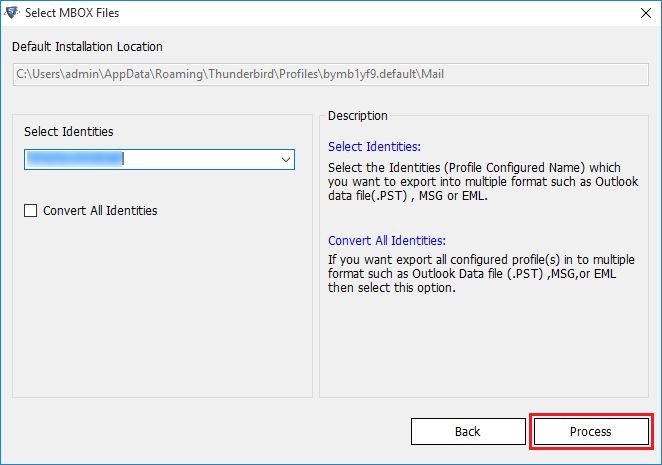
- You can also fetch MBOX files from the location knows to you by selecting the location select file/folder system. Click on Next Button.
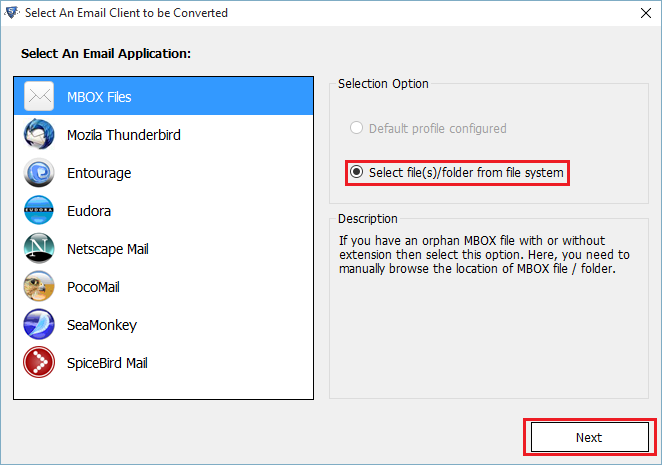
- Click on Browse button to browse MBOX file.
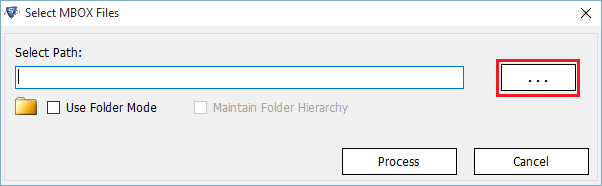
- Click on MBOX file and then open button.
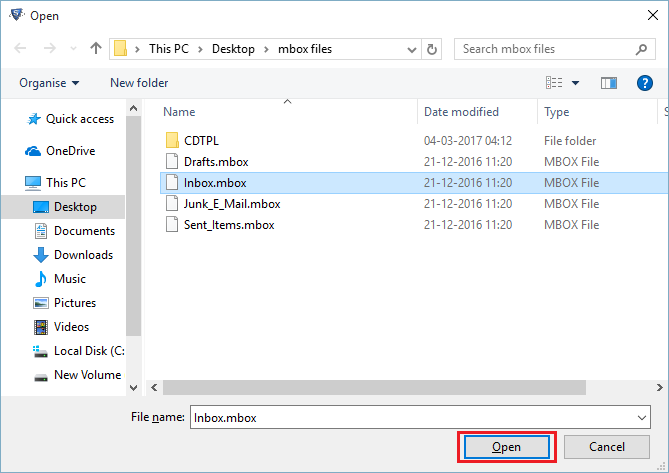
- Check folder mode for bulk MBOX file conversion.
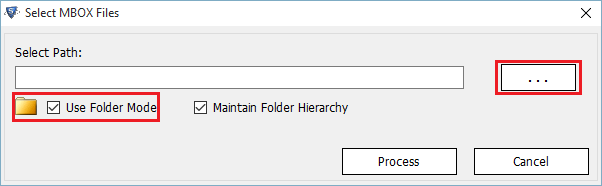
- Select the folder that contain MBOX file & Click on OK button.
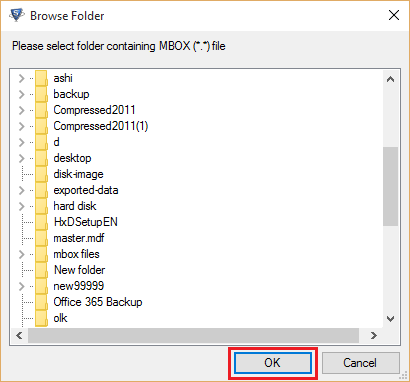
- You can stop the window quickly by clicking on Stop Button.
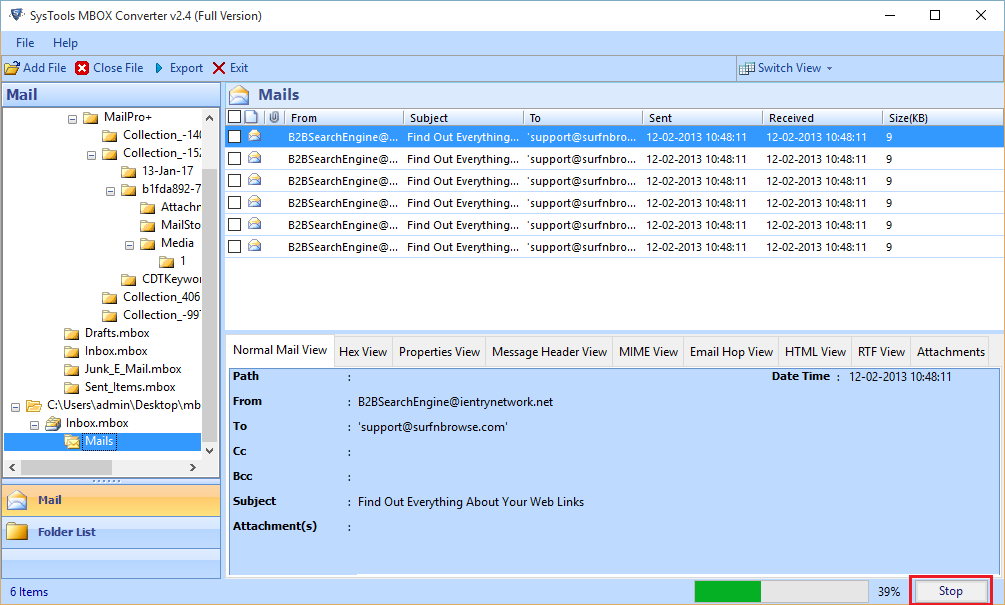
- Take preview of MBOX email in the preview window.
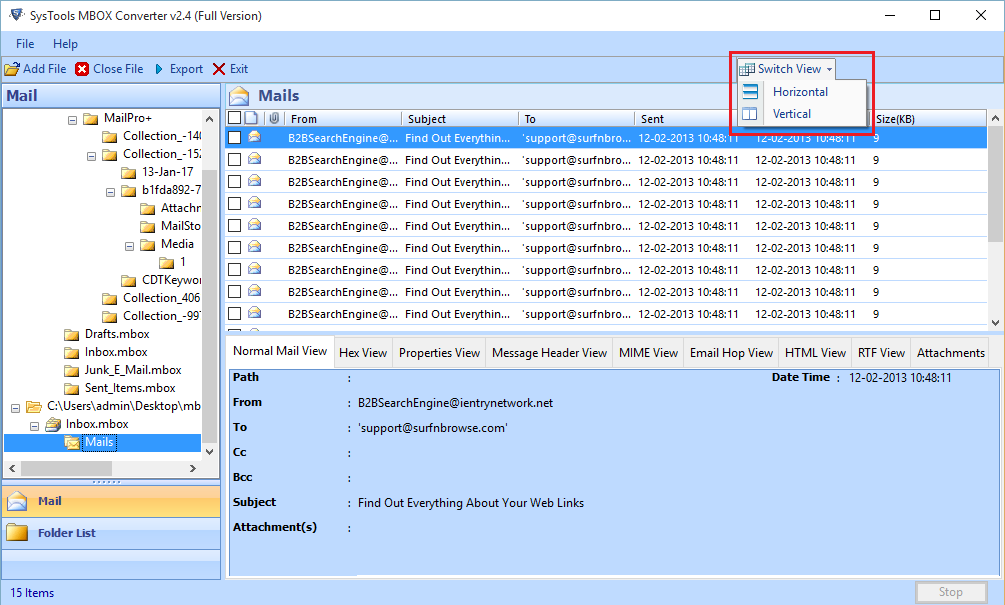
- Switch the mode as per your suitability

- Select the radio button export all folder option and also choose the file type which you want to export MBOX file. You can also change the default location.
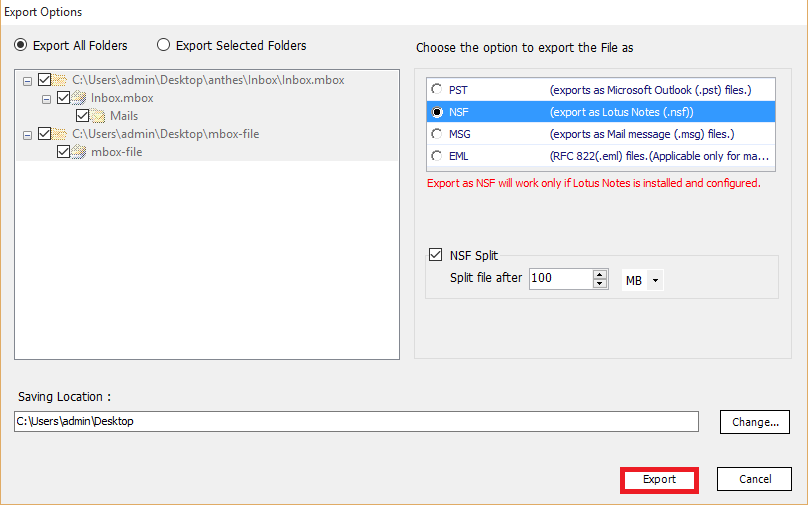
- Next Click on Export Button.
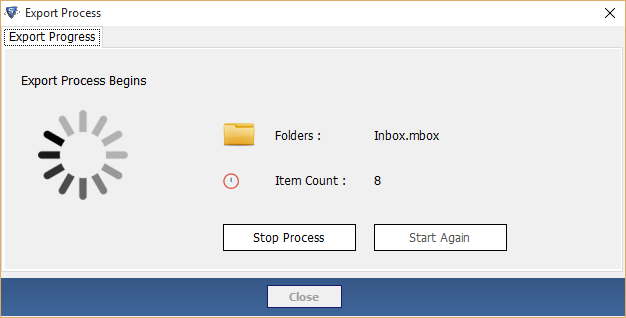
- Export process completed successfully, then click on OK button.
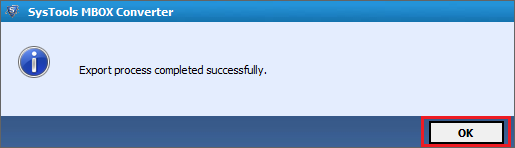
- Report will generate successfully.
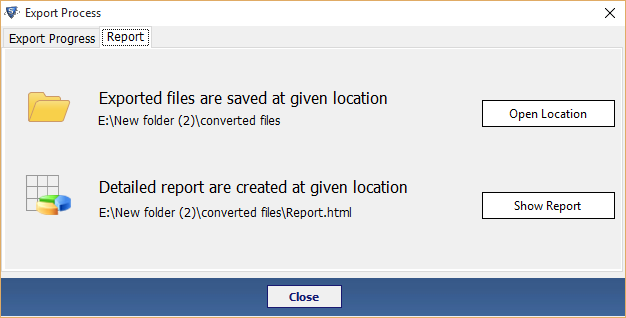
- At the end view the complete Export report.