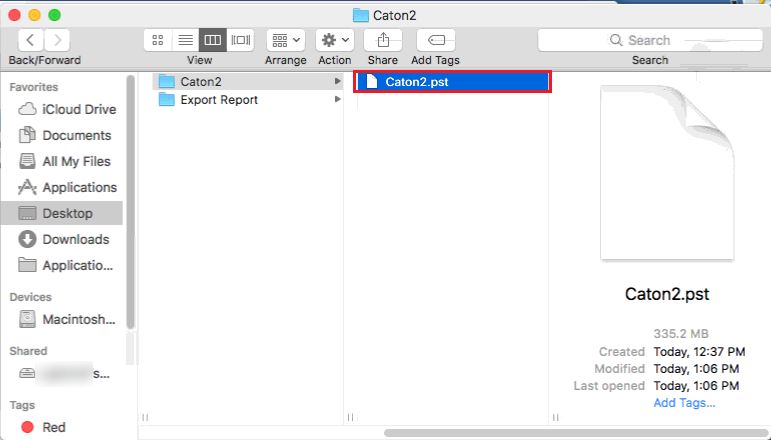Procedure of Working
- Click on Add file option to Add the MBOX file.
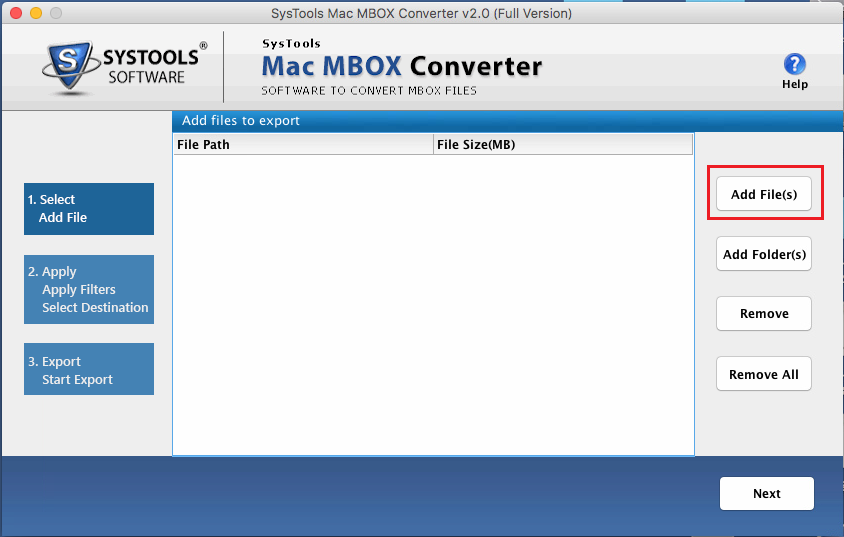
Note: You do have option to select particular folder which containing MBOX files
- To Browse and select the MBOX file in your system then click on Open Button.
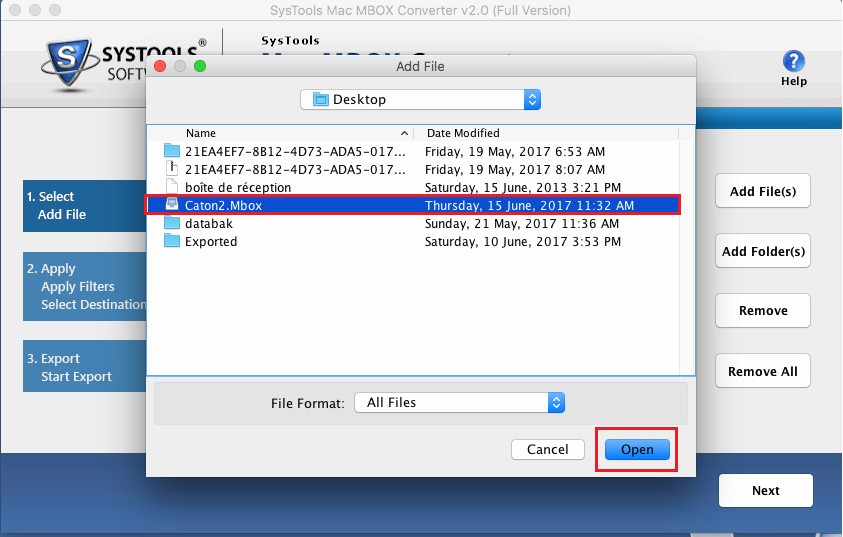
- Now see the file destination and size of the file. Click on Next.
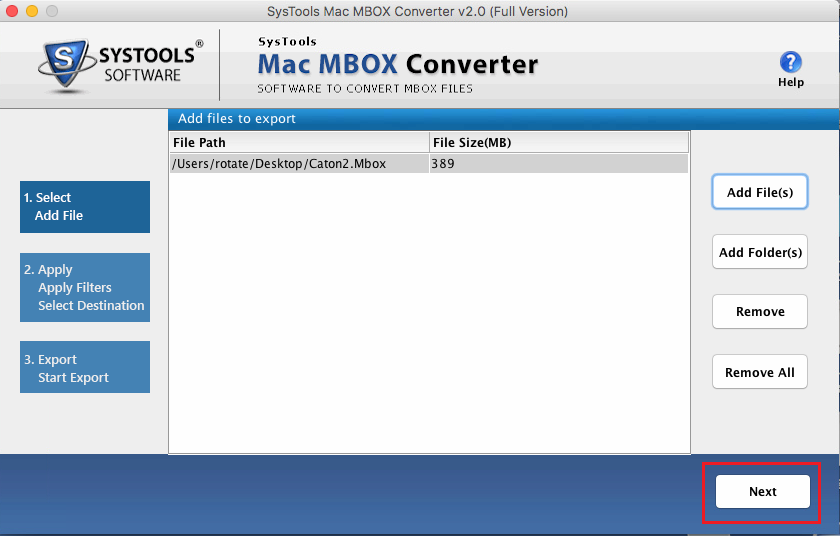
- Export PST: Now Choose PST File option
Date Filters: User have the option to select the Date filter and export email messages of the specific time period
Maintain Folder Structure: You can Maintain the folder hierarchy and keep your data into structured format.
Naming Convention: this option provided to by default
Now click on Browse and navigate to the location to save the PST file.
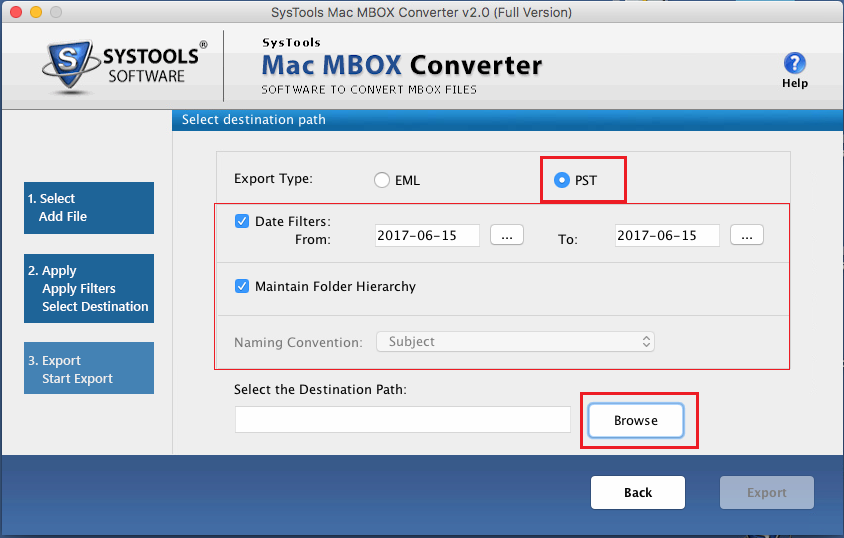
- Now select the folder to save the file and then click on Choose button.
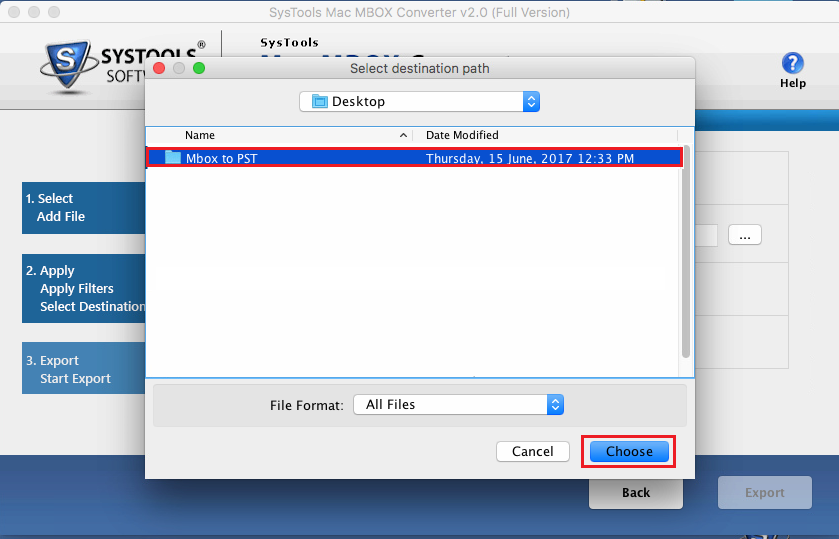
- You can see the file format for the selective location and then click on Export Button.
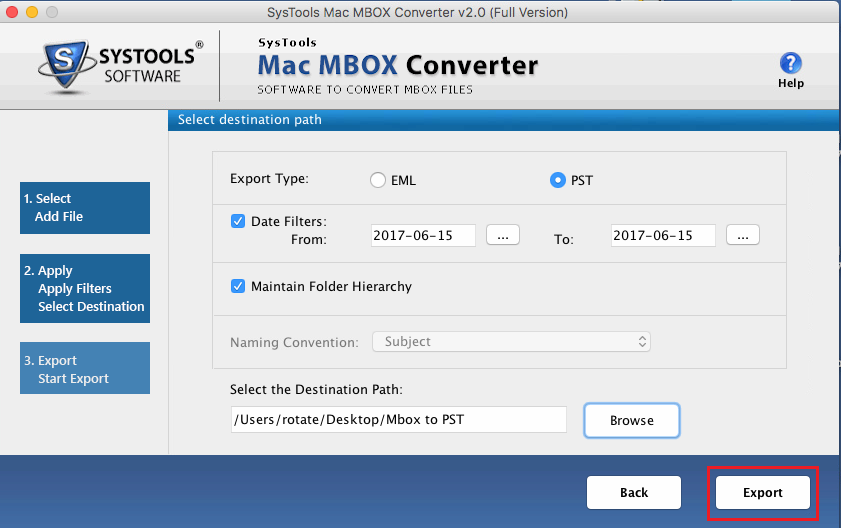
- Start the Export Process. The software will show mail and fail count of your file
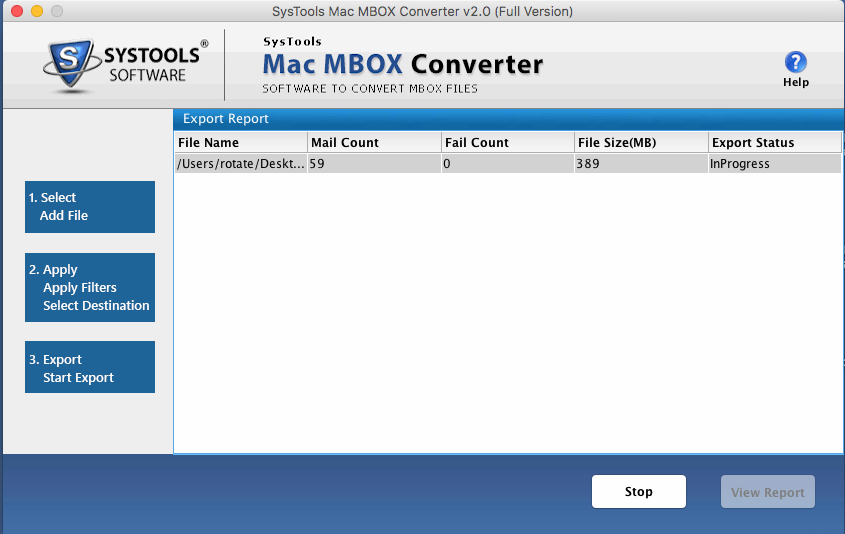
- Now the export process successfully completed. Click on OK Button
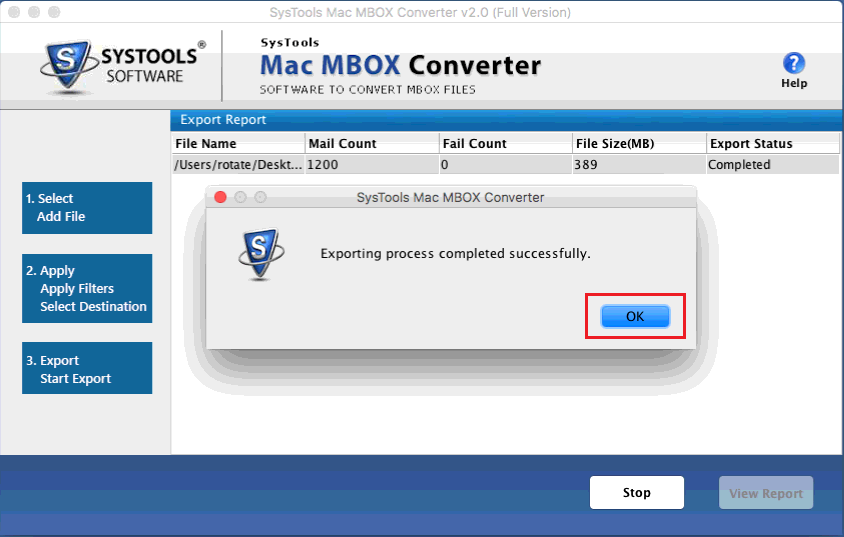
- After that to view the Export, click on View Report
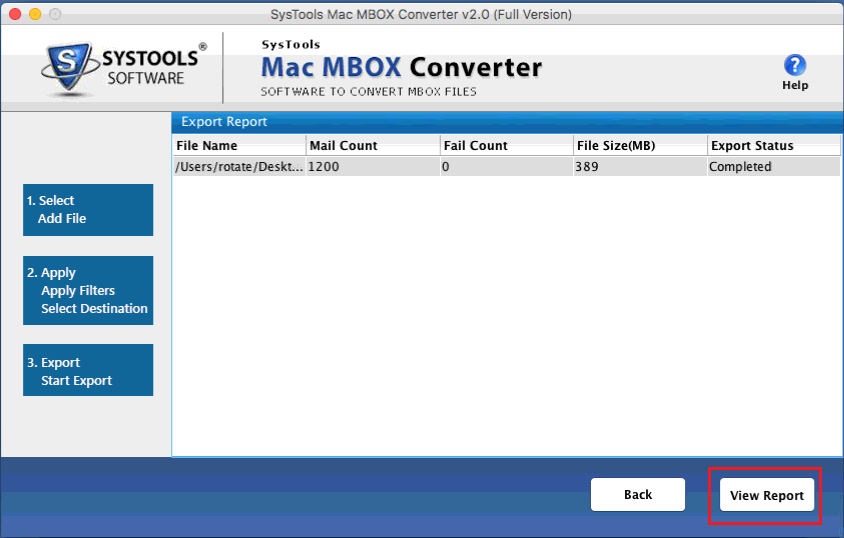
- This Software will open the directory of folder so that you can see the folder named which is Export Report then open the csv file
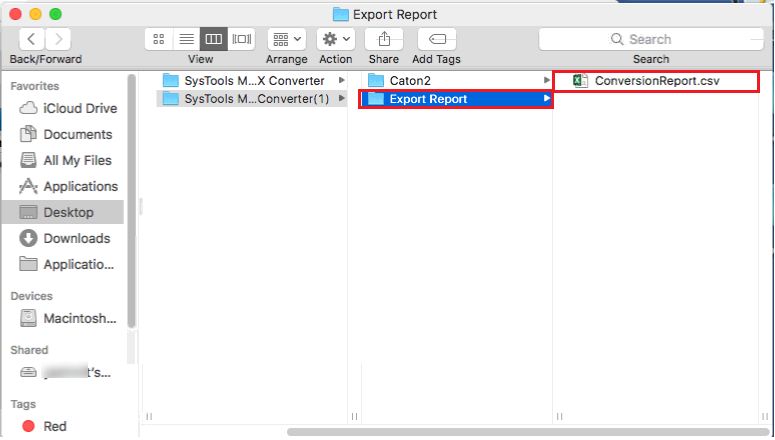
- To Open the CSV file you can see the mail count in Excel sheet
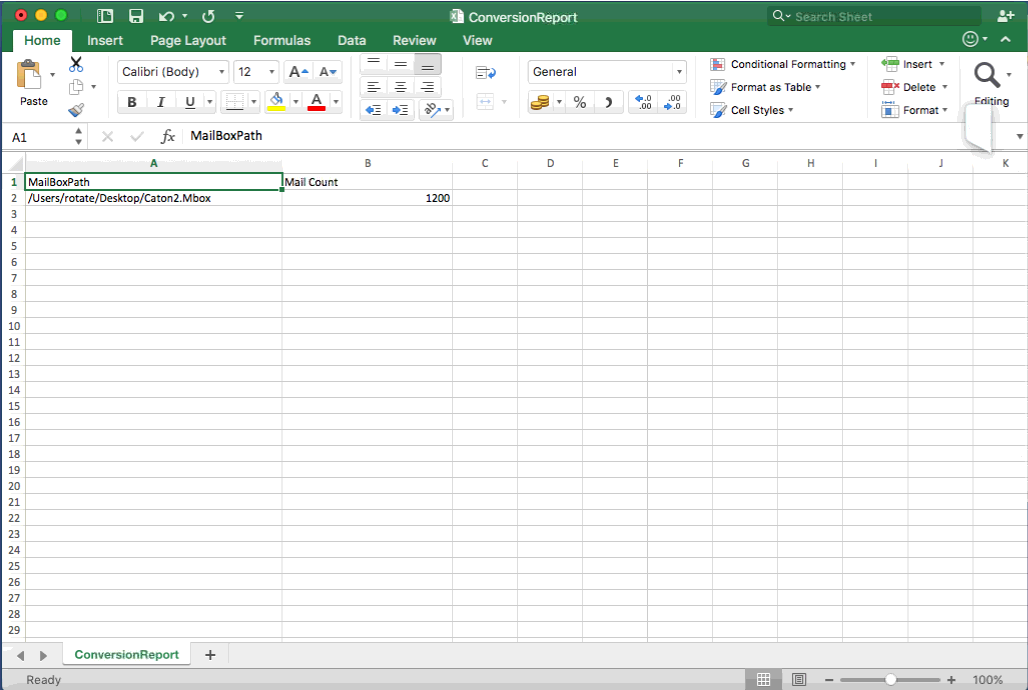
- Check your destination location. So that you can view the converted MBOX file