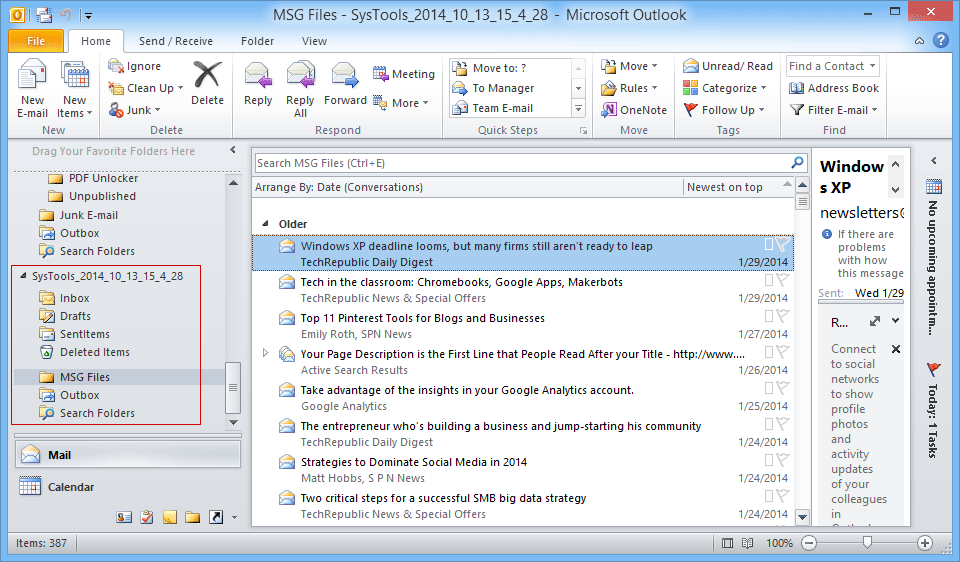View Conversion Steps of Software
Follow these simple steps sequentially to understand the functionality of product
- Download Demo or Purchase Full version of Product and then Open the installled software from Start Menu.
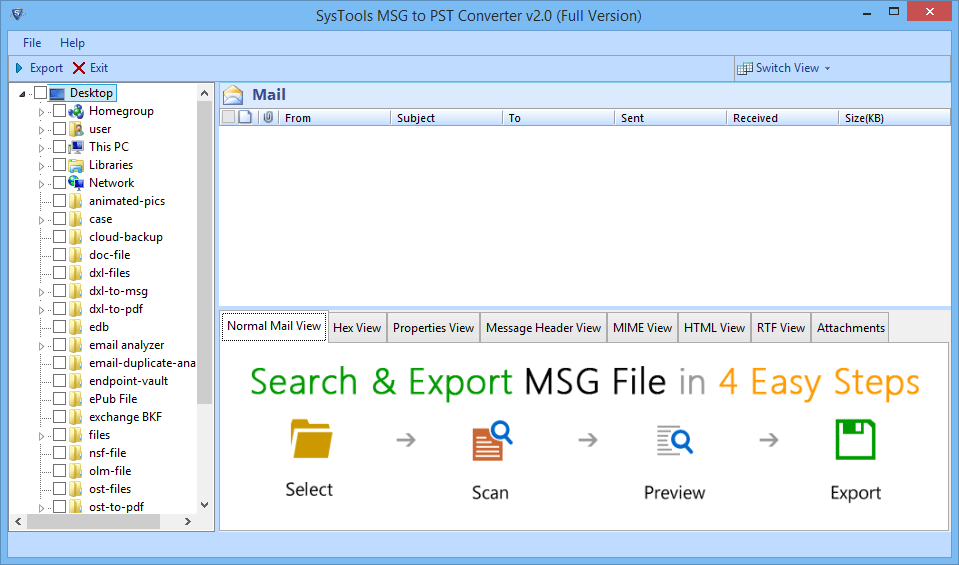
- From window explorer you can open the location where MSG Files are saved.
Note: The tool will take some time if large number of MSG files are Loaded.
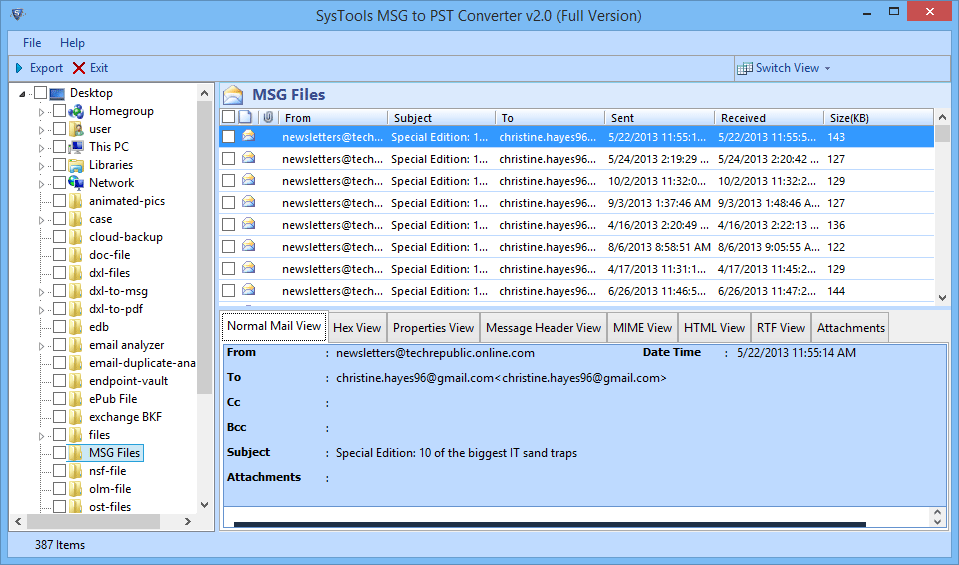
- View MSG file after selection in different styles like Normal Mail View ,Hex View ,Properties View, Message Header, MIME, HTML, RTF, etc.
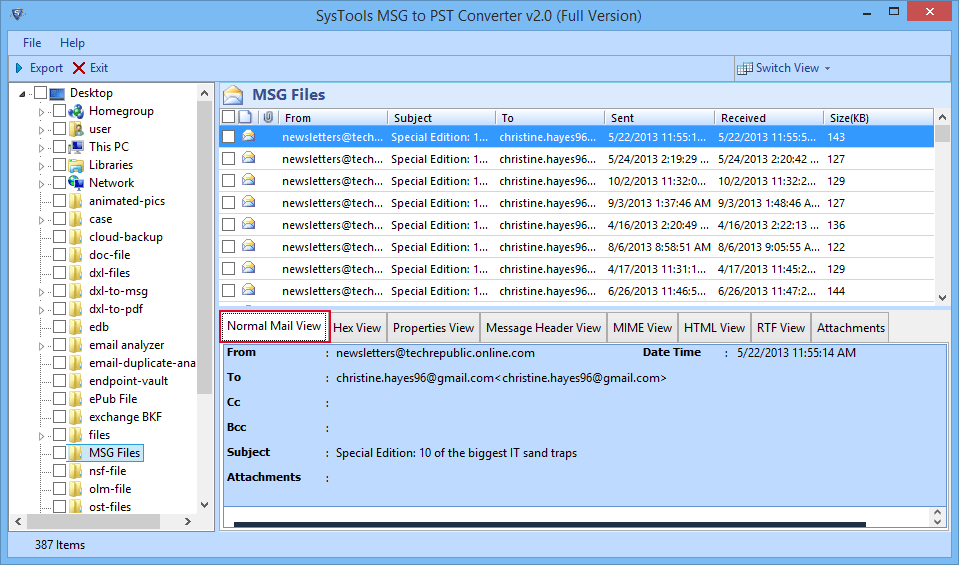
- Attachment View of MSG file is given below:
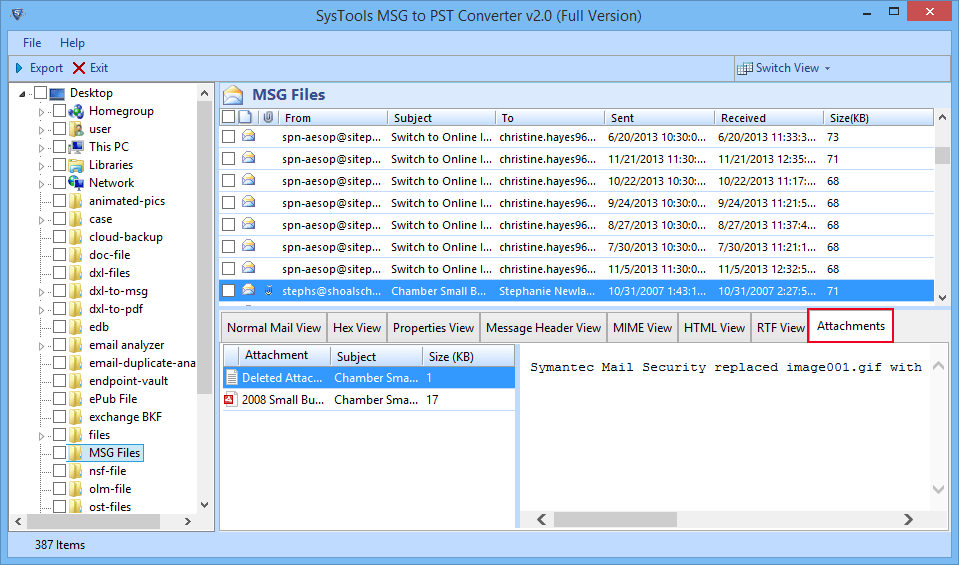
- Preview MSG file in any of the two display modes that is Horizontal or Vertical View. By default display mode is horizontal. But you can switch to the Vertical display mode.
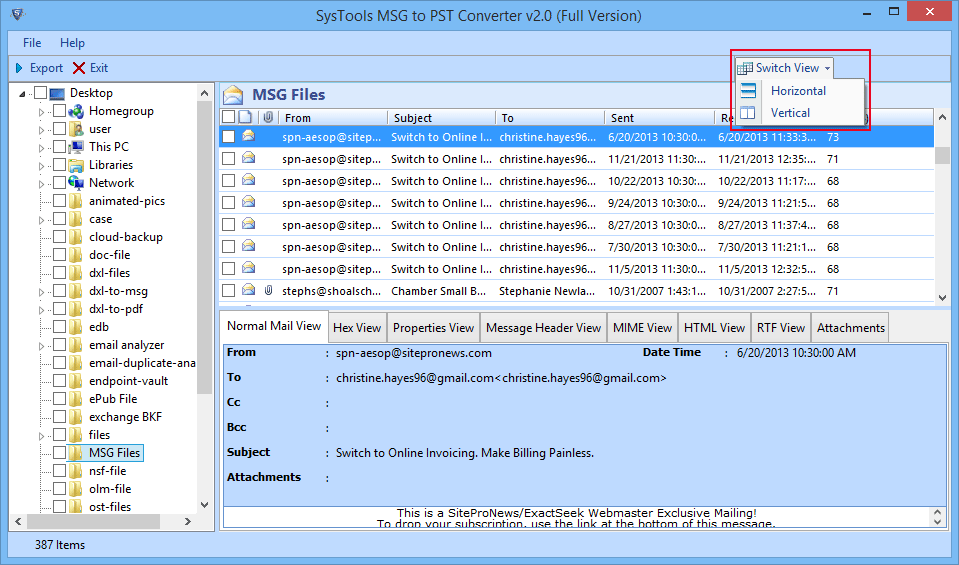
- Export the selected files into PST format. After selecting , right click on MSG file & select the Export option.
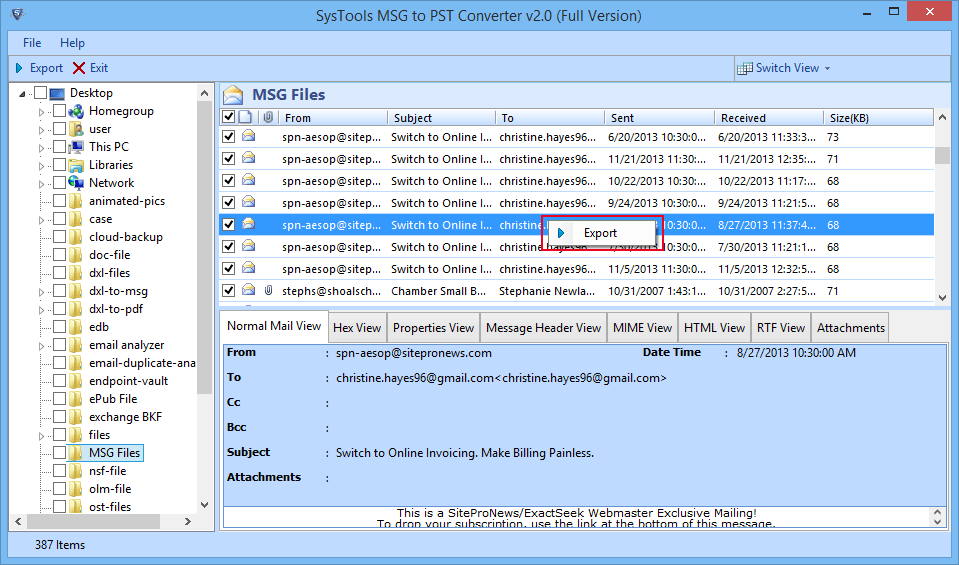
- Alternatively the entire folder containing MSG files can be migrated; first, by selecting the folder & then, by clicking the Export button.
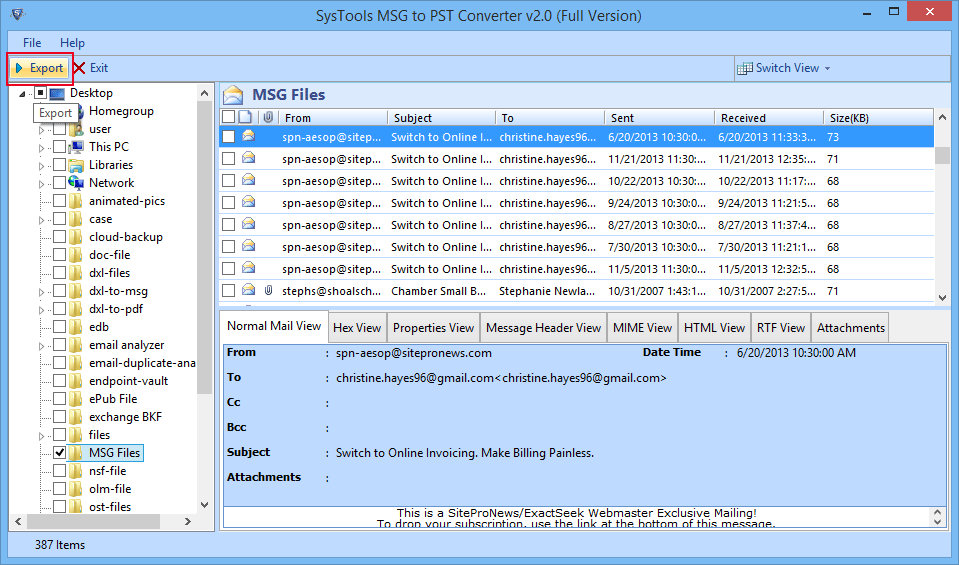
- The Export Options screen opens up. You can break a large number of MSG files by converting them into PST file on the basis of file size by using the Split PST option. Then, Browse a destination location for saving the converted PST file.
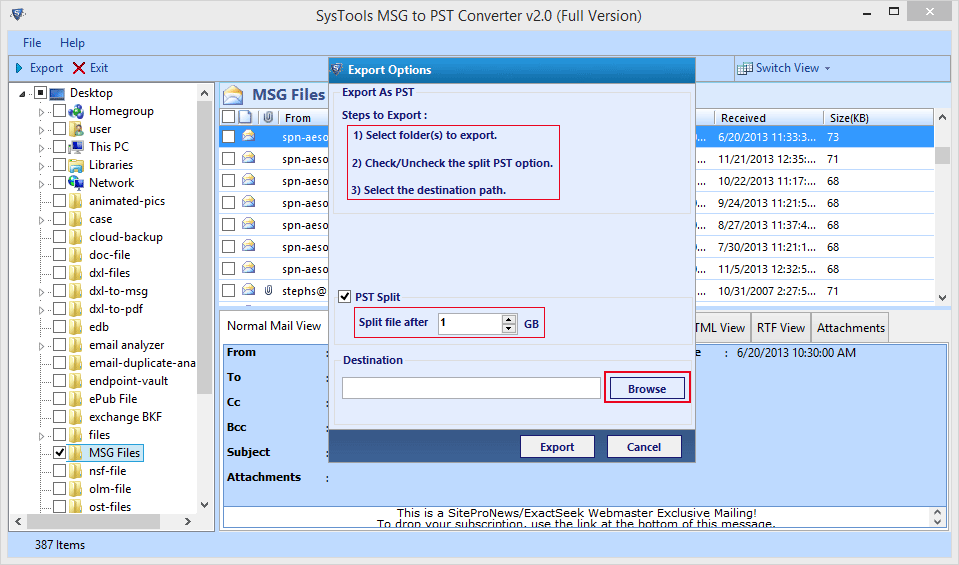
- Click on Export button & conversion process starts.
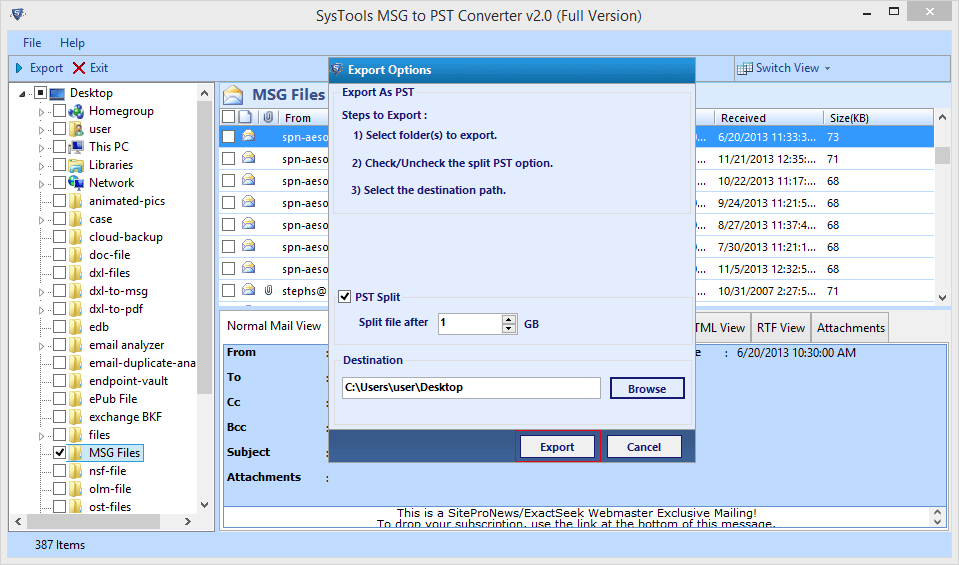
- The software shows the conversion process. In this process, the software will show item count, Folder Name, Destination Path.
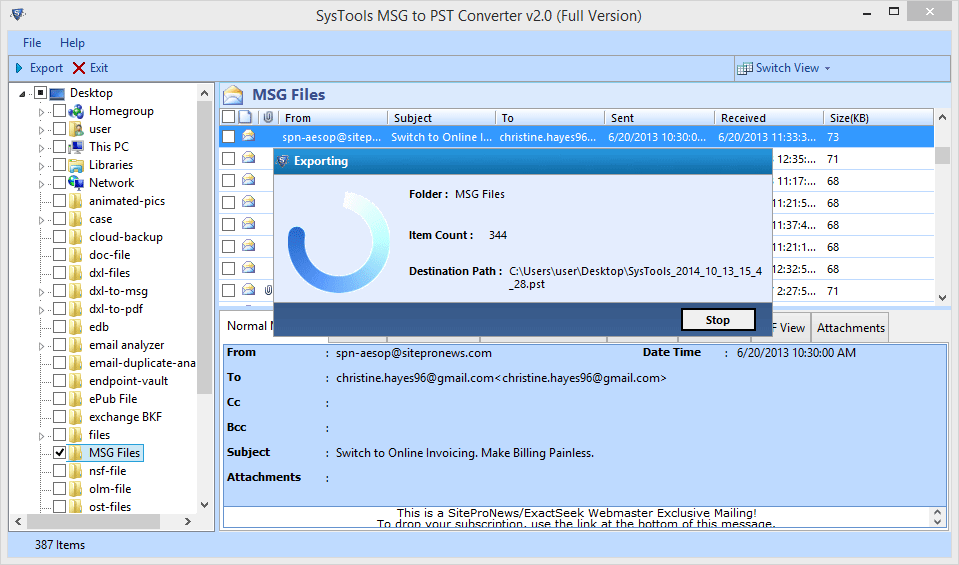
- Click OK after a successful conversion Process.
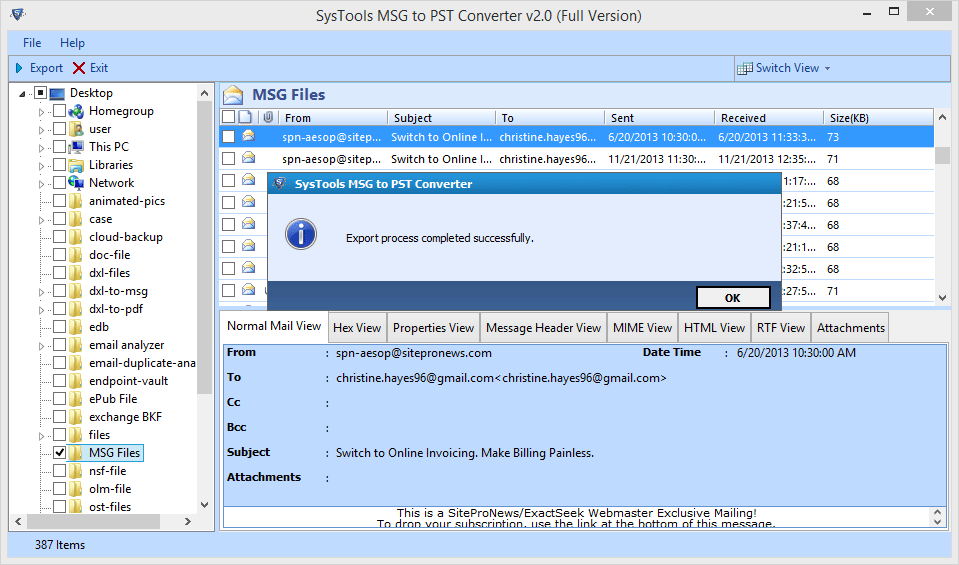
- Conversion Report is generated. Click Save to download this report in CSV format.
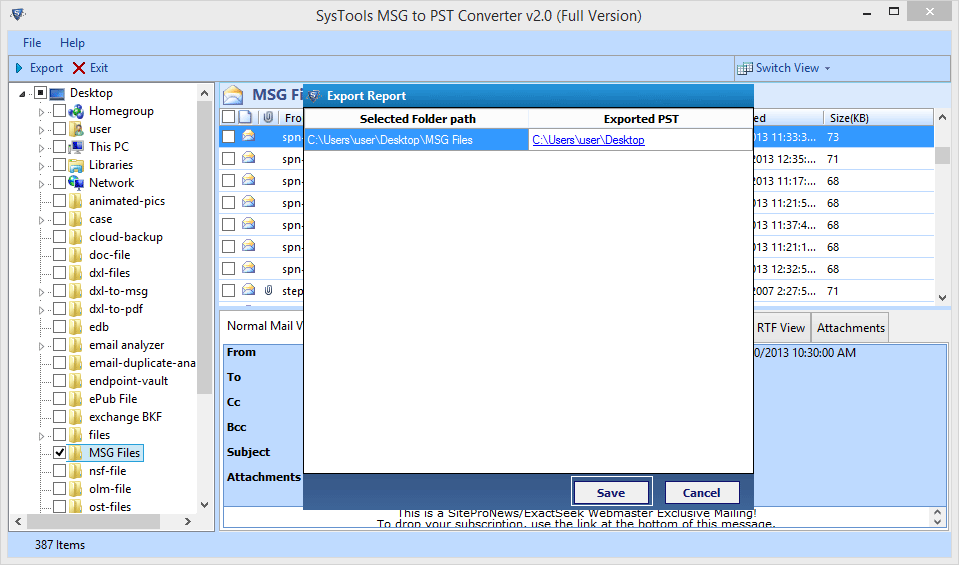
- A notification message confirms Export Report is saved at a location.Click OK.
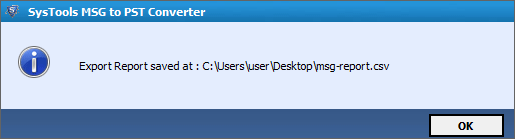
- Preview the Result of conversion by Opening the converted PST file .
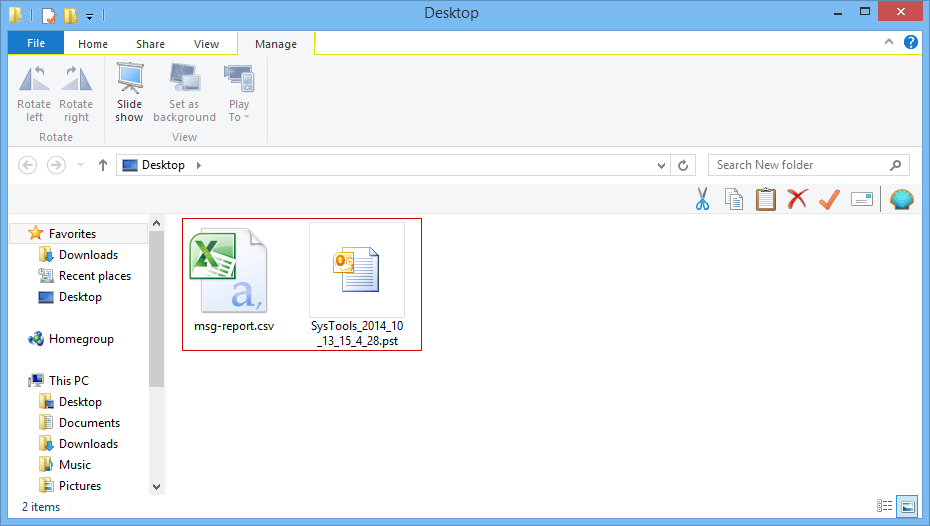
- Open Outlook,Go to the File Menu & Select Open option. Click on option Outlook Data File.
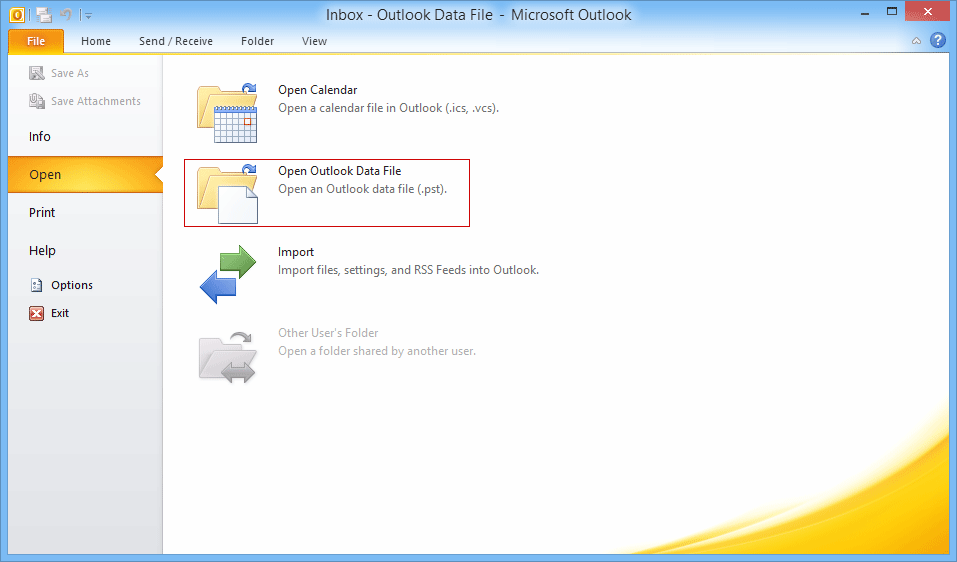
- Select the PST data file you want to open with Microsoft Outlook.
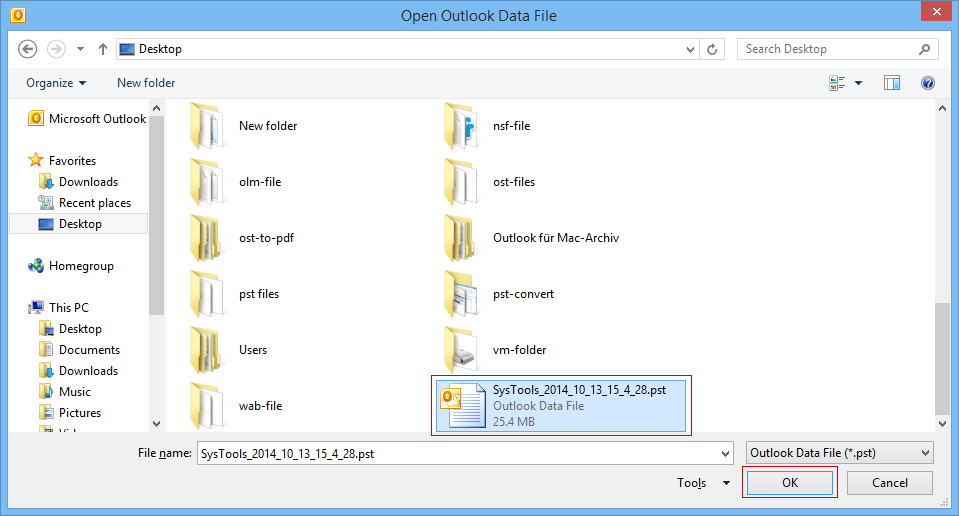
- Screenshot below displays how you can view the converted PST file with Outlook.