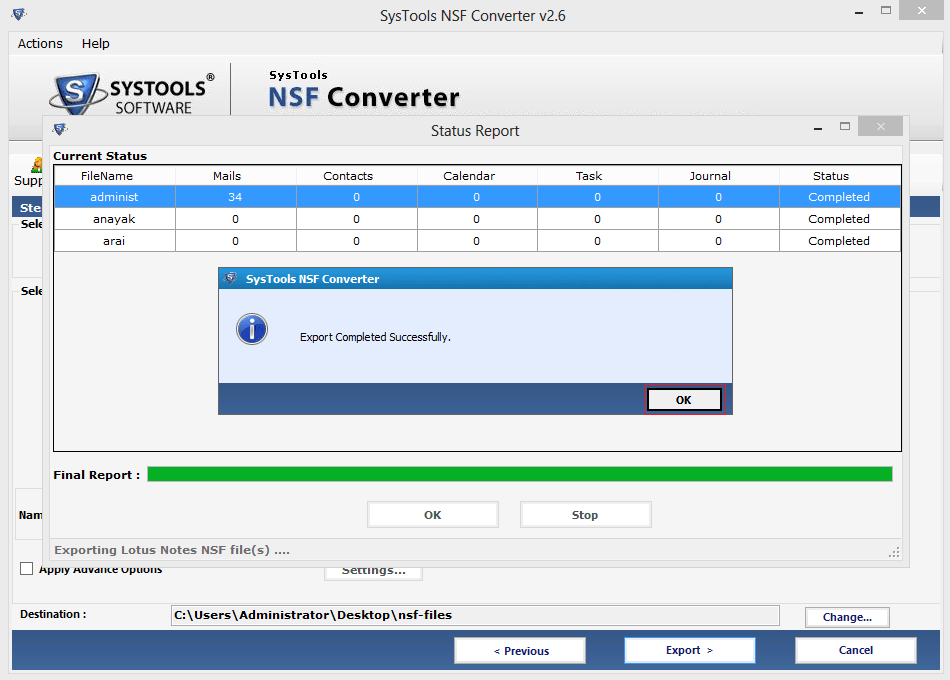Working Steps of Software
- In the very beginning first of all Install the software and start the program
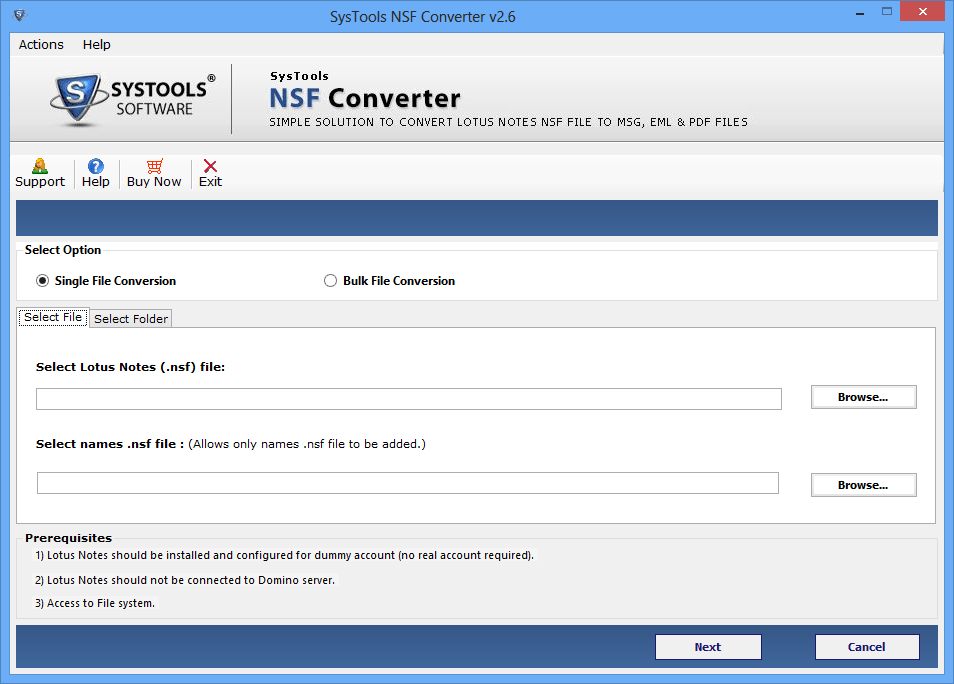
- Now the first step you will get two options are available single file conversion & bulk file conversion. If you want to convert single file, then choose single file conversion option by clicking on Browse button. Then click on Next Button.

- If you wish to convert all the contacts into nsf file format then select names.nsf file and then click to start the conversion process.
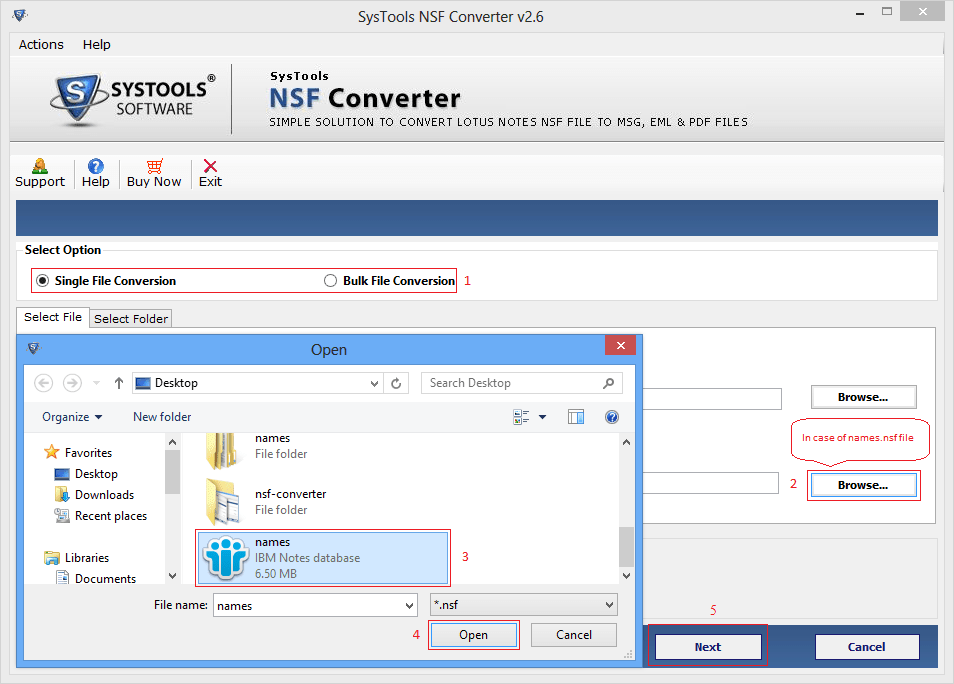
- You can convert batch files to select the option of choose Bulk file conversion by clicking on Browse button.
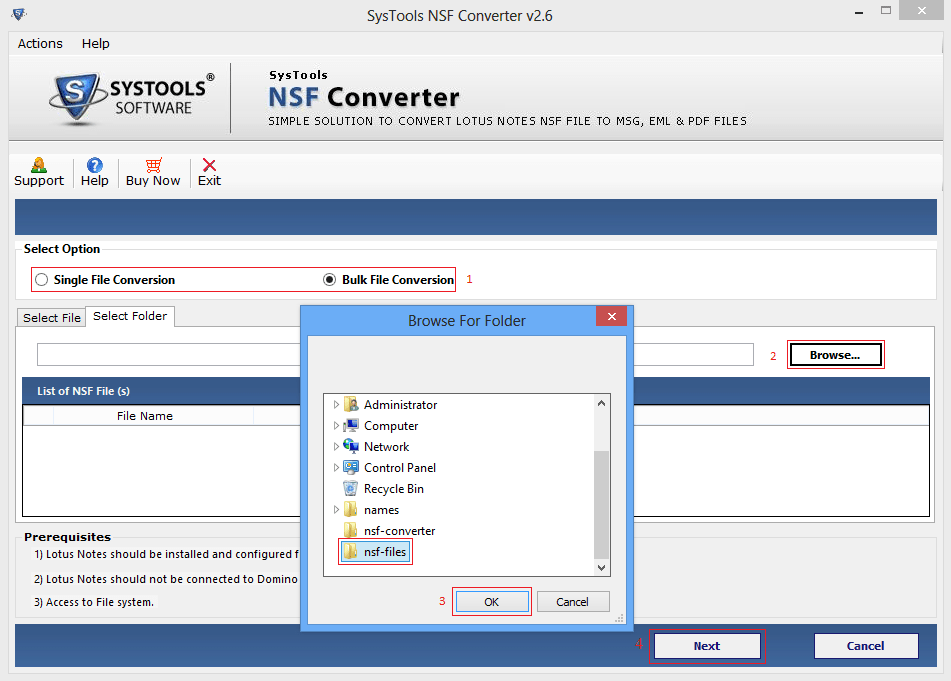
.png)
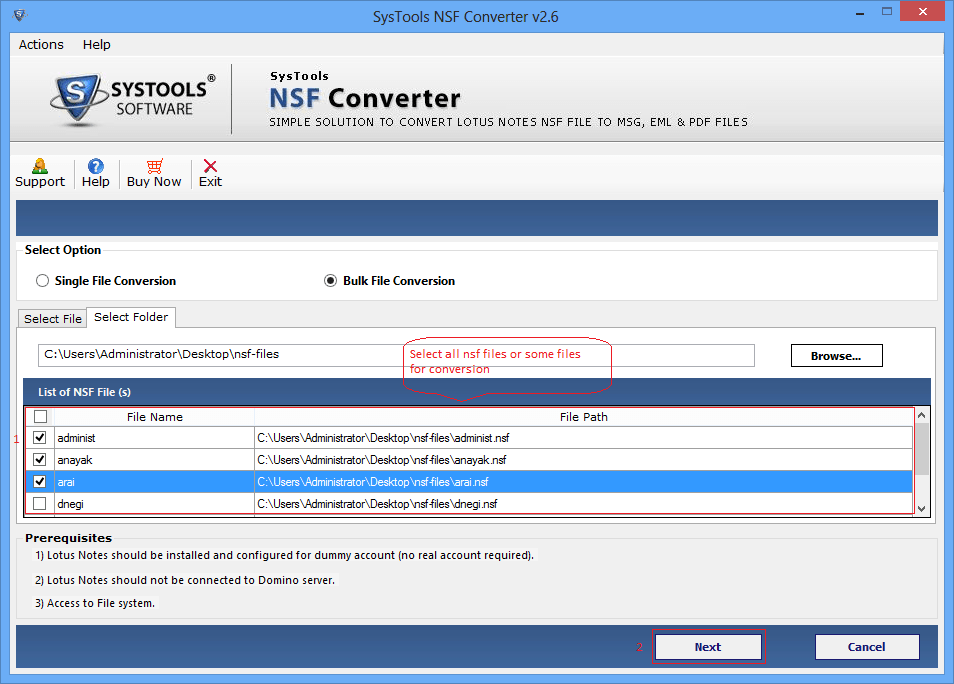
- Now users have choice to choose the desired file format EML or MSG or PDF
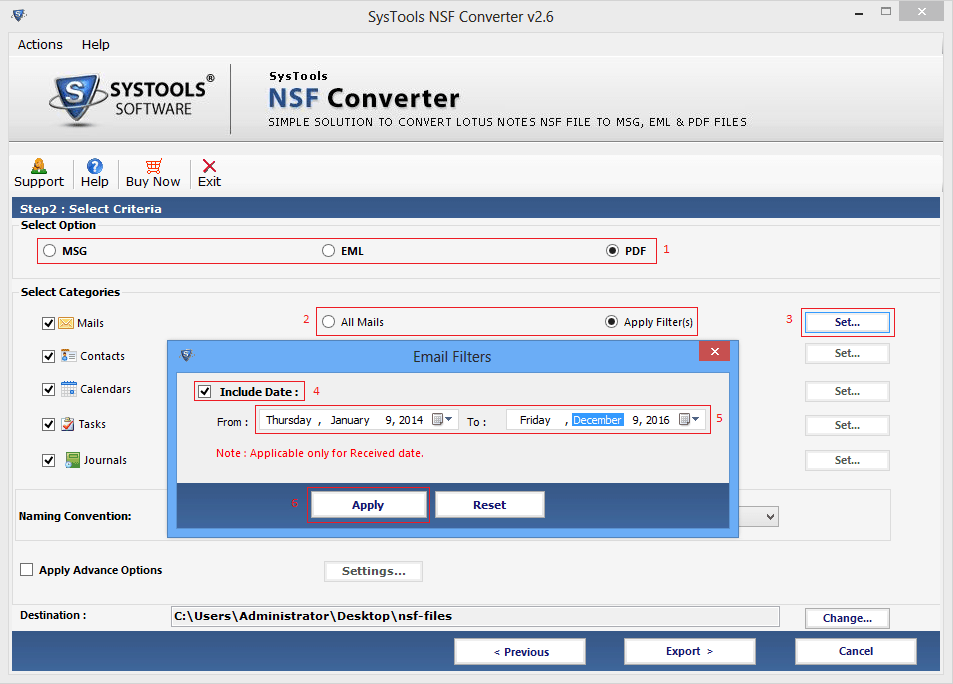
- Apply the exclude duplicate contacts option to save the space.
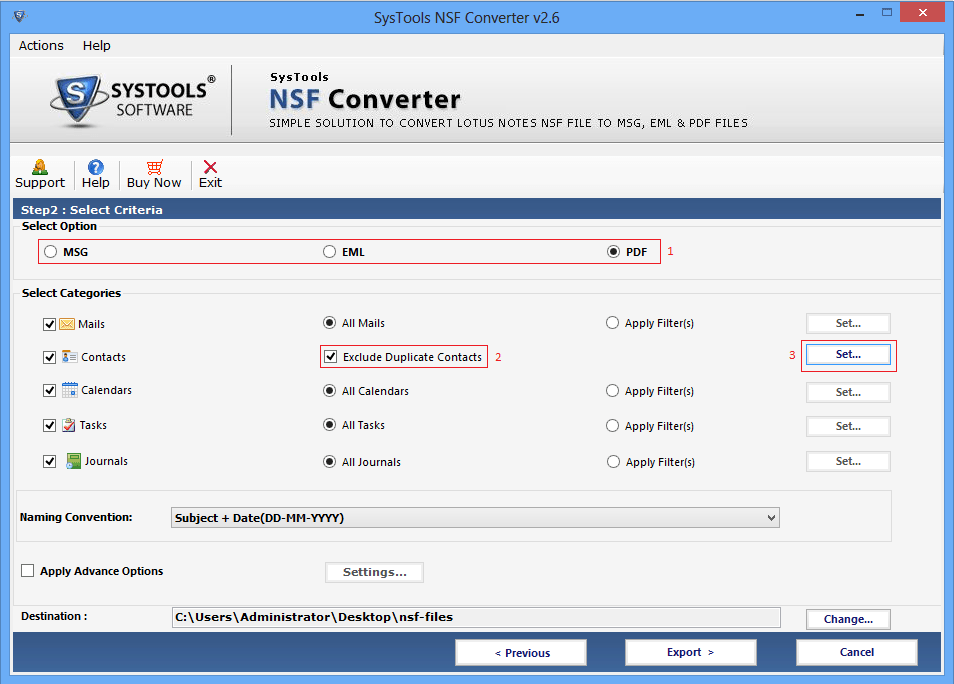
- A windows will pop up in this various fields available like name, mail address etc. Click on Apply.
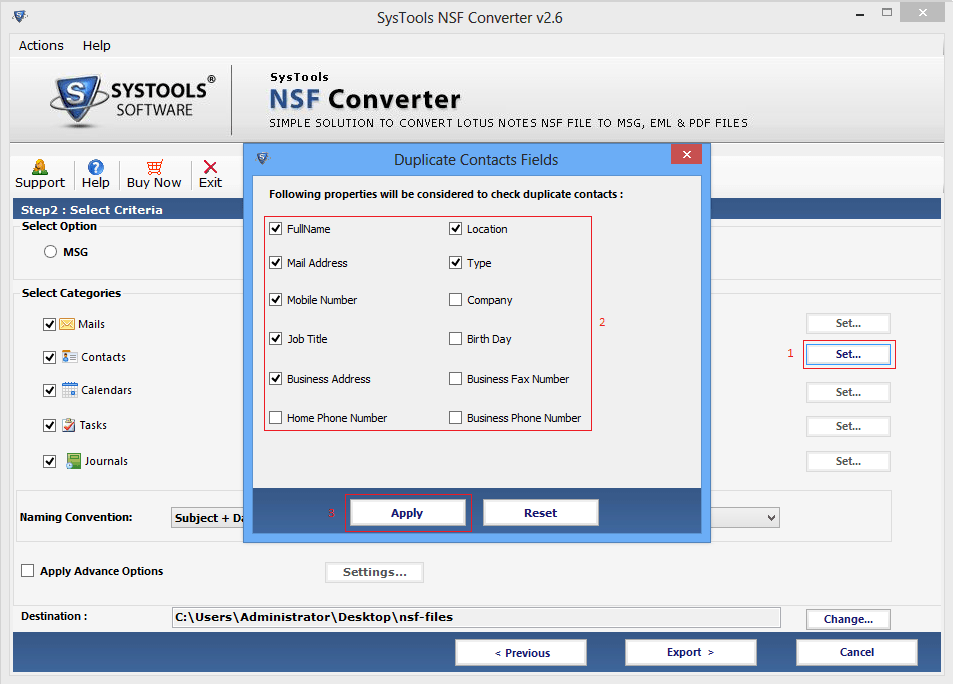
- Once you choose the desired file format, they can select the category of Lotus Notes data items like Emails, Contacts, Calendar, To-Do and Journal.
Now available calenders filter in calenders
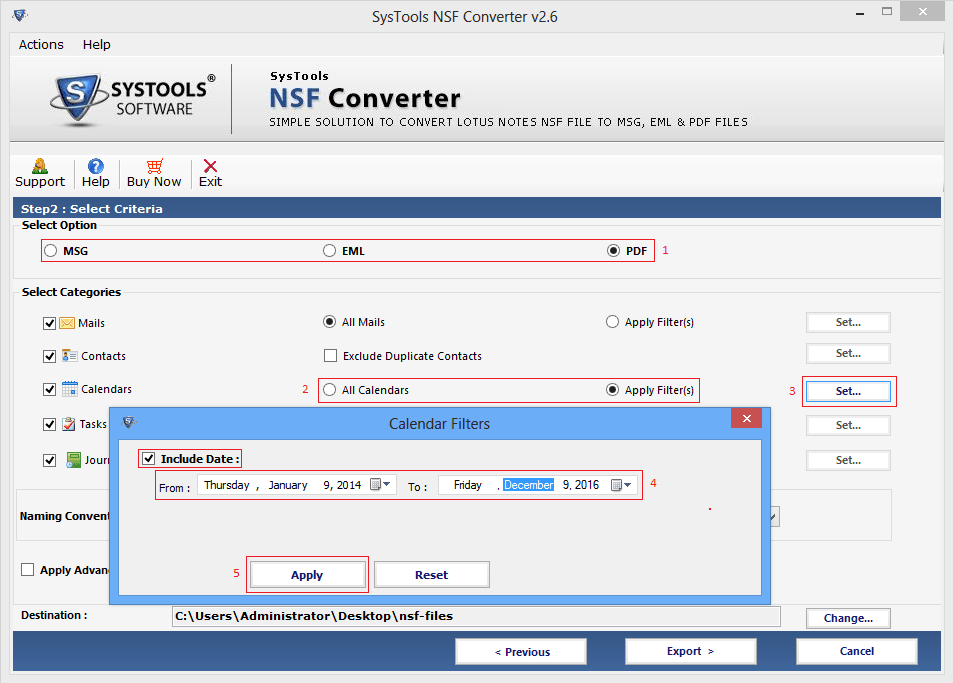
- Task Data filter in Tasks
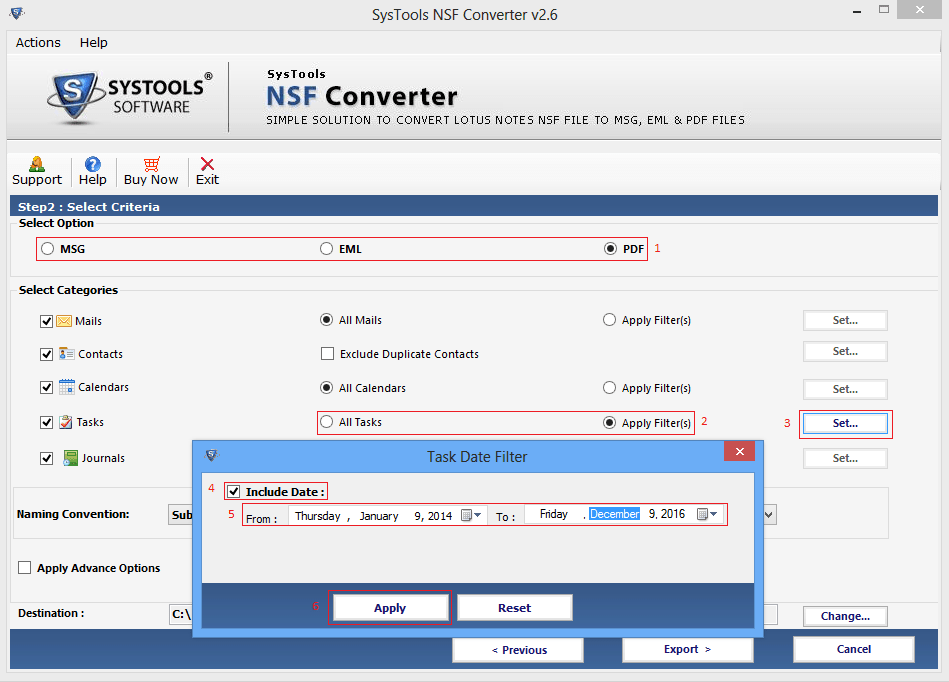
- Apply journal filter in journals
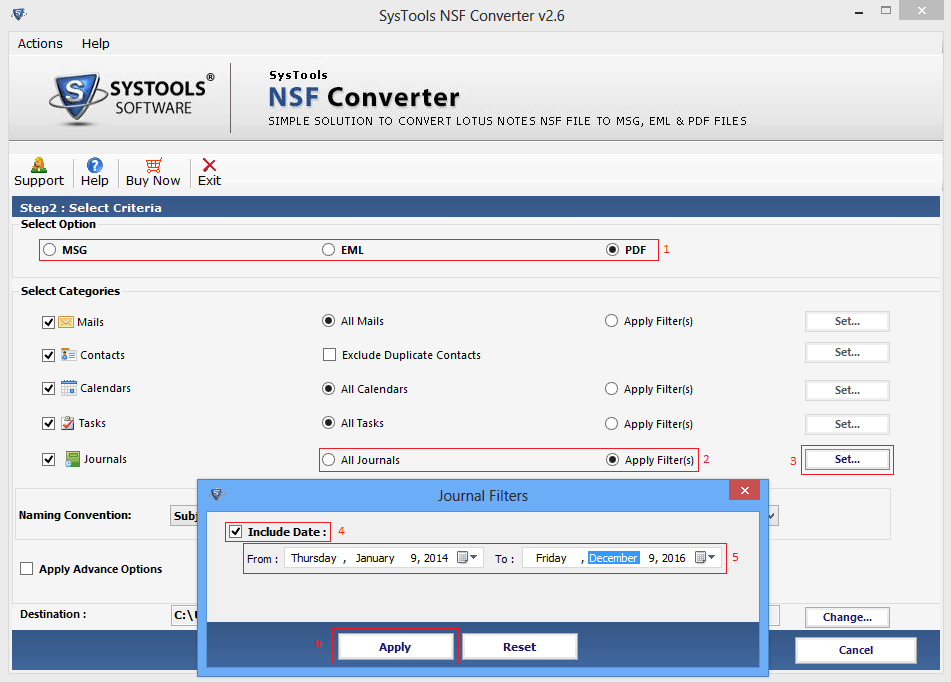
- Now you have the option to select date time format from naming convention then click on Export to start the process.
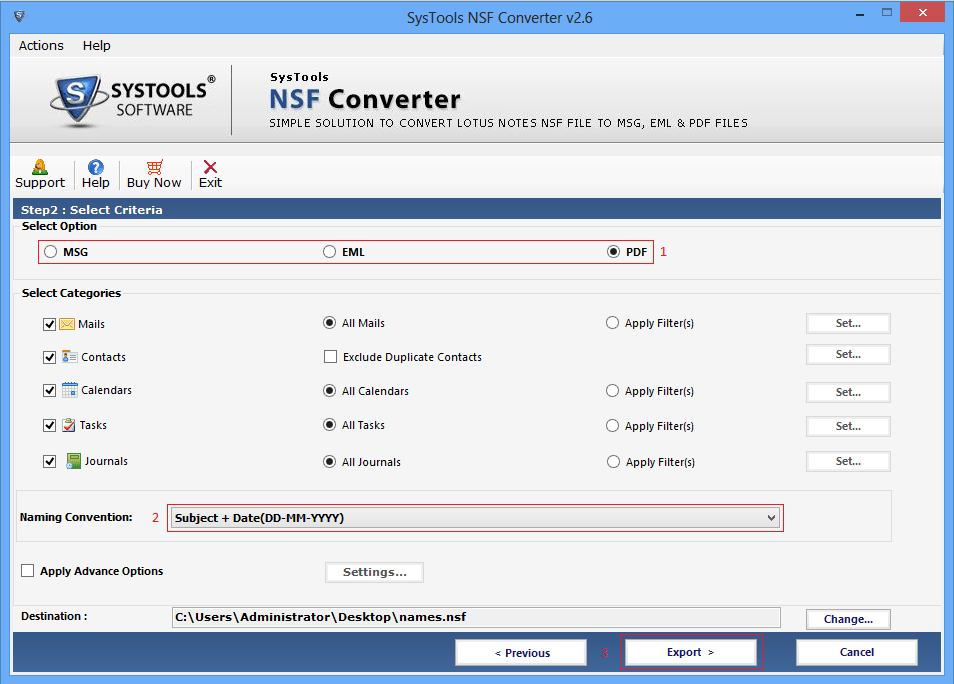
- To apply the advance options, you can select HTML formatting, internet header, Remove encryption and maintain folder hierarchy etc.
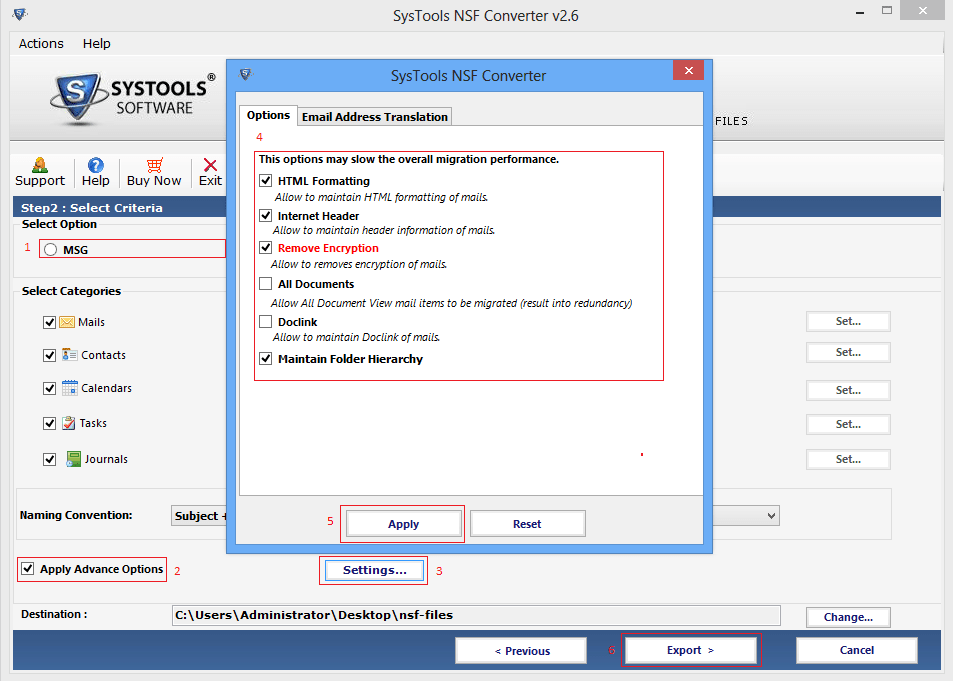
- The Another one is Email Address Translation section available in which SMTP can be set manually.
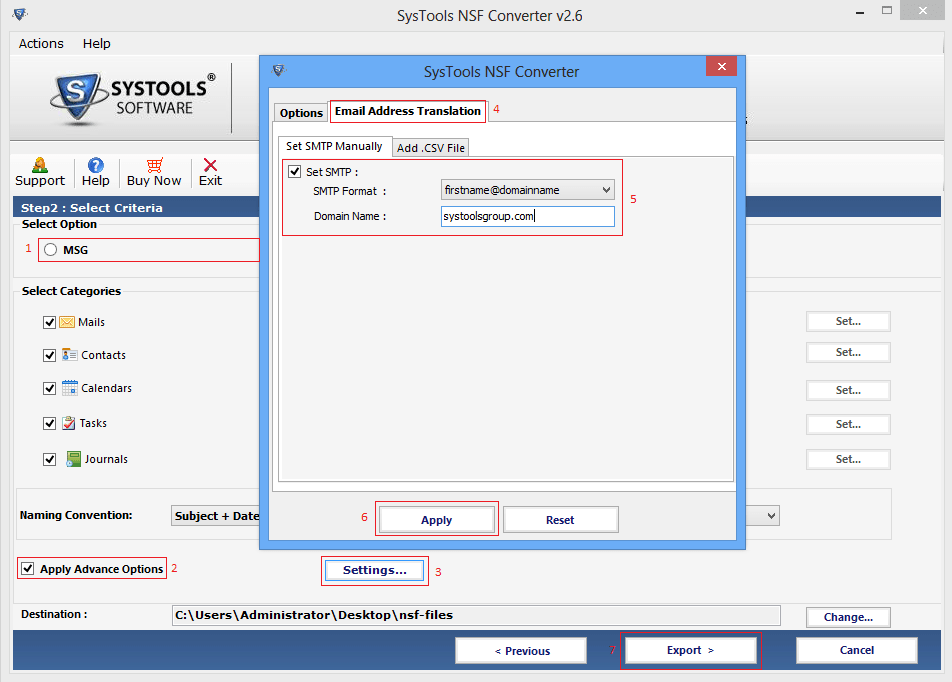
- You can also Add add.csv file
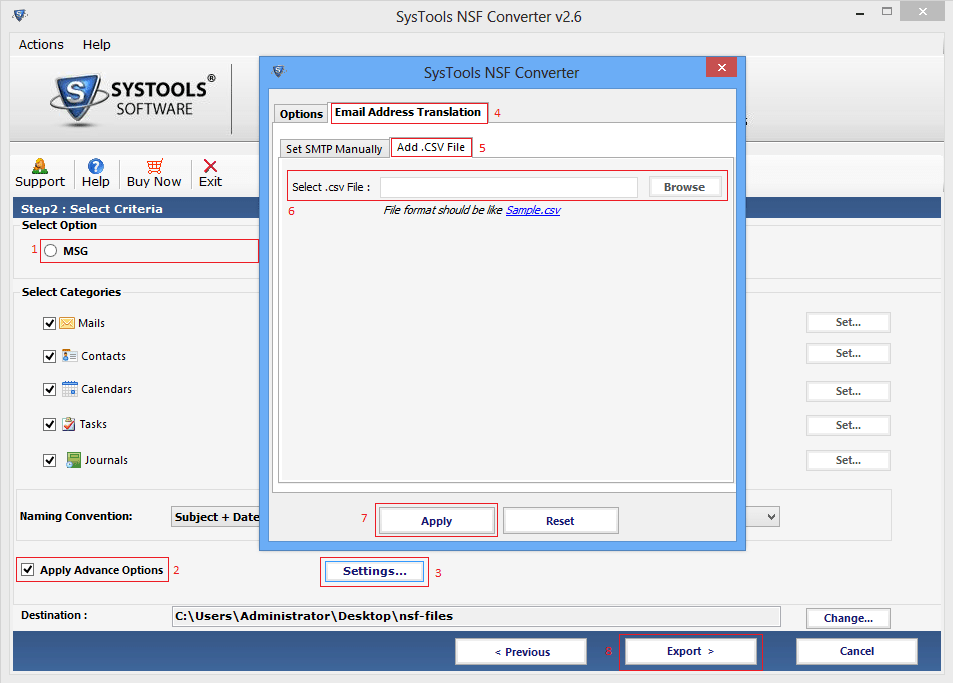
- Now Enter the Password to access the ID file
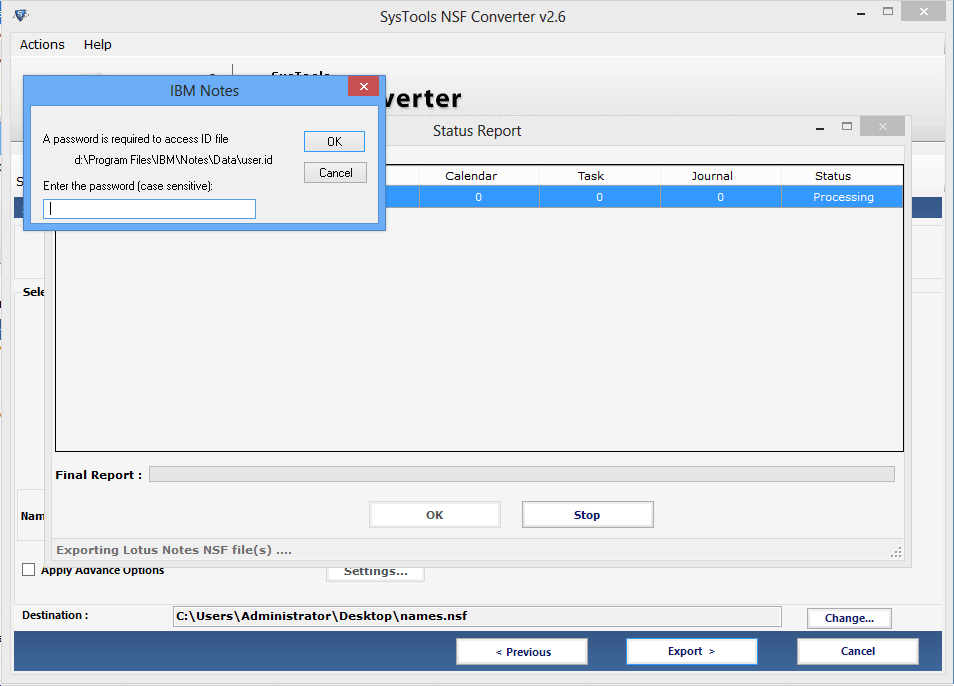
- Now you will have to show the status report when you put into ID and Password
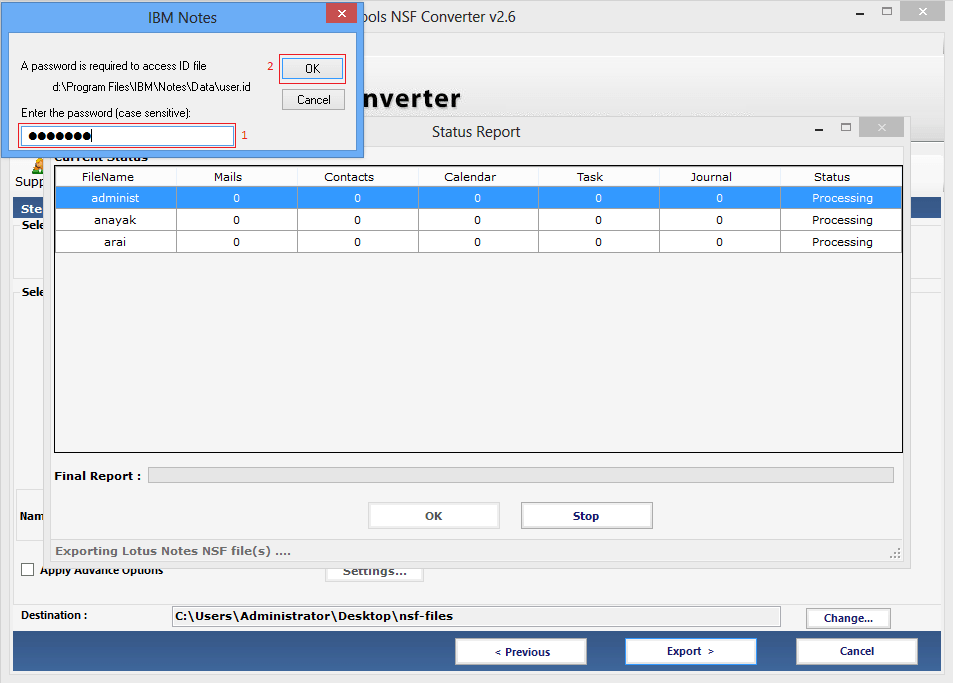
- On the screen current and final status report will also be displayed
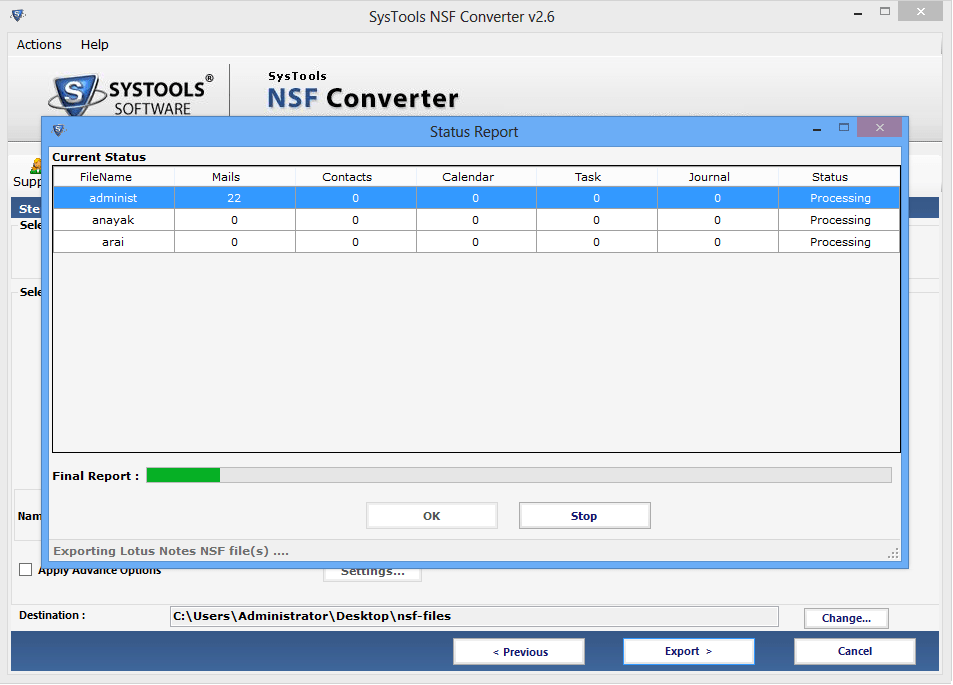
- At the end the conversion will be done successfully.