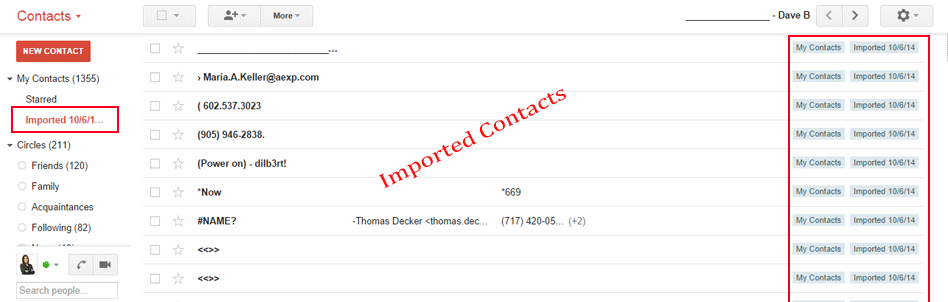Conversion Process
Following are the simple steps of complete conversion process that how software works and know the performance and functionality of software
- First of all to start the conversion process install and Run the software for conversion.
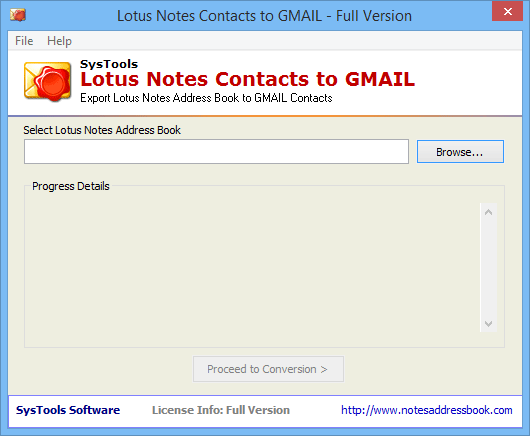
- For the Selection of names.nsf file from the appropriate location by clicking on Browse Button
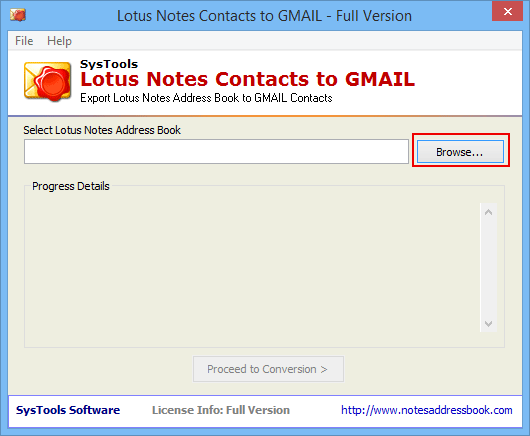
- Now Click on Open Button to start the conversion process
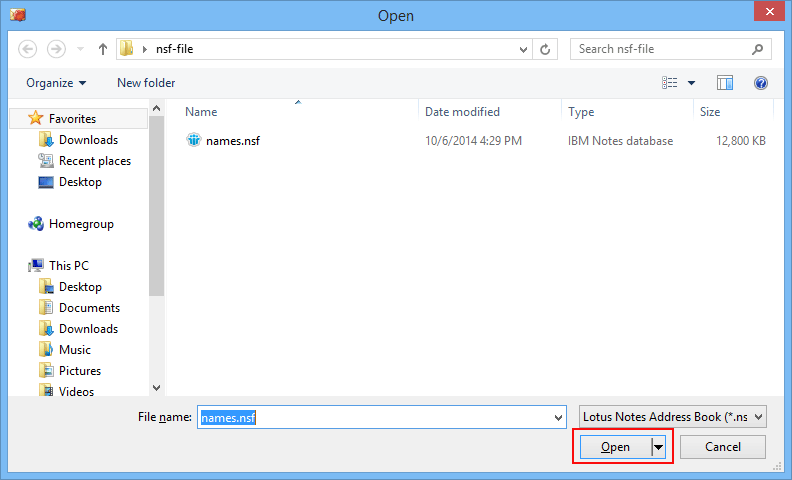
- Now the software will do the scan process after the scanning completes click on OK button.
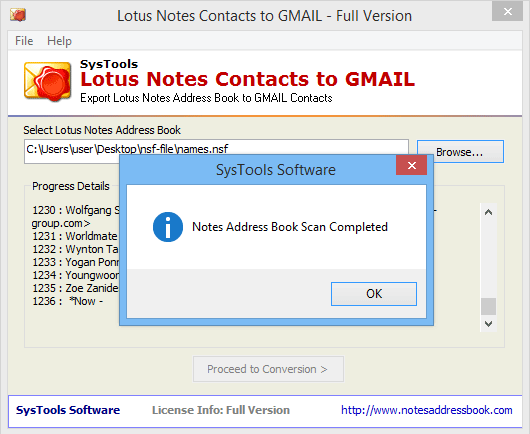
- Now software will show all the contact details which found in the names.nsf file. Now Click on Proceed to Conversion button.
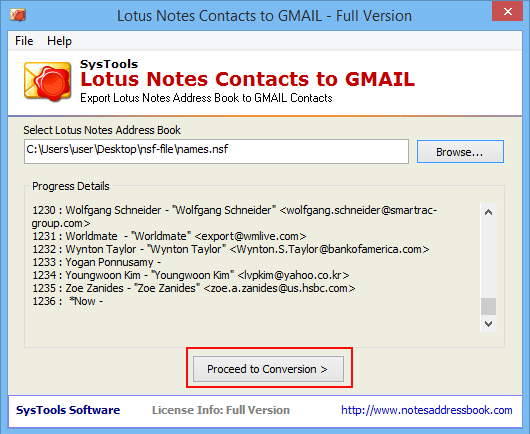
- To Start the Conversion Process, Select the fields to converted or imported to Gmail contacts.
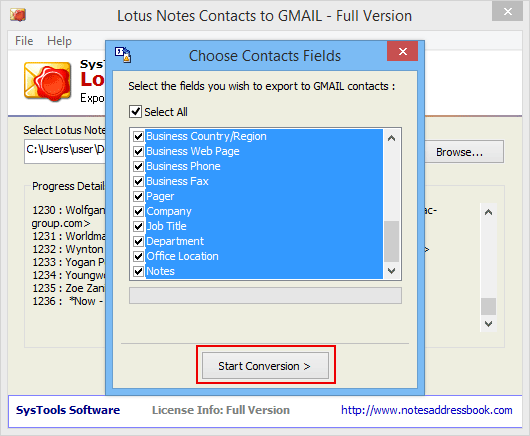
- Now choose the location where you wants to save the converted CSV file and click on OK Button.
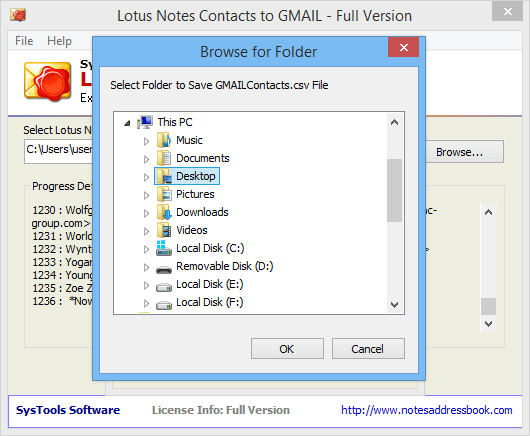
- Next click on Start Conversion button to begin the process
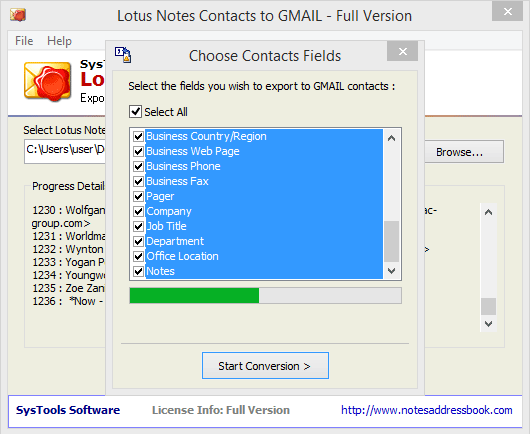
- Now you can show the converted contacts.csv file and successful message of conversion
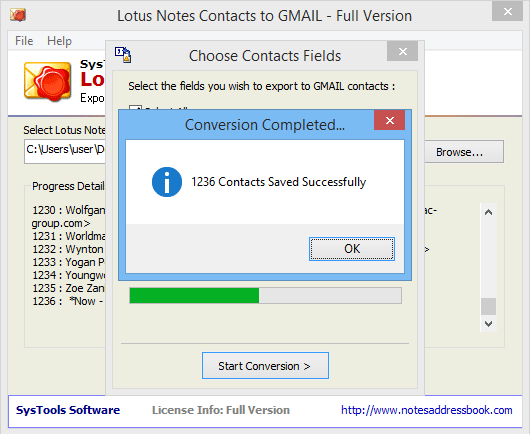
- To Import the contacts.csv file in Gmail Open your google account click on Gmail in list choose Contacts as given below:
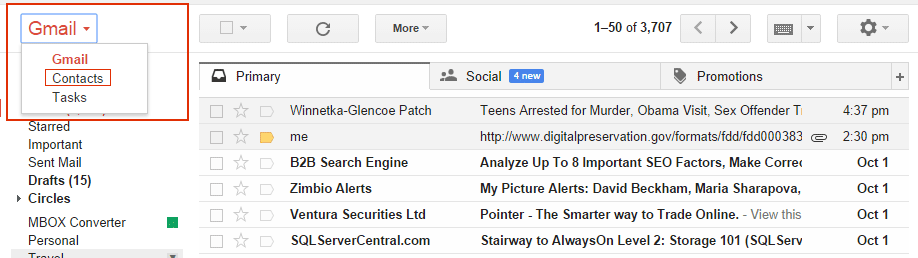
- Now Go to More tab and select the import option
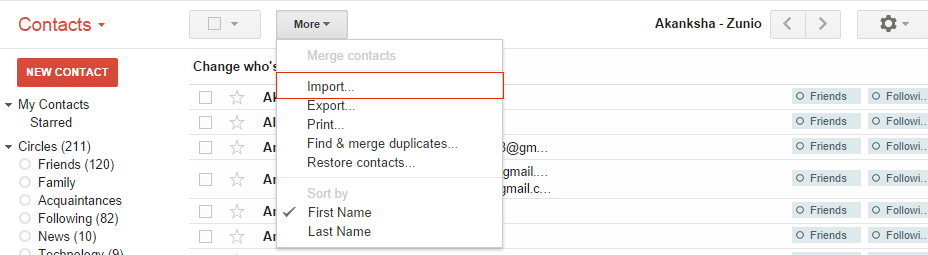
- After clicking on Import Option Next screen will pop up which shows you to select the CSV or vCard file from the saved path and click on Import Button.
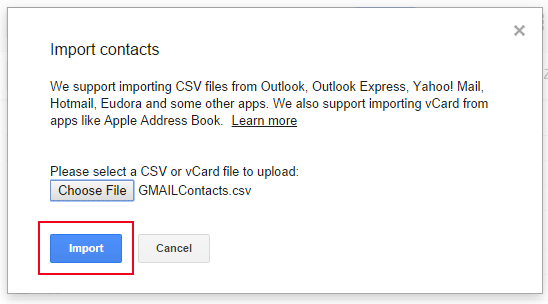
- At the end click on imported contacts which shows all the converted NSF contacts in Gmail.