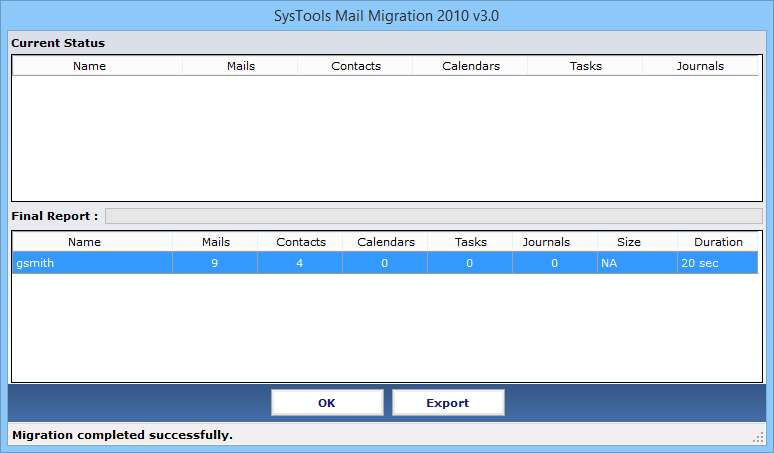Conversion with Screenshots
Follow the Steps of Conversion with screenshots
- For the conversion, choose the first option and click on Next button.
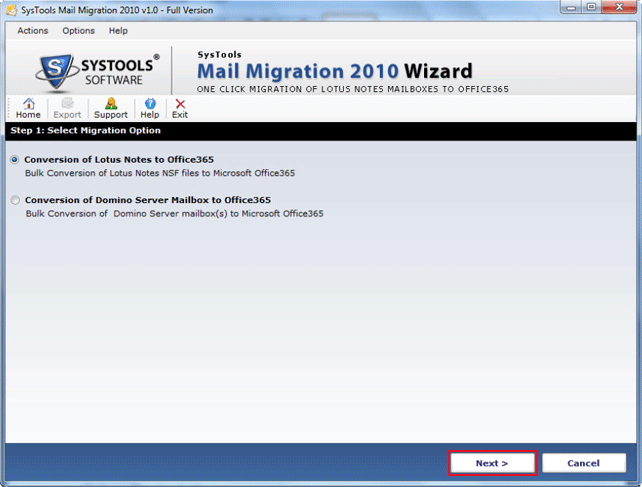
- In the next screen click on Add Files/Folders from the source location and click on Next button
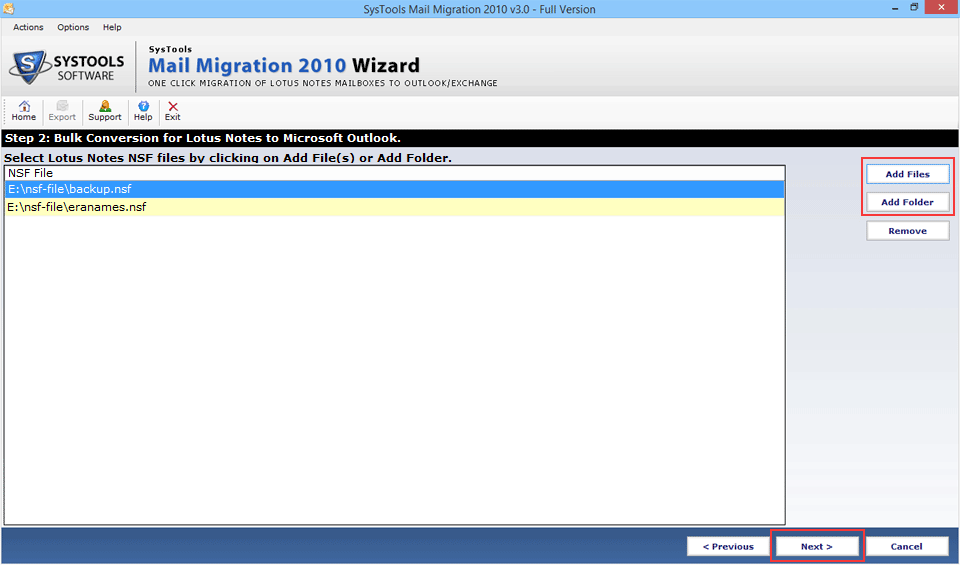
- Now the main screen of software will comes up in which you can select categories of Lotus items, Apply filters, Exclude folders etc. and click on Export button.
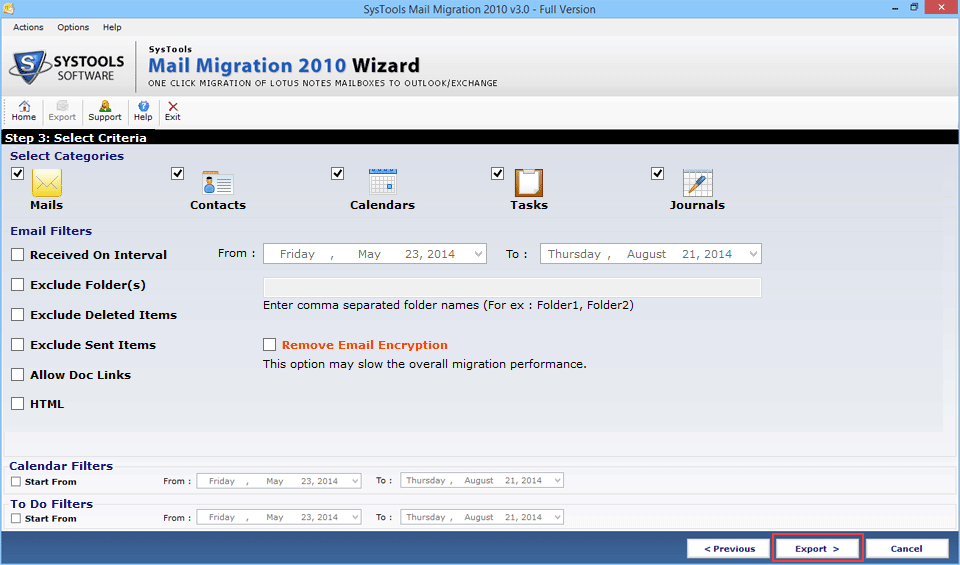
- As you click on the Export button a small window (Browse for Folder) will pop up in which you have to specify the path to save output of NSF files and click on Ok button.
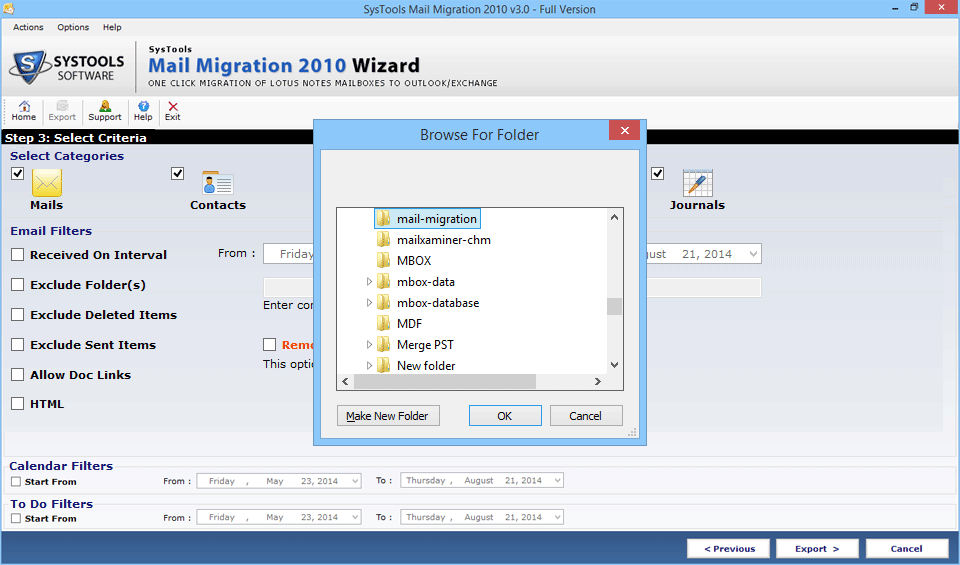
- Now a screen with the status report comes up, which shows you all the details of each Lotus Notes Items like Mail, Contacts, Calendar, Task & Journals simultaneously. Click Ok to proceed further.
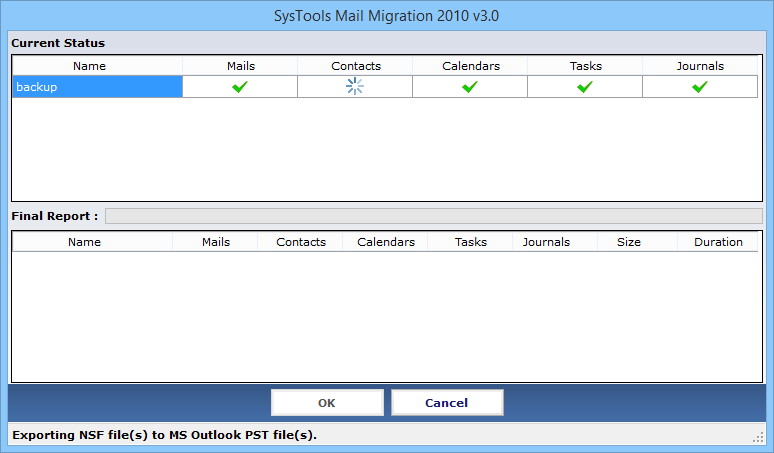
- A screen with the final report will be seen like below mention pic says you can save that report as a CSV File by click on Export button.
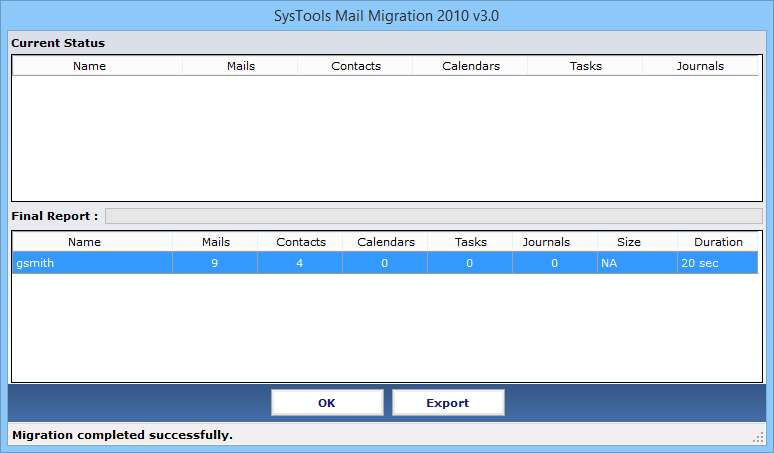
Process of Conversion
Follow the Steps of Conversion with screenshots
- For Further Conversion Process, Choose the second option as given in the screenshots
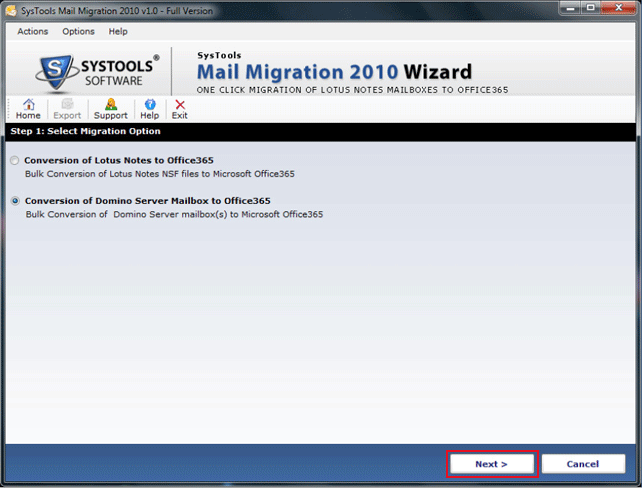
- Fill the credentials of Domino Server to like Server Name & Password and click on Logon
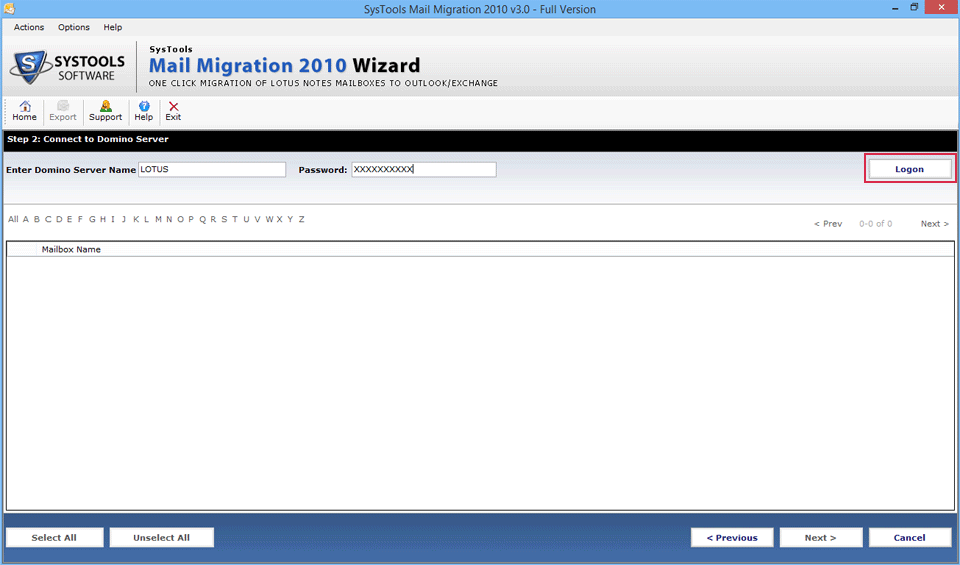
- Wait for some time as the process of connection will take some time.
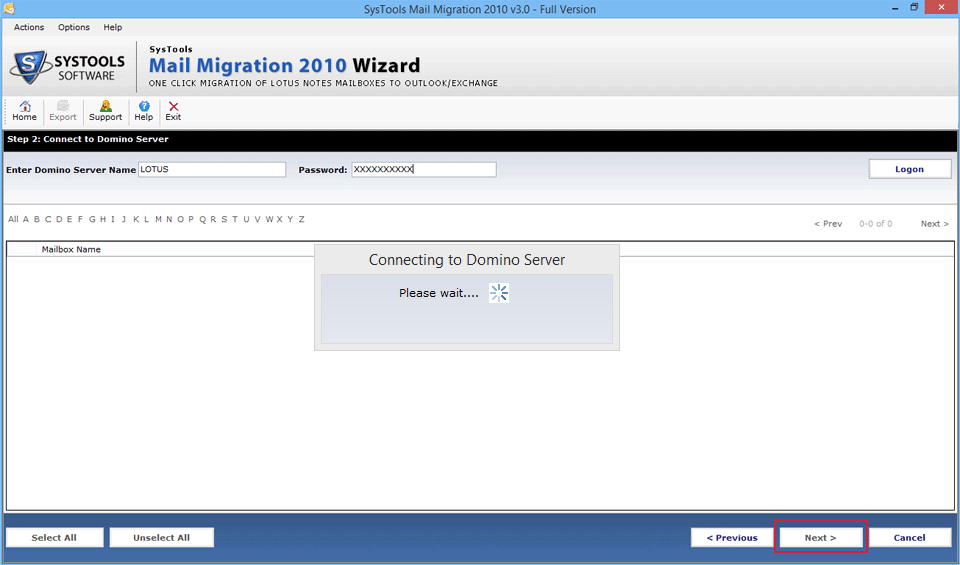
- Once the Domino Server get connected list of available mailboxes will be displayed.
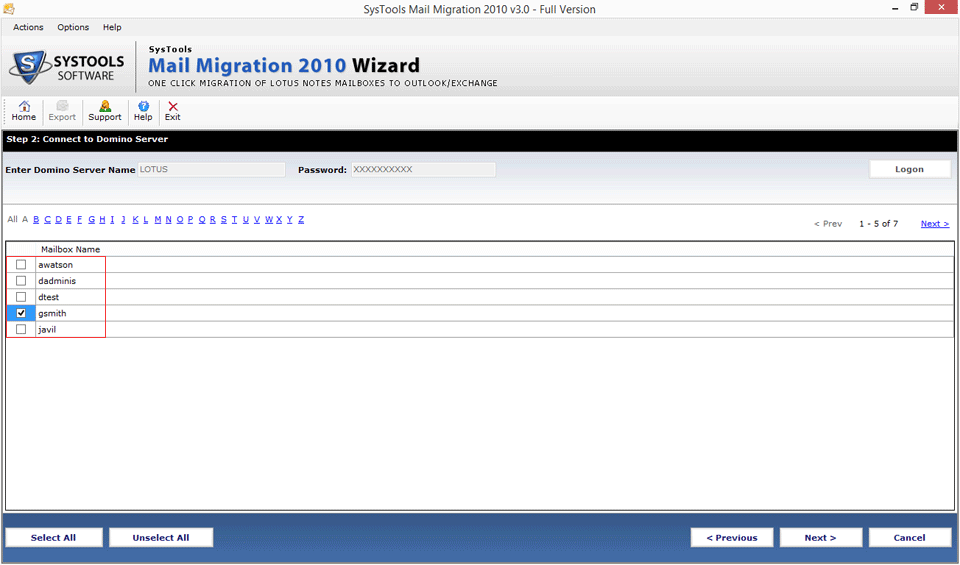
- Check in the particular mailbox and click on Next Button.
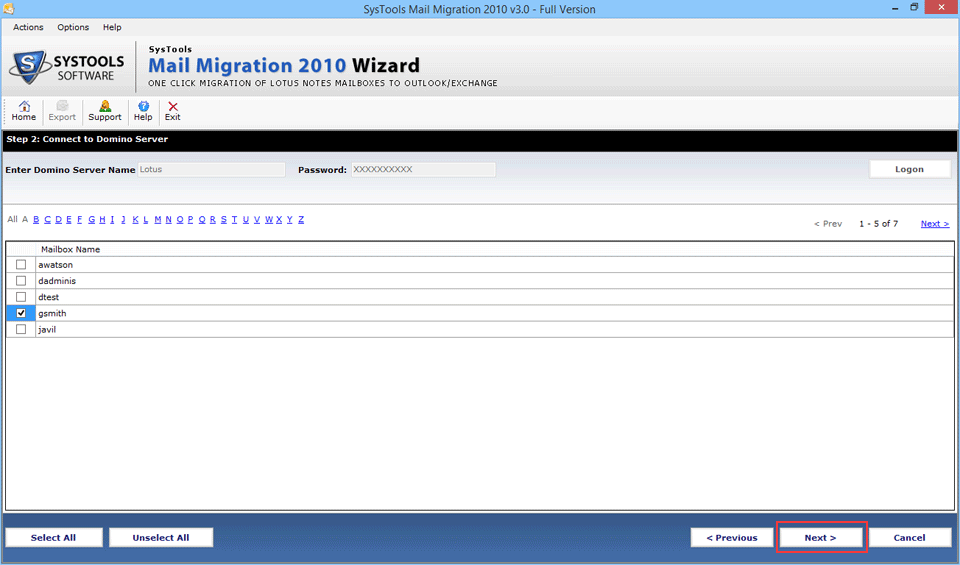
- Now you have to fill the credentials of Office 365. Enter your Login Id & Password and then click on Next Button
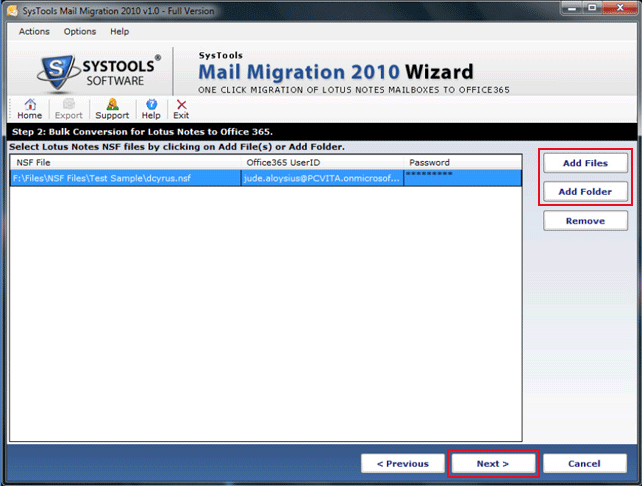
- Now Select the Criteria of conversion and apply Filters and other properties by check in the option and then click on Export Button.
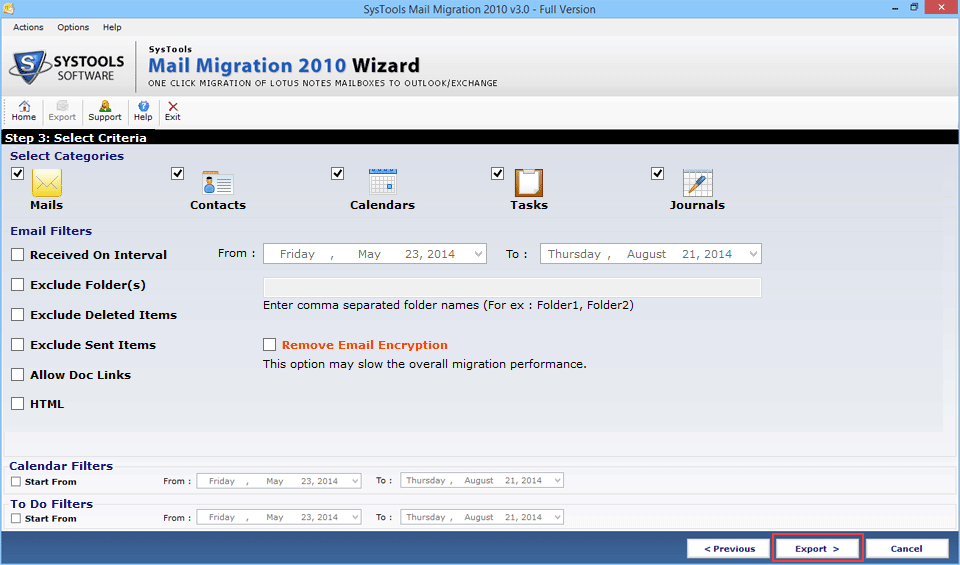
- Define the location where you want to locate the output of converted NSF file and then select Ok.
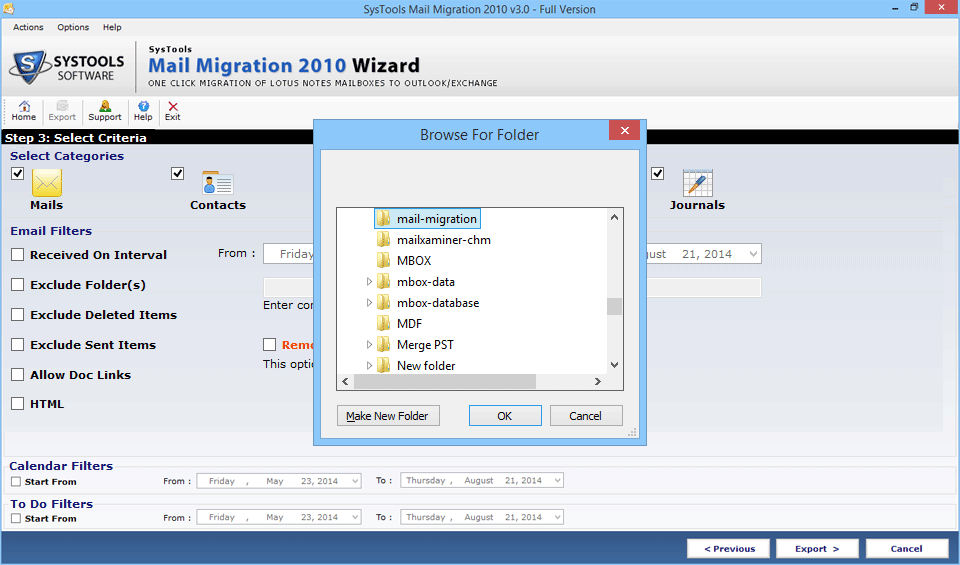
- In the next screen status report of conversion will be shown in the Status Report. Click Export to save as CSV file.