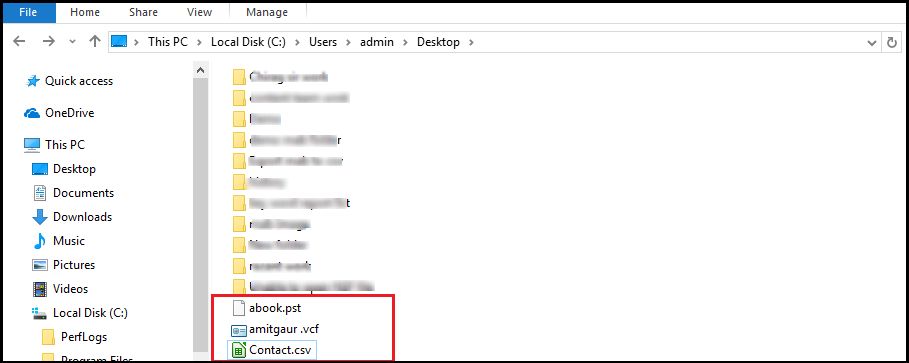Follow the Sequential Working Steps
Whole working methodology of product is clarified by utilizing the basic screenshots. Follow all the basic directions while running the Software.
- Install and Run software, click on Start button to start the conversion process then click on OK button.
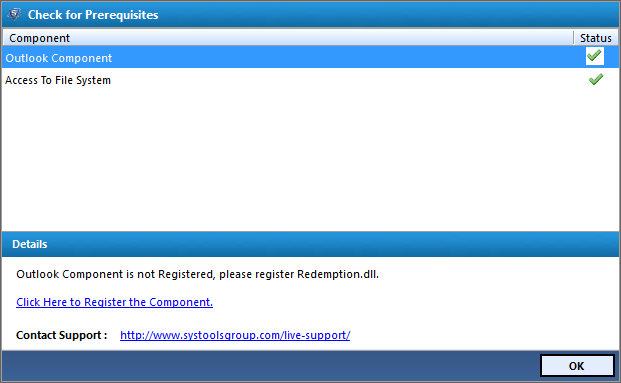
- Next Click on Add file and select the specific location where you want to save MAB file, Press OK Button
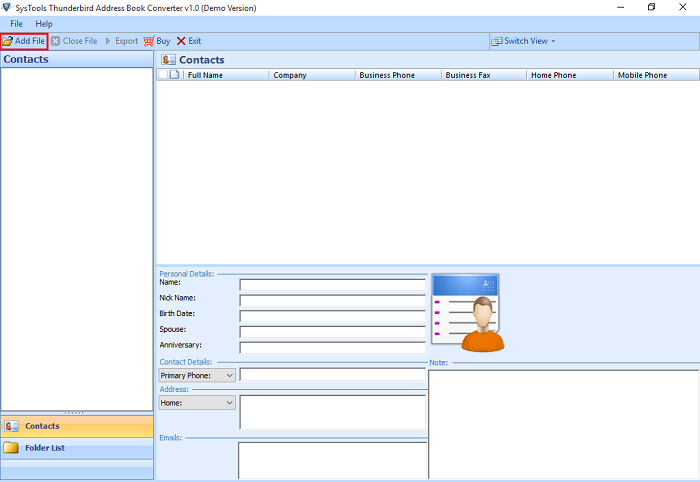
- Now software will provide two options which is file or folder:- If you select the file option you can add file one by one. Also If select the folder then you can add the complete folder containing the files to convert
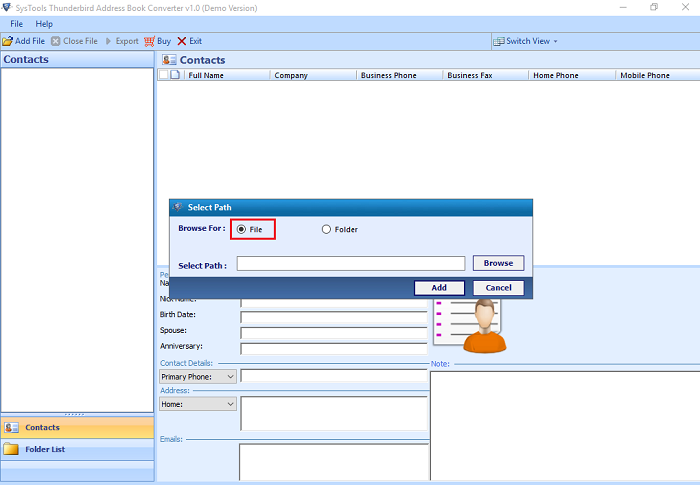
- Now choose desired path where mab file are stored, select this file and click on Open Button
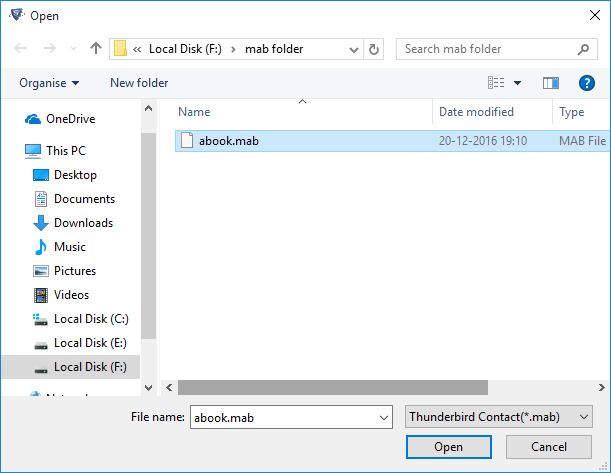
- Now select the folder option for the selection of complete folder and browse the location of MAB file folder which convert different format.
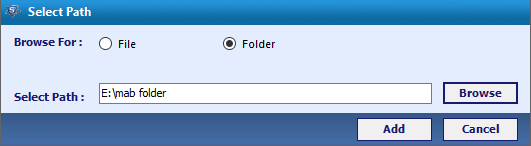
- Now a windows will pop up which shows scanning process successfully completion, click on OK button
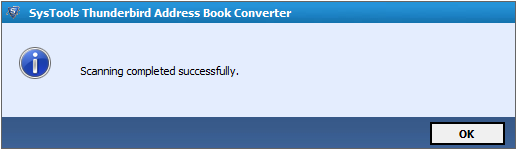
- MAB file can verified two pattern of views:- horizontal view and vertical view. So that default view is horizontal
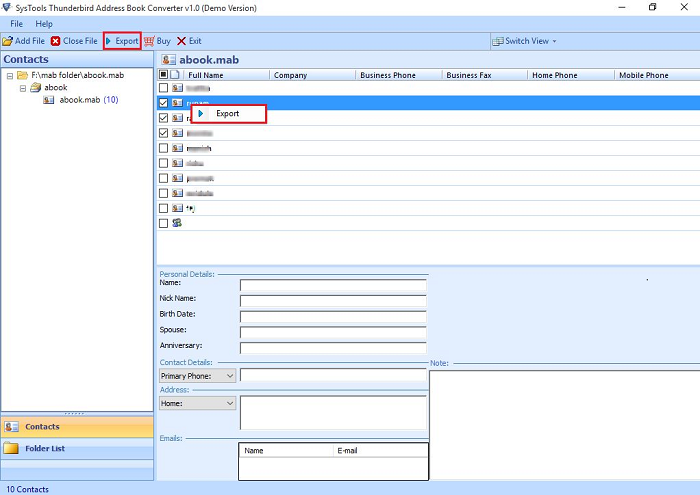
- It's necessary to convert the contacts and other data that can be extracted in other file format. Now select the contacts, right click on it then you will get the export option. Click on export Button from the navigation
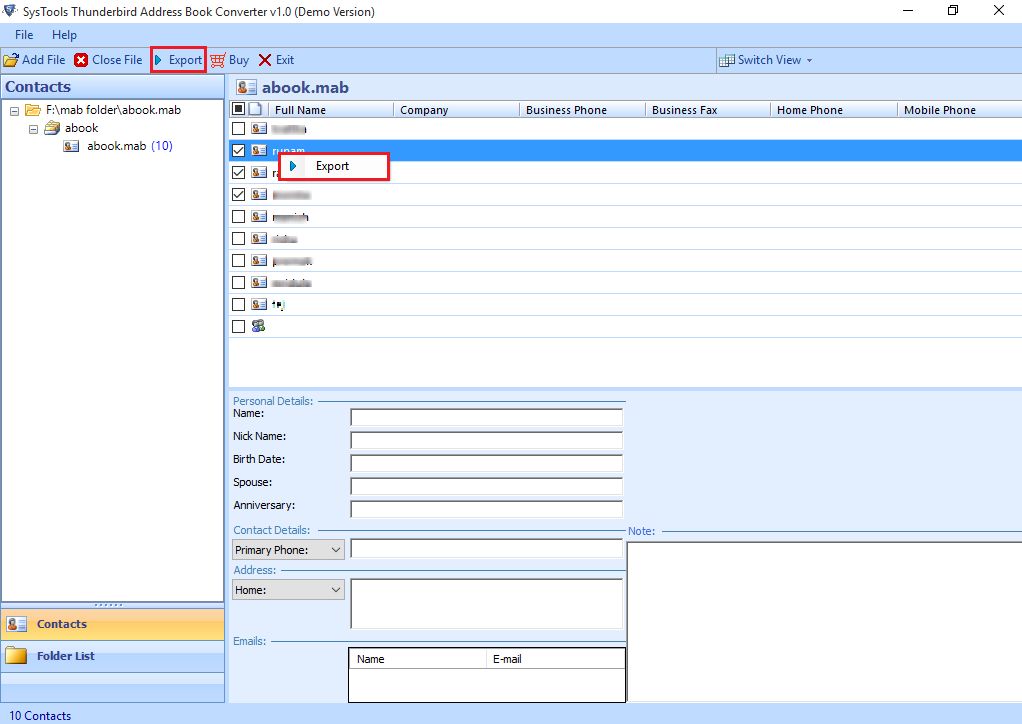
- Select the desired Path to save MAB file and click on Export
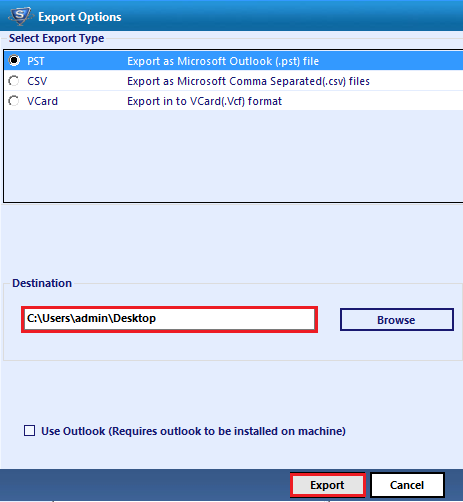
- Get successfully completion message, click on OK
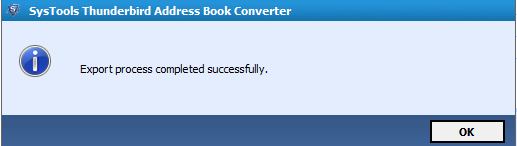
- Save file in csv format, fill the column with file name and click on save button
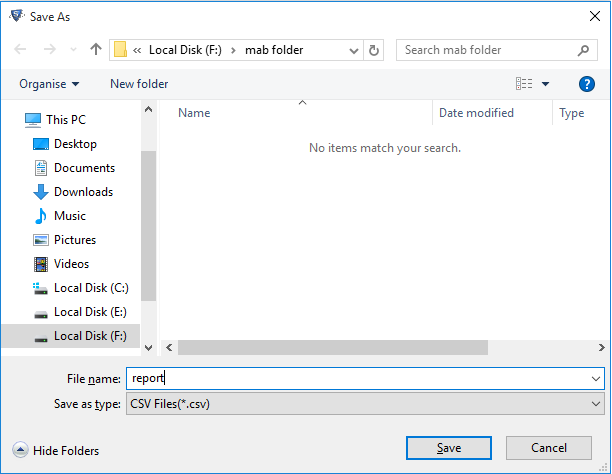
- In the next screen you will get the warning message
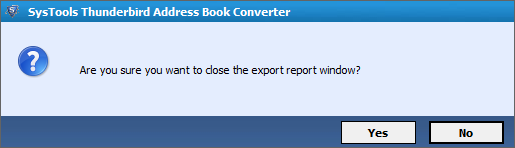
- At the end you can easily navigate the resulted output into the desired location