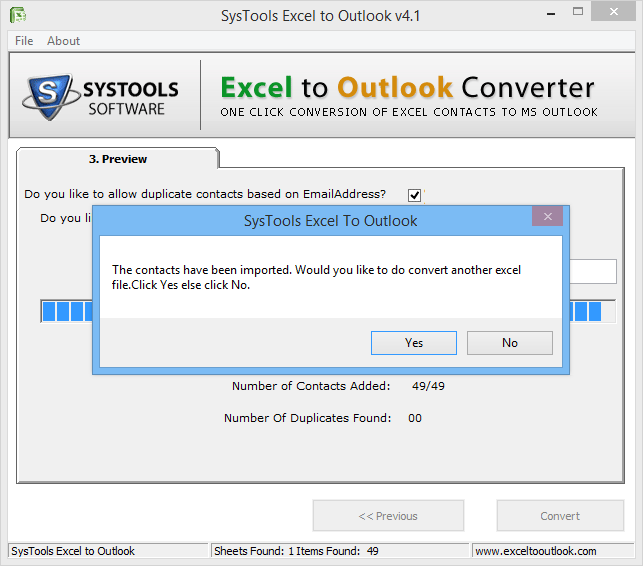Conversion Procedure of the Software in Steps
- Go to Start menu, open the application and start it.
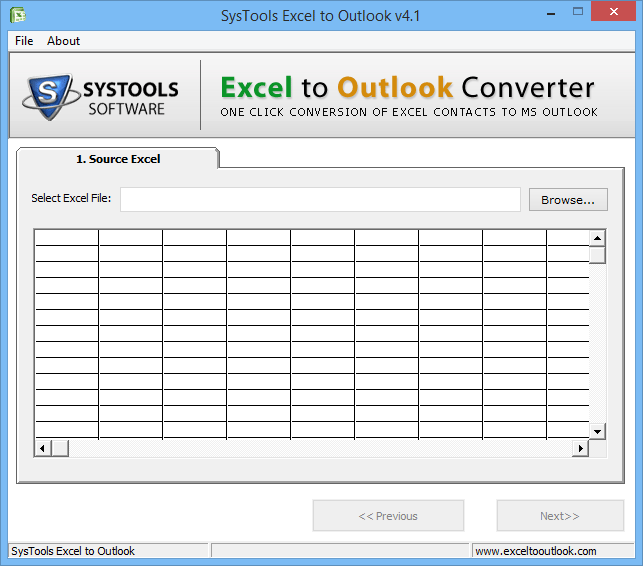
- Now click on Browse Button to choose the MS Excel file. Display on Given Below Screen.
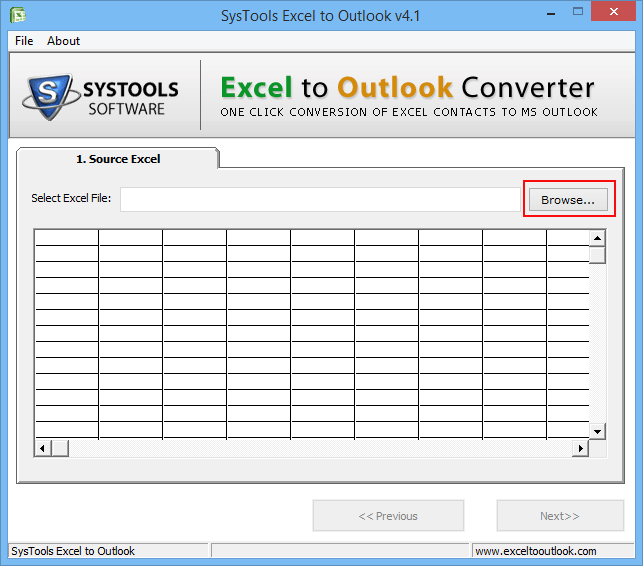
- Select the desired MS Excel file after browsing.
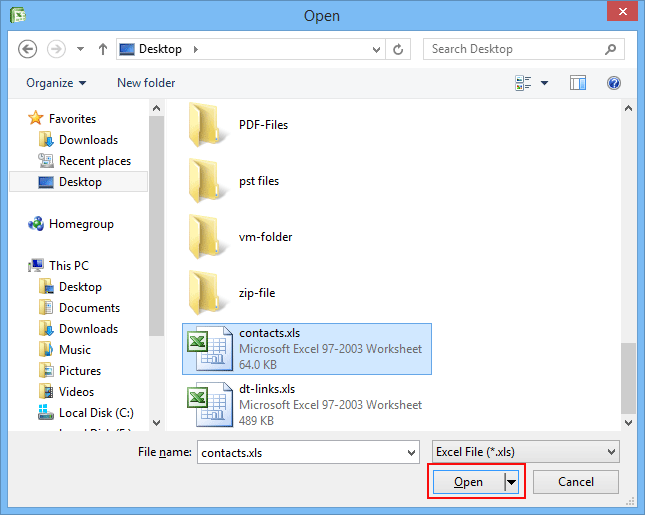
- Now you can see the preview of all selected content of XLS file format.
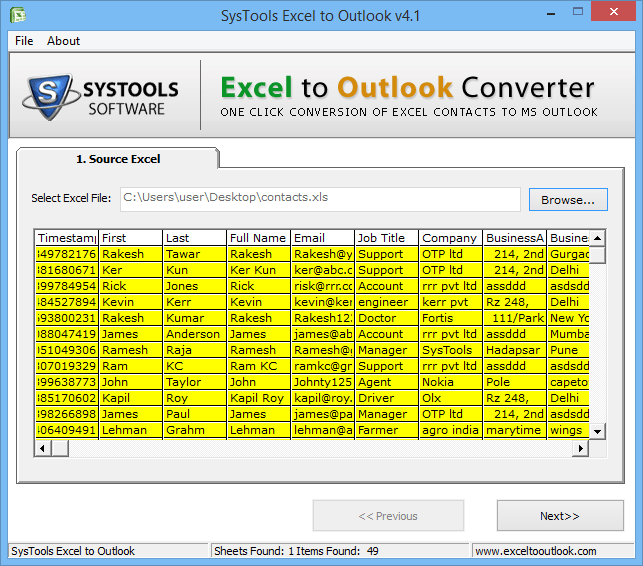
- Now, Click on Next Button to continue the conversion process
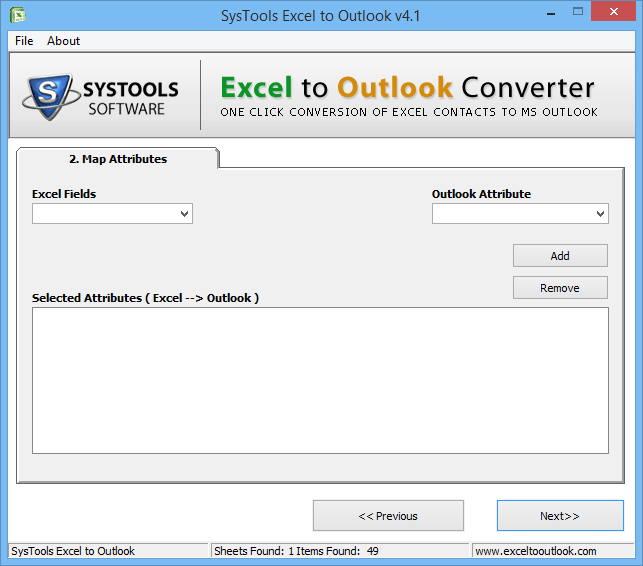
- Match the Excel file field with Outlook attributes;
Next to choose Excel field from left side of the screen
Choose the Outlook attribute from right side of the screen
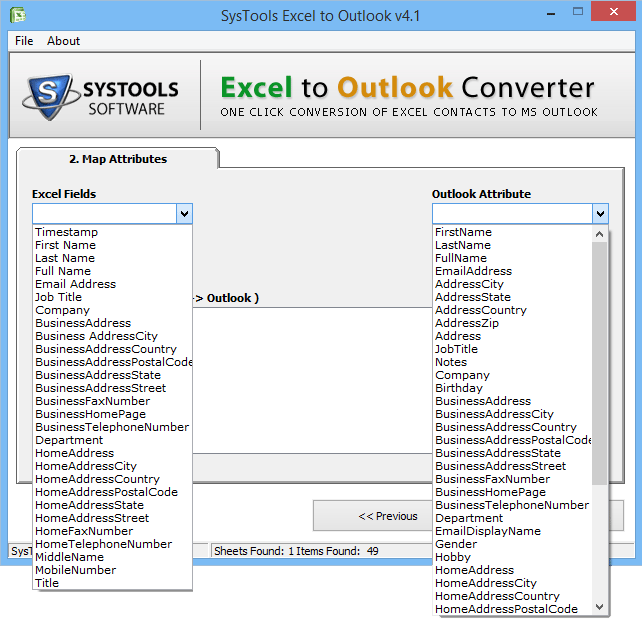
- Matched the fields from both of side and click on “Add” Button. This Software will display the matched attributes then click on “Next” button.
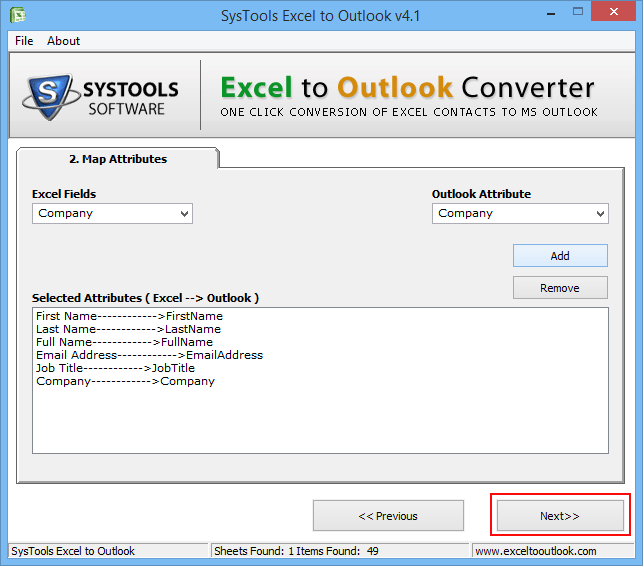
- At Below Given Screen Check the Option which you want to handle.
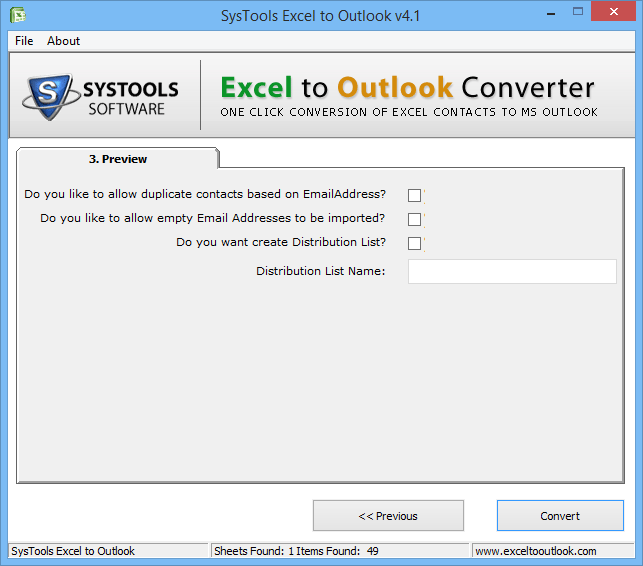
- Lets Check the given below option which display on screen;
Allow to Import Duplicate Contacts
Allows Empty email address to be import
Create the distribution list and Name
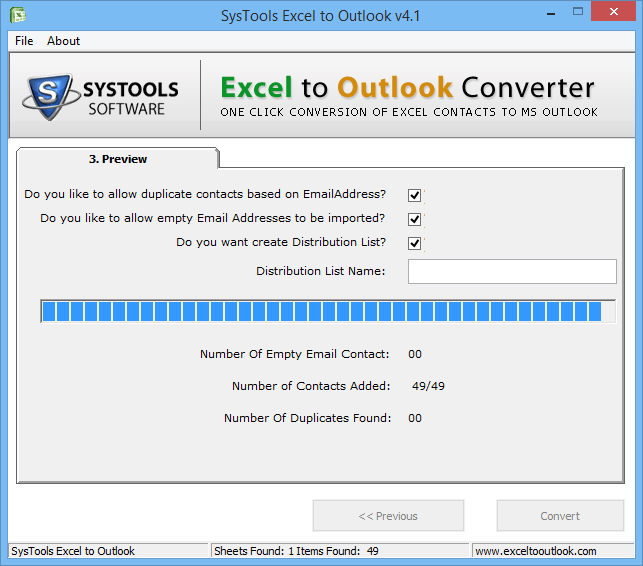
- Once the conversion process will done, then software will show the confirmation screen which display the reporting you about the same.