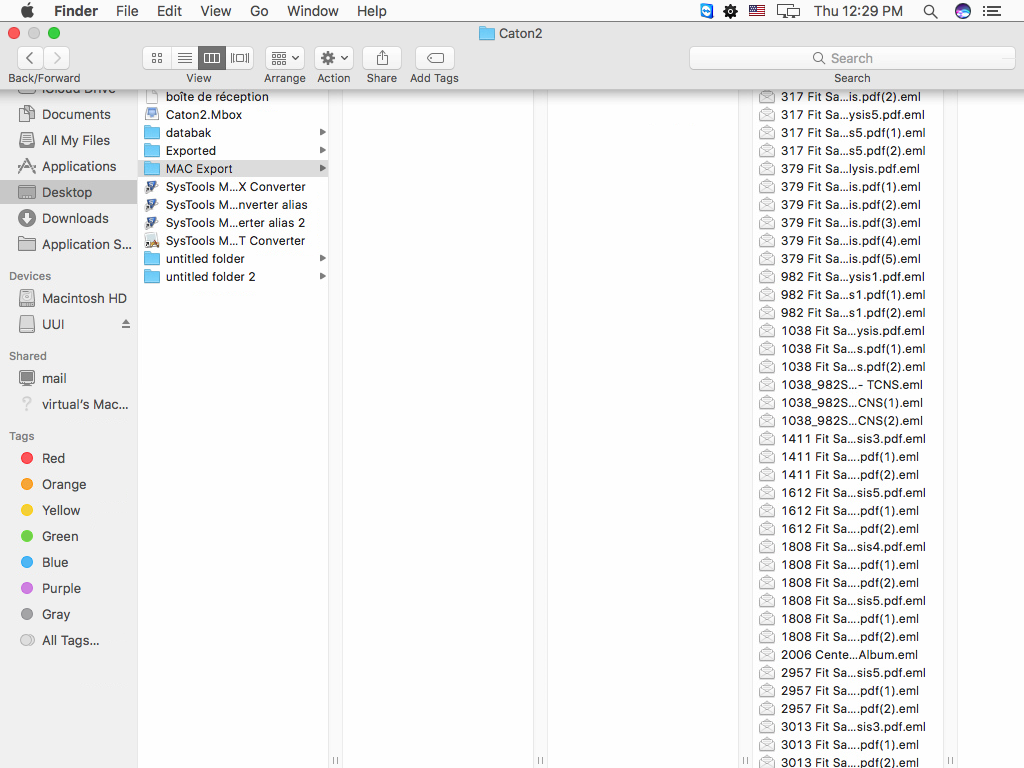Procedure of Working
- Download & Run the tool and select the Add file option to process MBOX file.
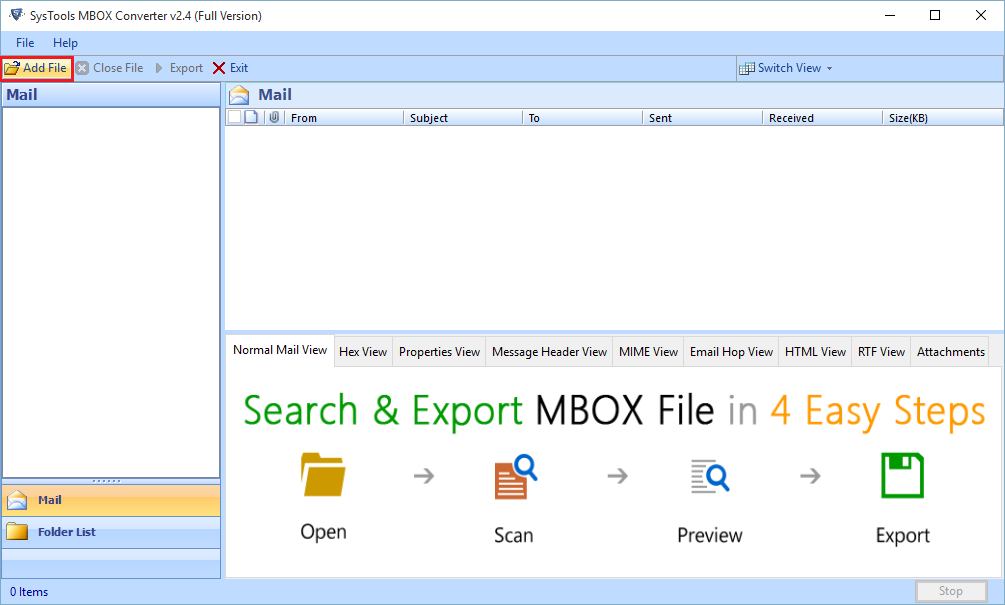
- Select the installed application and export file.
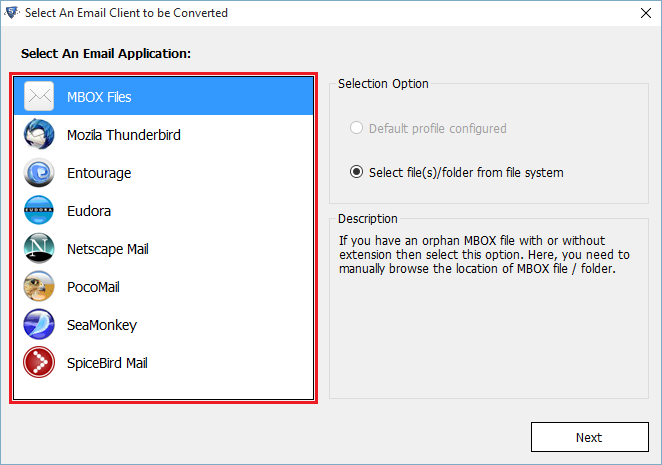
- Select Default Profile Configured Option & by clicking on Next Button
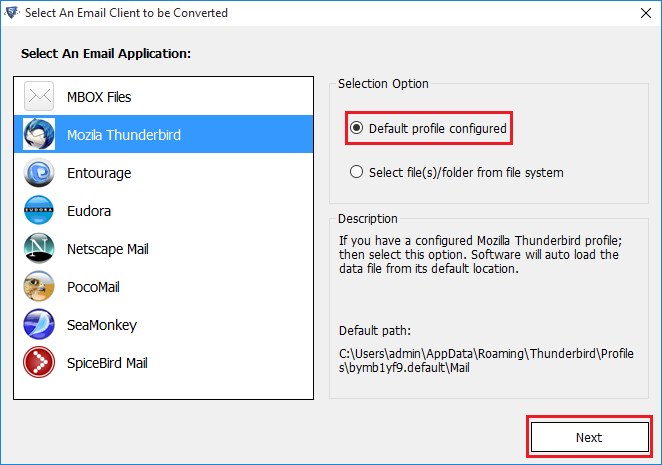
- Now the process of Email Configuration and software fetch data automatically from its default location.
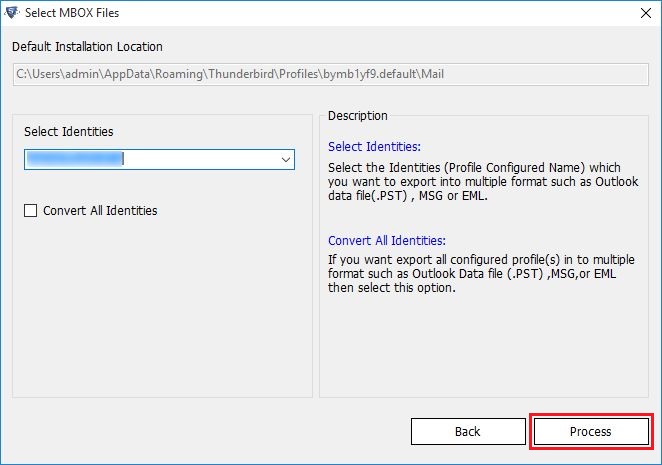
- Select the second option “Select file/folder System”.
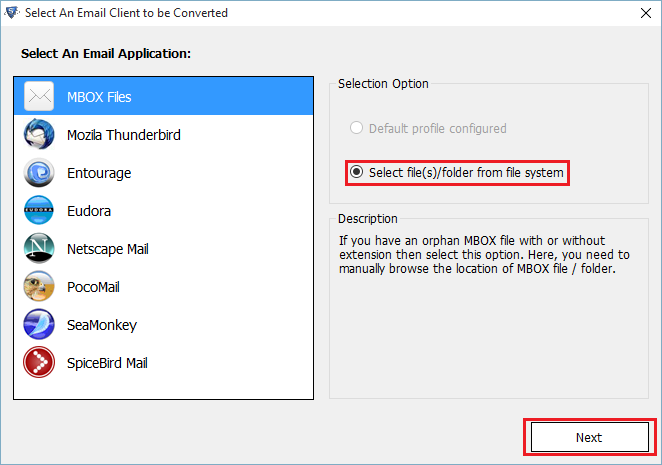
- Next Browse to select the MBOX file.
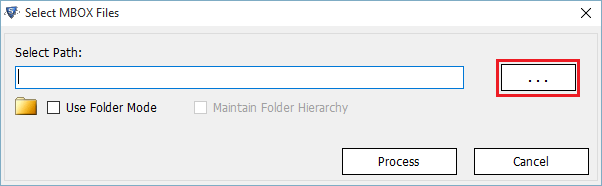
- Select MBOX file & Open it.
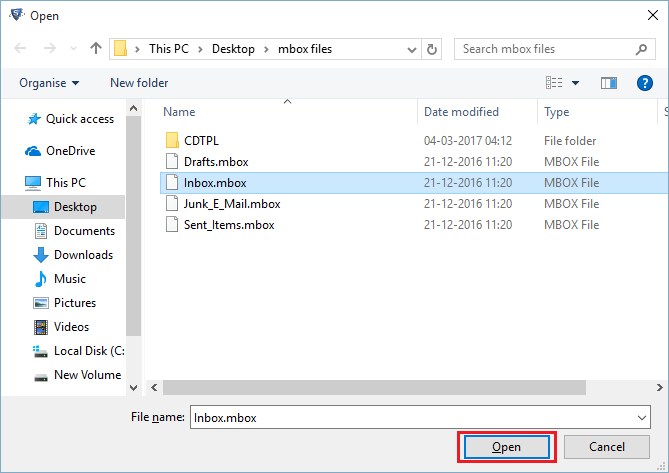
- If user wish to convert the folder that contains different files then he can do so, just check in the option of Folder Mode
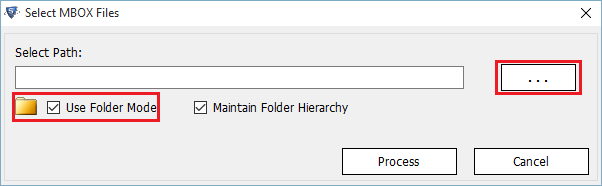
- Choose the folder from the open window and click on Ok button
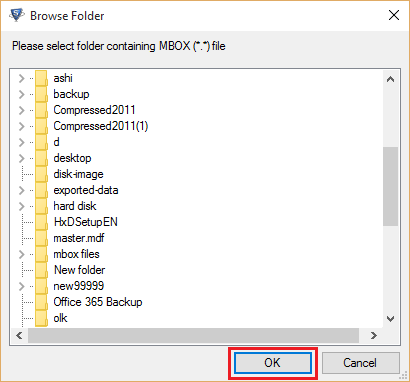
- Once when the file is loaded, the tool previews the contents of the file.
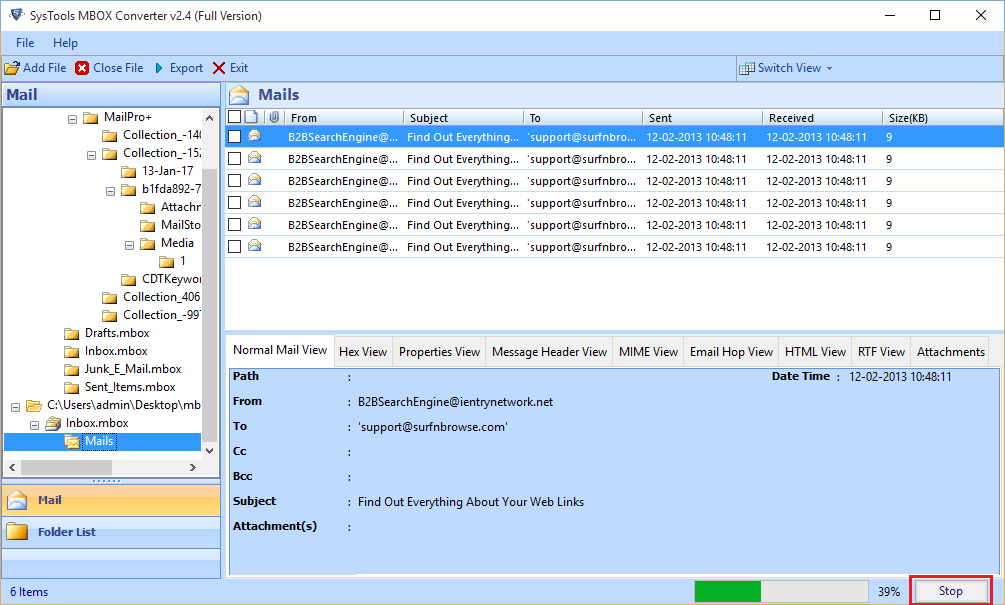
- Now user can select the mode of view from the Switch view option.
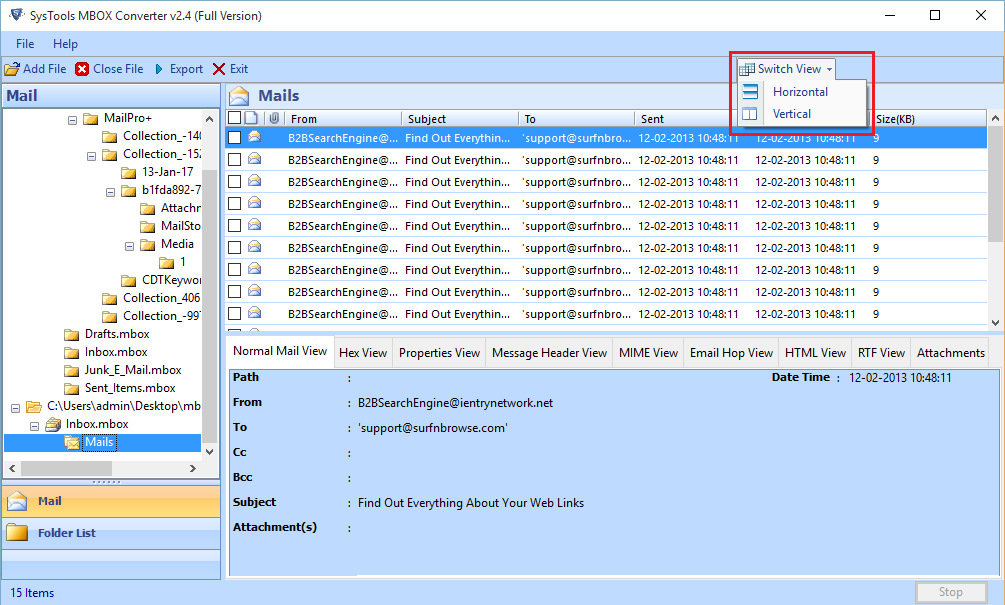
- Choose Export All Folder radio button for batch conversion then Select the type of file format (PST, EML or MSG). You can also change the location by clicking on tab "Change Location".
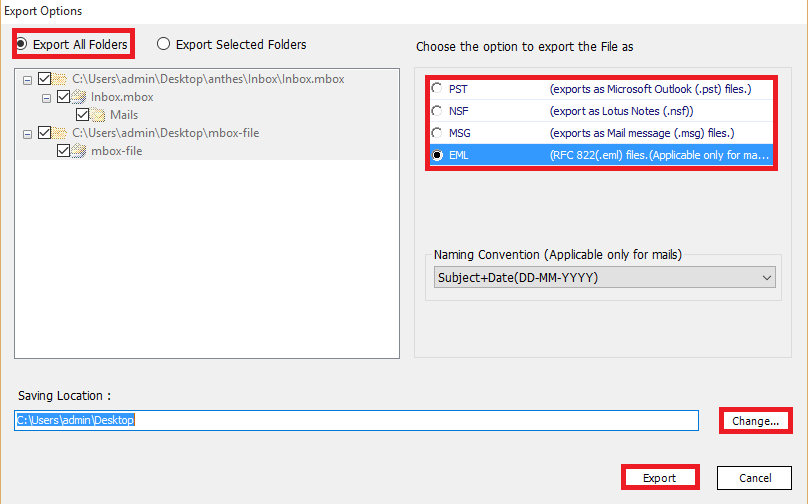
- Specify the location of converted output of MBOX files.
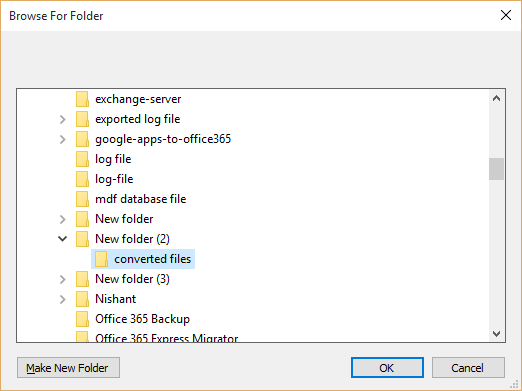
- As the task of conversion get completed an alert box will be pop up to show you the message of completion.
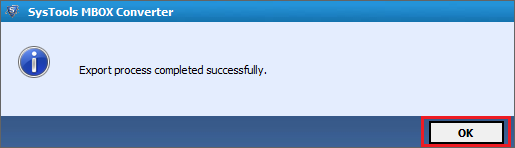
- AFter the completion of Export Process user can view the procerss Report.
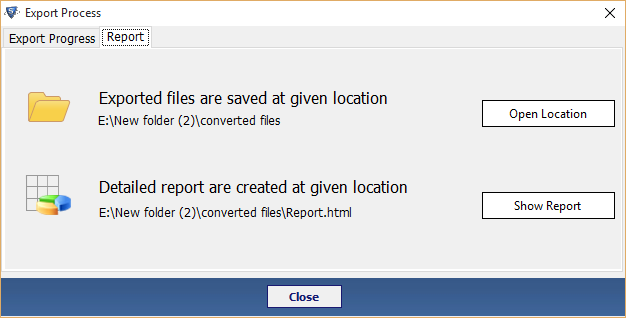
- Now you can find the converted file by clicking on Open Location.
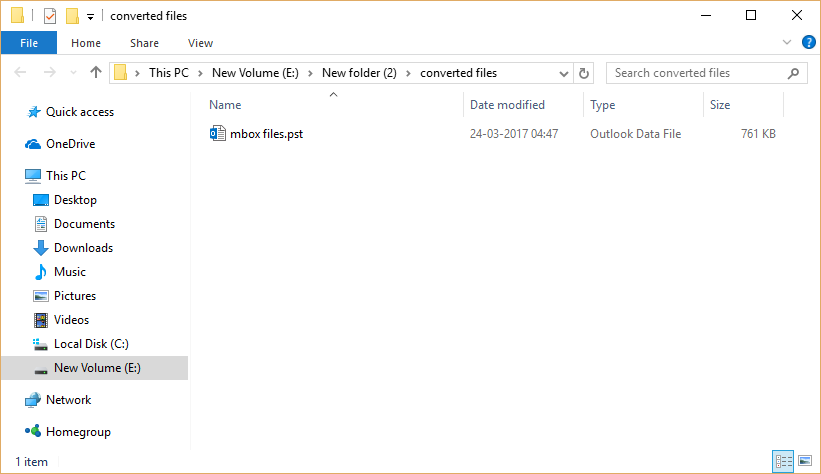
- At last view the complete report in HTML file.
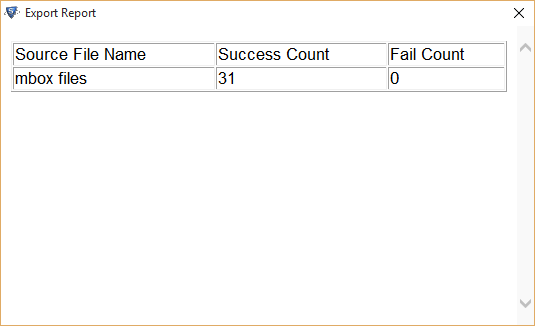
- Click on Add file option to Add the MBOX file.
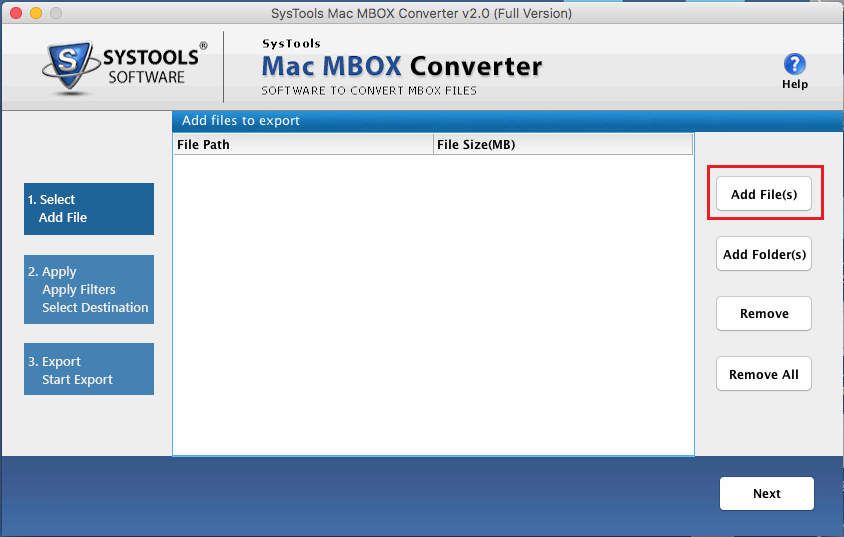
Note: You do have option to select particular folder which containing MBOX files
- To Browse and select the MBOX file in your system then click on Open Button.
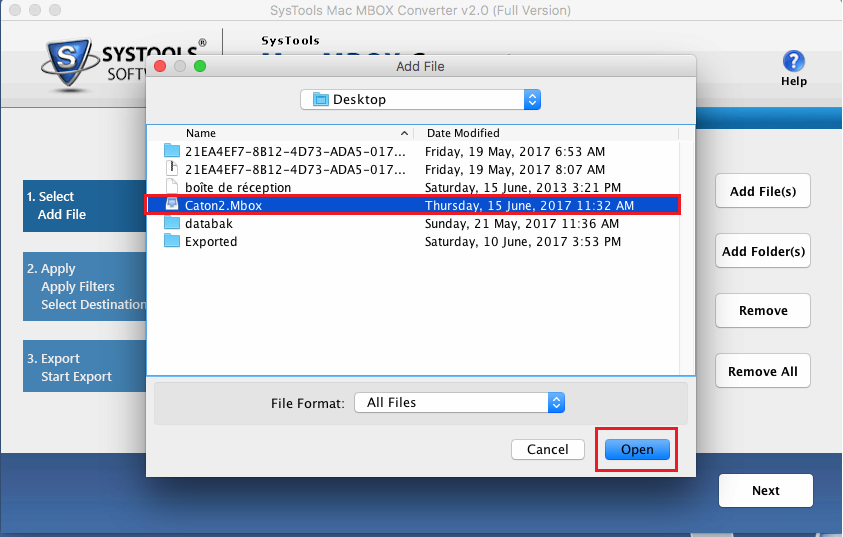
- Now see the file destination and size of the file. Click on Next.
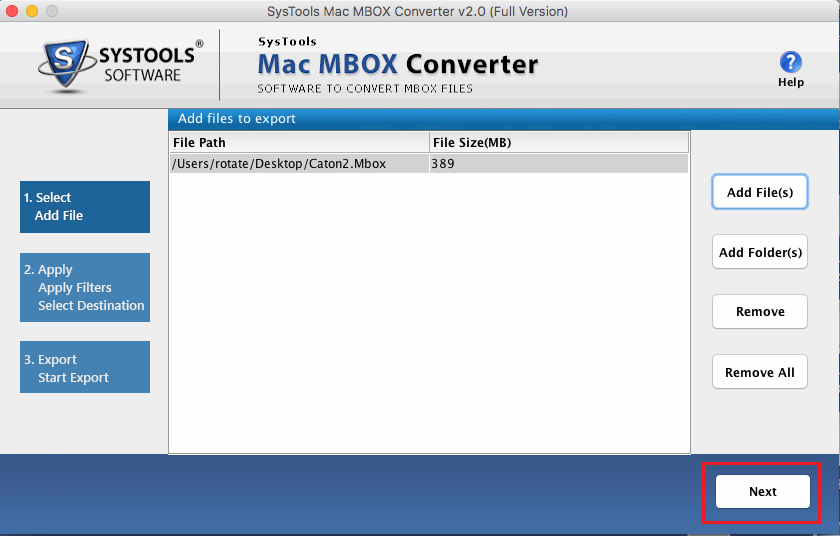
- Export EML: Now Choose EML File option
Date Filters: User can easily apply the Date filter and export email messages of the specific duration
Maintain Folder Structure: You can Maintain the folder structure and keep your data into hierarchy format.
Naming Convention: Select the naming convention option
Now click into Browse button and navigate to the location to save the PST file.
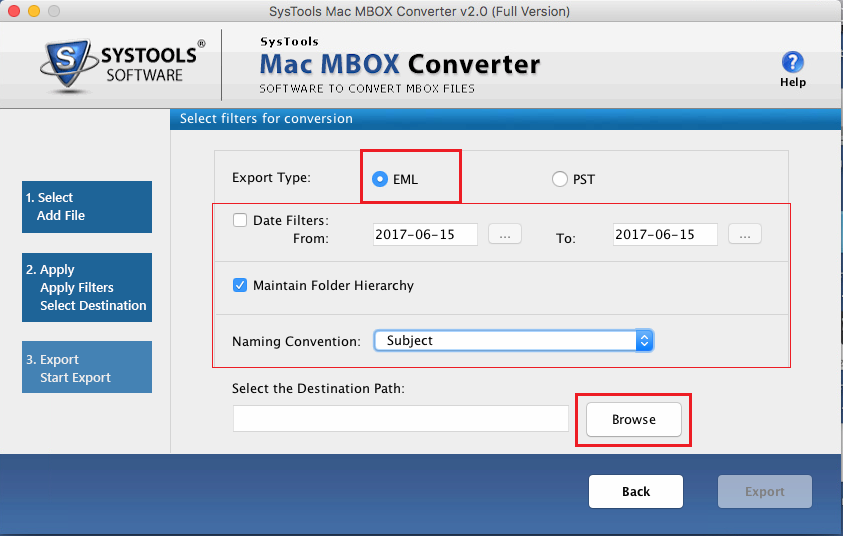
- Select the folder where you want to save the EML file by clickig on Choose buttton.
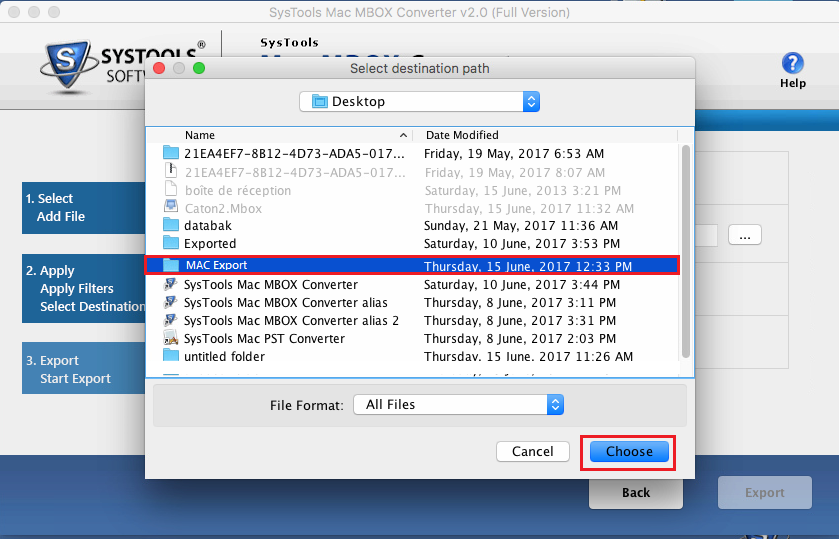
- You can view the path of file then click on Export Button.
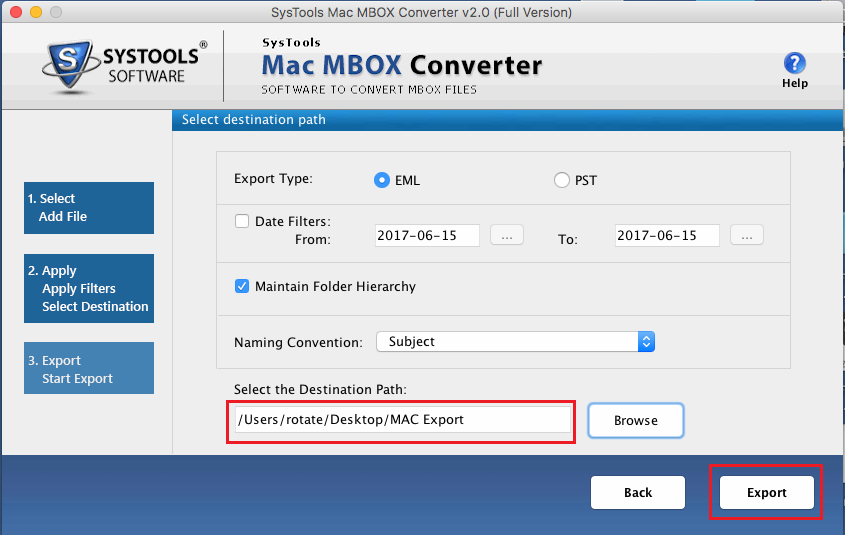
- Now the Export process will begin
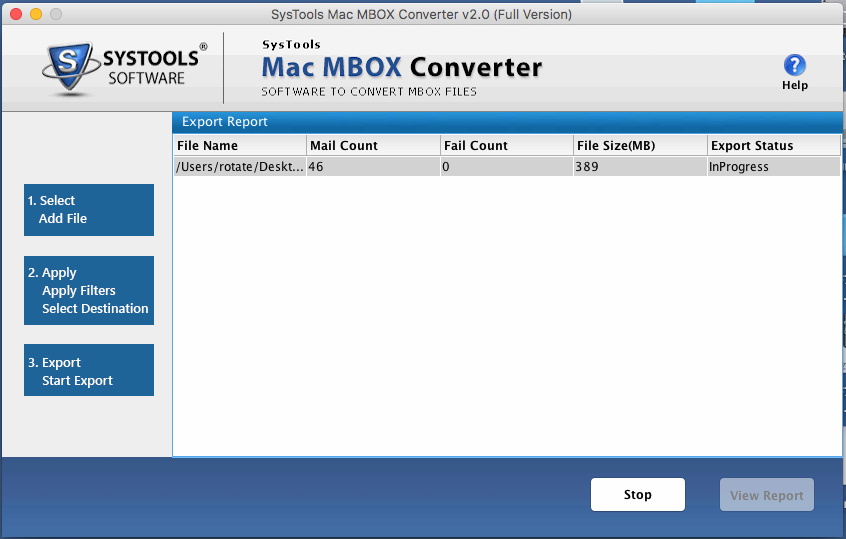
- Next export process successfully completed. Click on OK Button
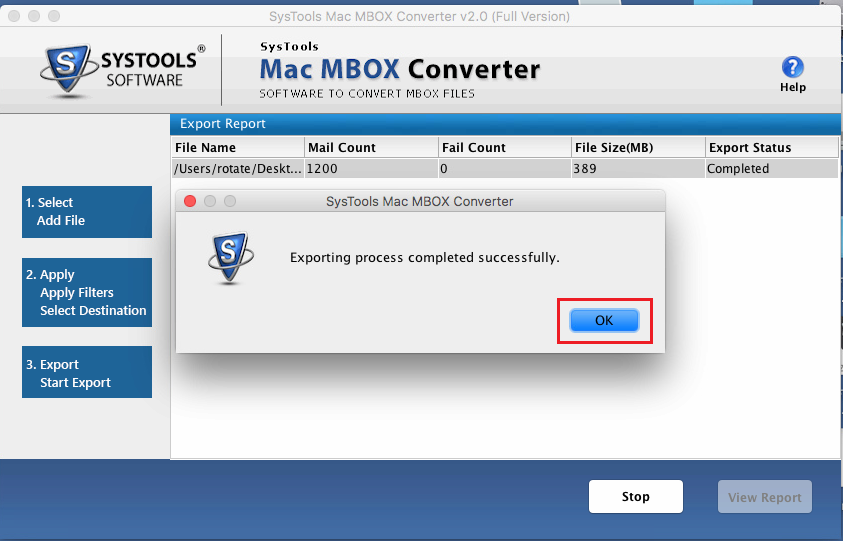
- Click on View Report option.
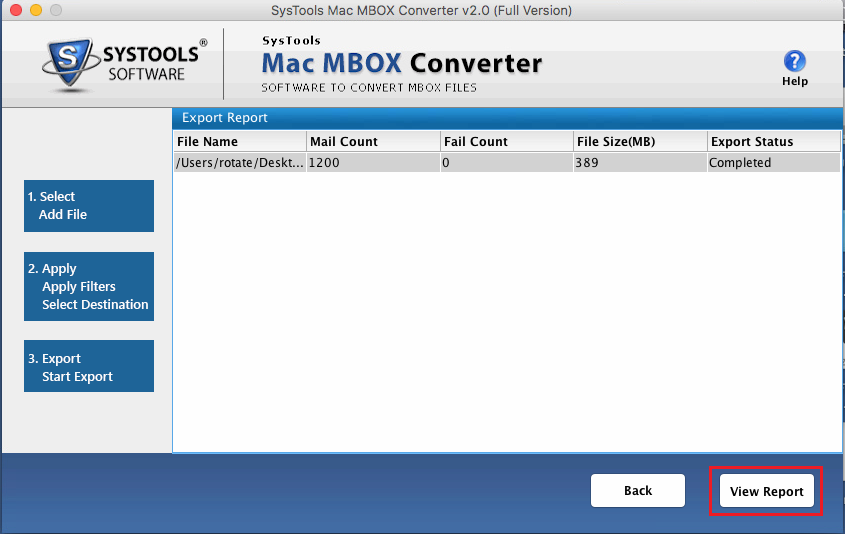
- Now redirect to the location where export report is created. click on Excel file to view report.
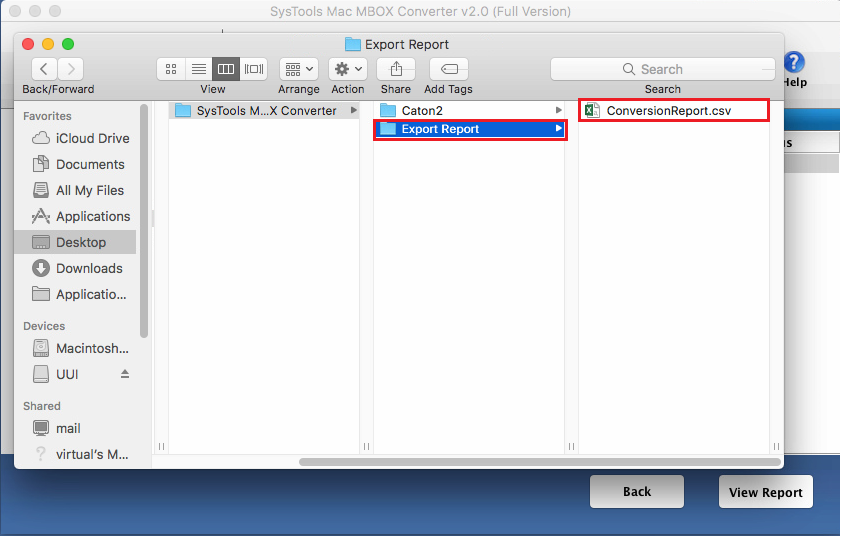
- Now you can see the mail count in Excel sheet
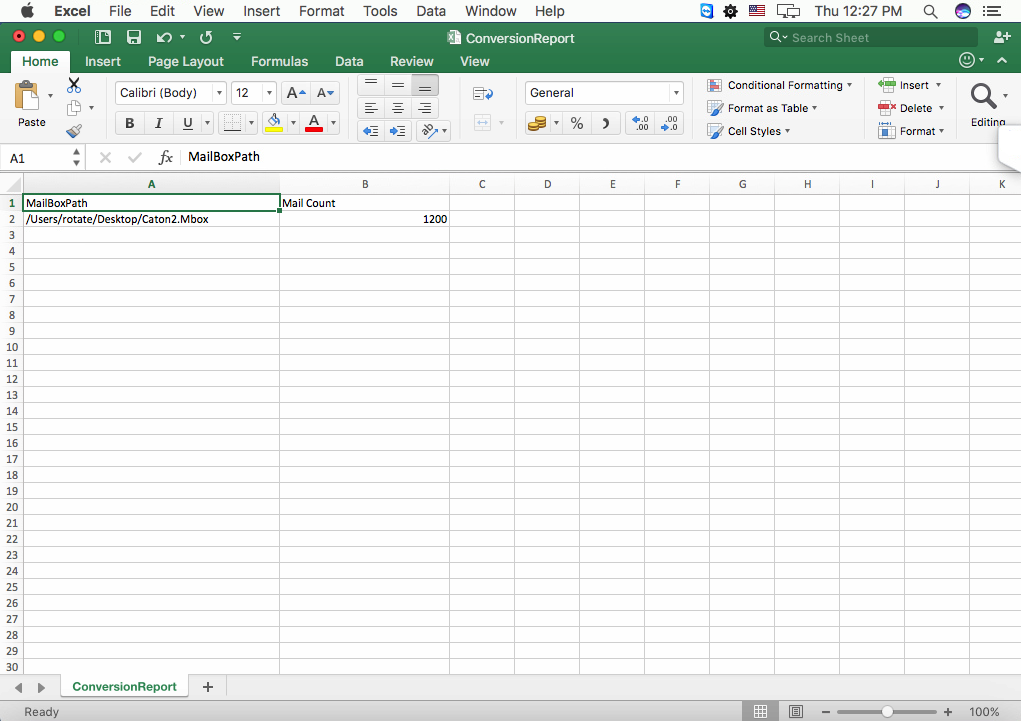
- Check your destination location. So that you can view the converted MBOX file